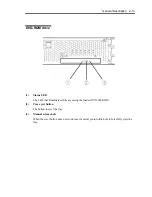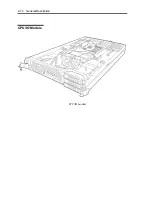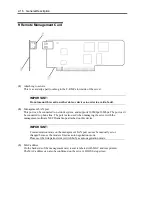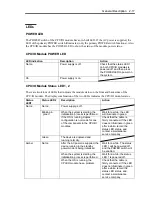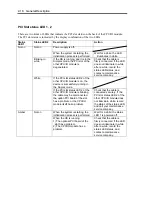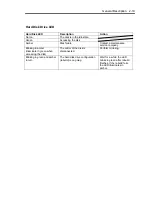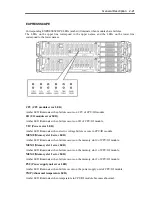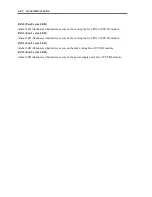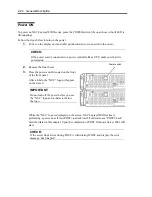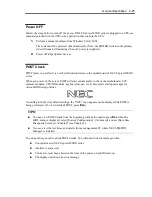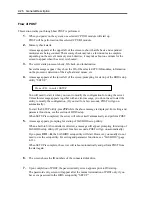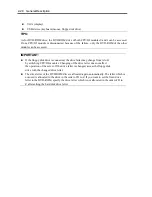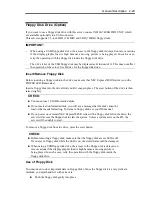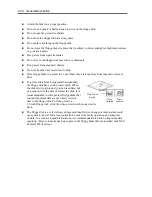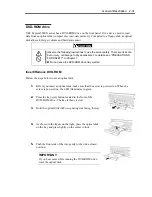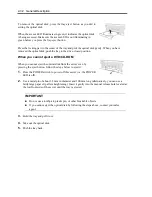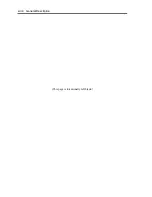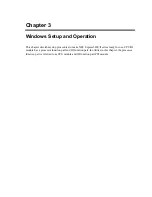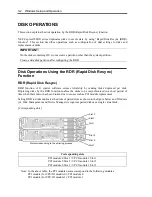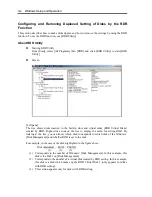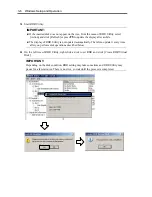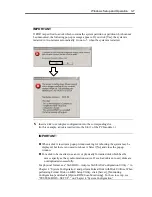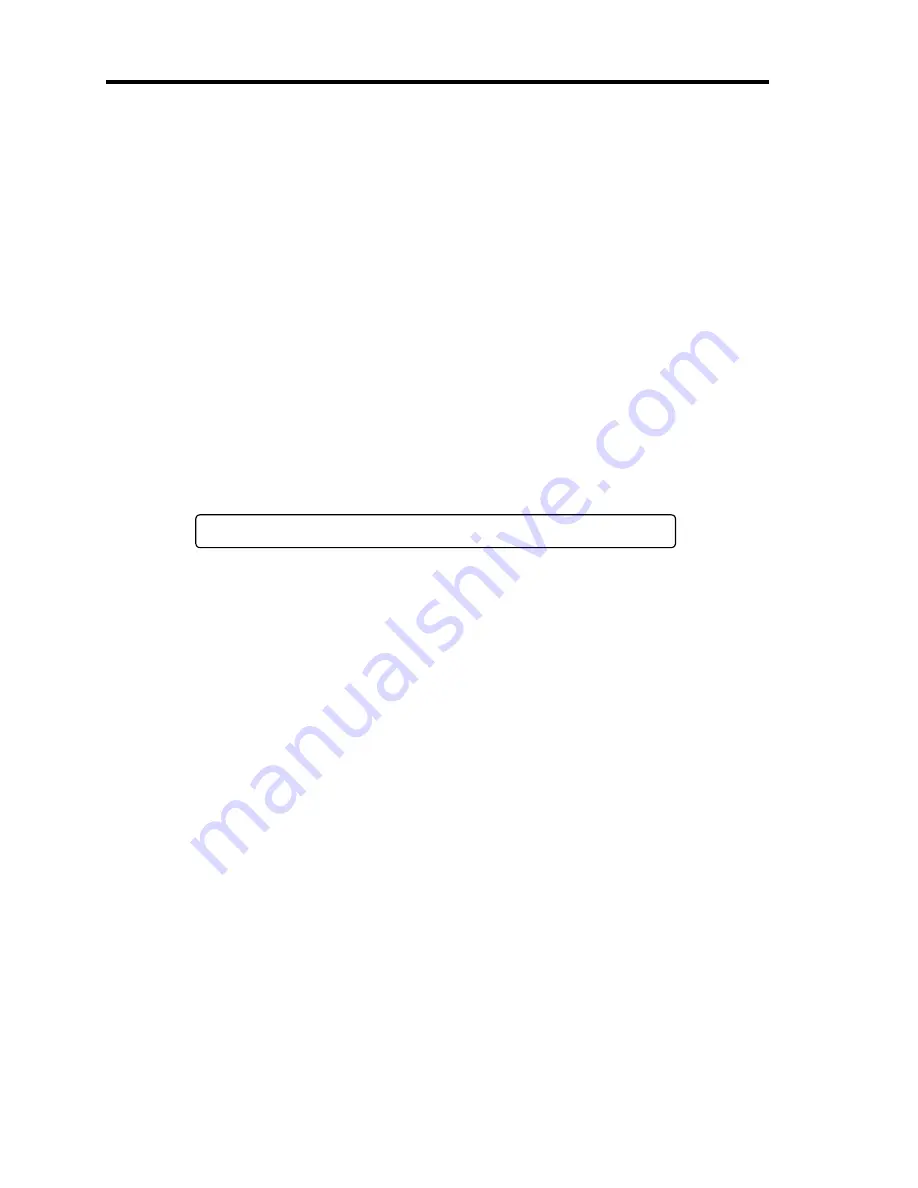
2-26 General Description
Flow of POST
This section walks you through how POST is performed.
1.
When you power on the system, one selected CPU/IO module will start up.
POST will be performed on this selected CPU/IO module.
2.
Memory check starts.
A message appears at the upper left of the screen to show that the basic and expanded
memories are being counted. The memory check may take a few minutes to complete
depending on the server’s memory size. Likewise, it may take about one minute for the
screen to appear when the server is rebooted.
3.
The server starts processor check, IO check, and initialization.
Several messages appear: they show the ID of the selected CPU/IO modules, information
on the processor, detection of the keyboard and mouse, etc.
4.
A message appears at the lower left of the screen, prompting for startup of the BIOS setup
utility “SETUP.”
Press <F2> to enter SETUP
You will need to start it when you want to modify the configuration for using the server.
Unless this message appears together with an error message, you do not need to start the
utility to modify the configuration. (If you wait for a few seconds, POST will go on
automatically.)
To start the SETUP utility, press
F2
while the above message is displayed. For setting and
parameter functions, see the section of BIOS setup.
When SETUP is completed, the server will reboot itself automatically and perform POST.
5.
A message appears prompting for startup of SAS BIOS setup utility.
When a built-in SAS controller is detected, a message will appear prompting for startup of
SAS BIOS setup utility. (If you wait for a few seconds, POST will go on automatically.)
If you press
Ctrl
+
A
, the SAS BIOS setup utility will start. However, you usually do not
need to use the setup utility. For setting and parameter functions, see “SAS BIOS” (page
4-33).
When SETUP is complete, the server will reboot automatically and perform POST from
the start again.
6.
The screen shows the ID numbers of the connected disk drive.
7.
Upon completion of POST, the password entry screen appears prior to OS startup.
The password entry screen will appear after the normal termination of POST only if you
have set a password in the BIOS setup utility “SETUP.”
Summary of Contents for Express5800/320Fd-MR
Page 13: ...v Appendix B I O Port Addresses This appendix lists factory assigned I O port addresses...
Page 19: ...xi THIS PAGE IS INTENTIONALLY LEFT BLANK...
Page 43: ...2 10 General Description Rear View...
Page 47: ...2 14 General Description CPU IO Module CPU IO module...
Page 67: ...2 34 General Description This page is intentionally left blank...
Page 79: ...3 12 Windows Setup and Operation 3 Confirm that RDR of the disk is cancelled...
Page 106: ...Windows Setup and Operation 3 39 This page is intentionally left blank...
Page 198: ...4 92 System Configuration This page is intentionally left blank...
Page 370: ......
Page 371: ...This page is intentionally left blank...
Page 389: ...6 18 Maintenance 3 Stop of PCI module 1 4 Start of PCI module 1...
Page 391: ...6 20 Maintenance This page is intentionally left blank...
Page 465: ...System Upgrade 8 31 board must not be mixed with N8804 005 or N8803 035...
Page 480: ......
Page 483: ......