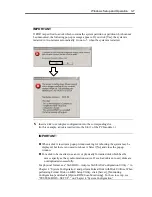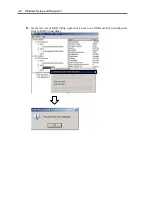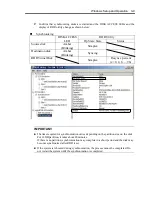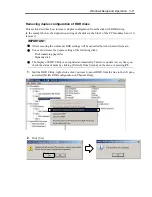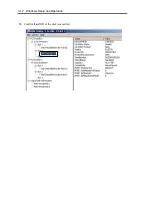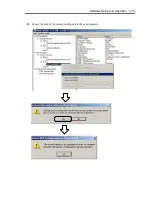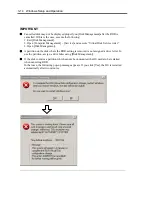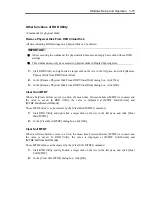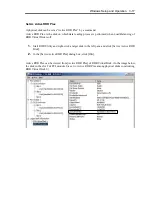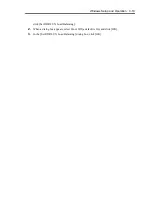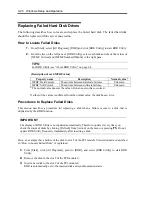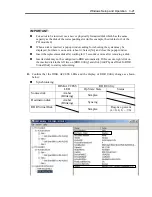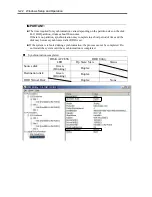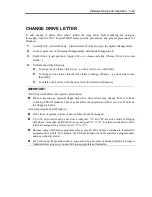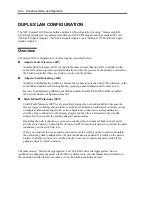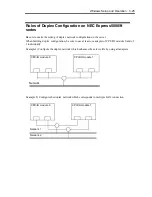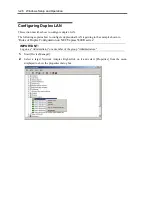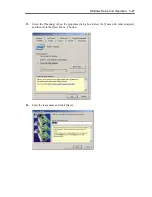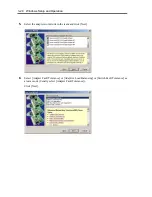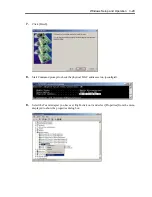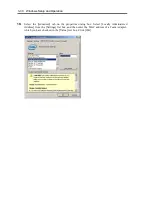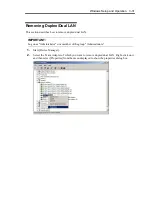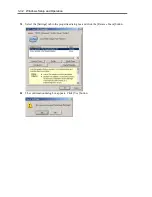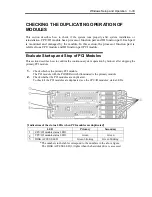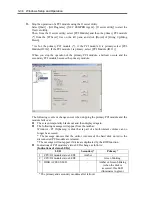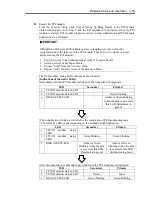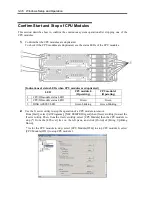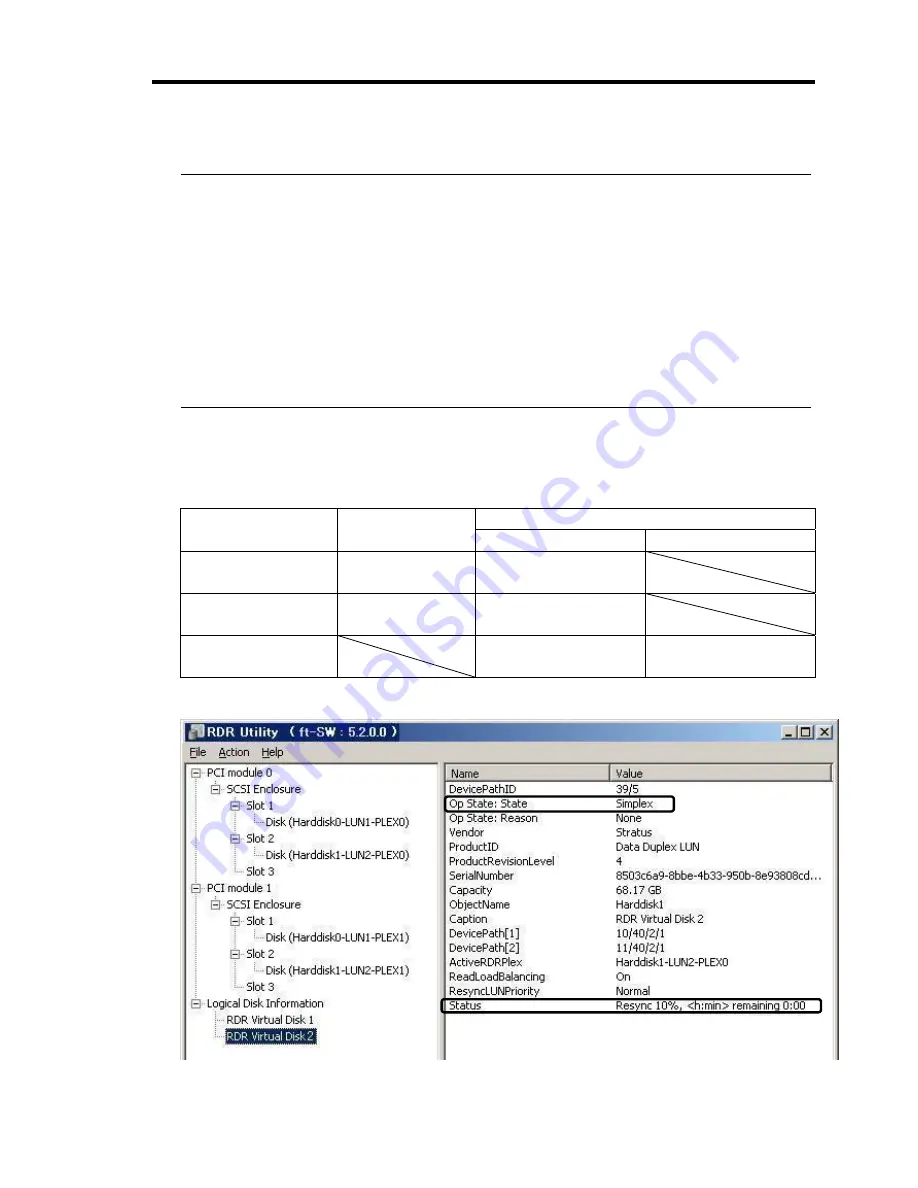
Windows Setup and Operation 3-21
IMPORTANT:
For a disk to be inserted, use a new or physically formatted disk which has the same
capacity as the disk of the corresponding slot (in this example, the disk in slot 2 of the
PCI module 0)
When a disk is inserted, a popup window asking for rebooting the system may be
displayed, but there is no need to reboot it. Select [No] and close the popup window.
Insert the replacement disk after waiting for 15 seconds or more after removing a disk.
Inserted disk may not be configured to RDR automatically. If this occurs, right click on
the inserted disk in the left tree on [RDR Utility] and click [Add Physical Disk To RDR
Virtual Disk] to start synchronizing.
4.
Confirm that the DISK ACCESS LEDs and the display of RDR Utility change as shown
below:
Synchronizing
RDR Utility
DISK
ACCESS
LED
Op State: State
Status
Source disk
Amber
(Blinking)
Simplex
Destination disk
Amber
(Blinking)
Syncing
RDR Virtual Disk
Simplex
Resync x percent
(x=0, 4, 8, ..., 96)
Summary of Contents for Express5800/320Fd-MR
Page 13: ...v Appendix B I O Port Addresses This appendix lists factory assigned I O port addresses...
Page 19: ...xi THIS PAGE IS INTENTIONALLY LEFT BLANK...
Page 43: ...2 10 General Description Rear View...
Page 47: ...2 14 General Description CPU IO Module CPU IO module...
Page 67: ...2 34 General Description This page is intentionally left blank...
Page 79: ...3 12 Windows Setup and Operation 3 Confirm that RDR of the disk is cancelled...
Page 106: ...Windows Setup and Operation 3 39 This page is intentionally left blank...
Page 198: ...4 92 System Configuration This page is intentionally left blank...
Page 370: ......
Page 371: ...This page is intentionally left blank...
Page 389: ...6 18 Maintenance 3 Stop of PCI module 1 4 Start of PCI module 1...
Page 391: ...6 20 Maintenance This page is intentionally left blank...
Page 465: ...System Upgrade 8 31 board must not be mixed with N8804 005 or N8803 035...
Page 480: ......
Page 483: ......