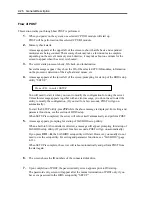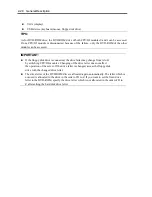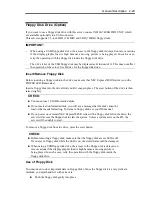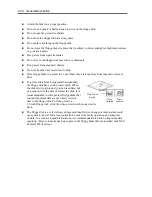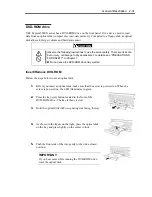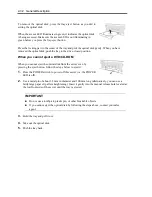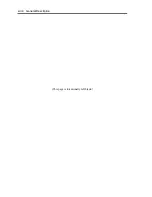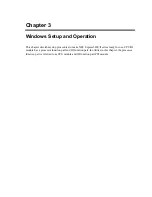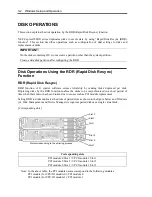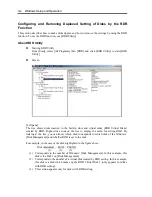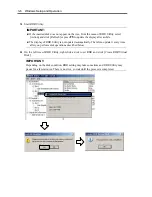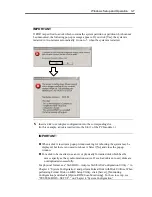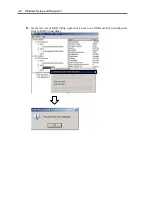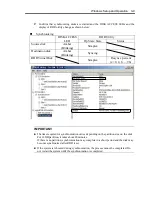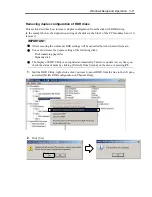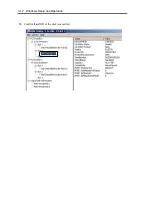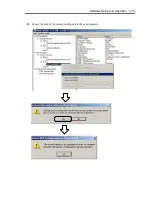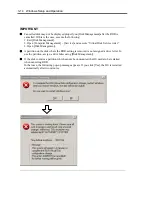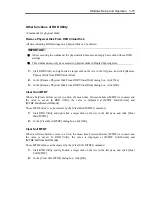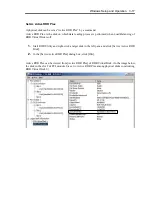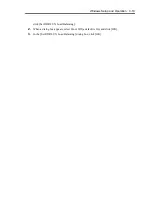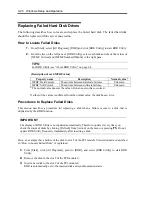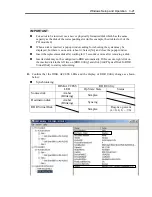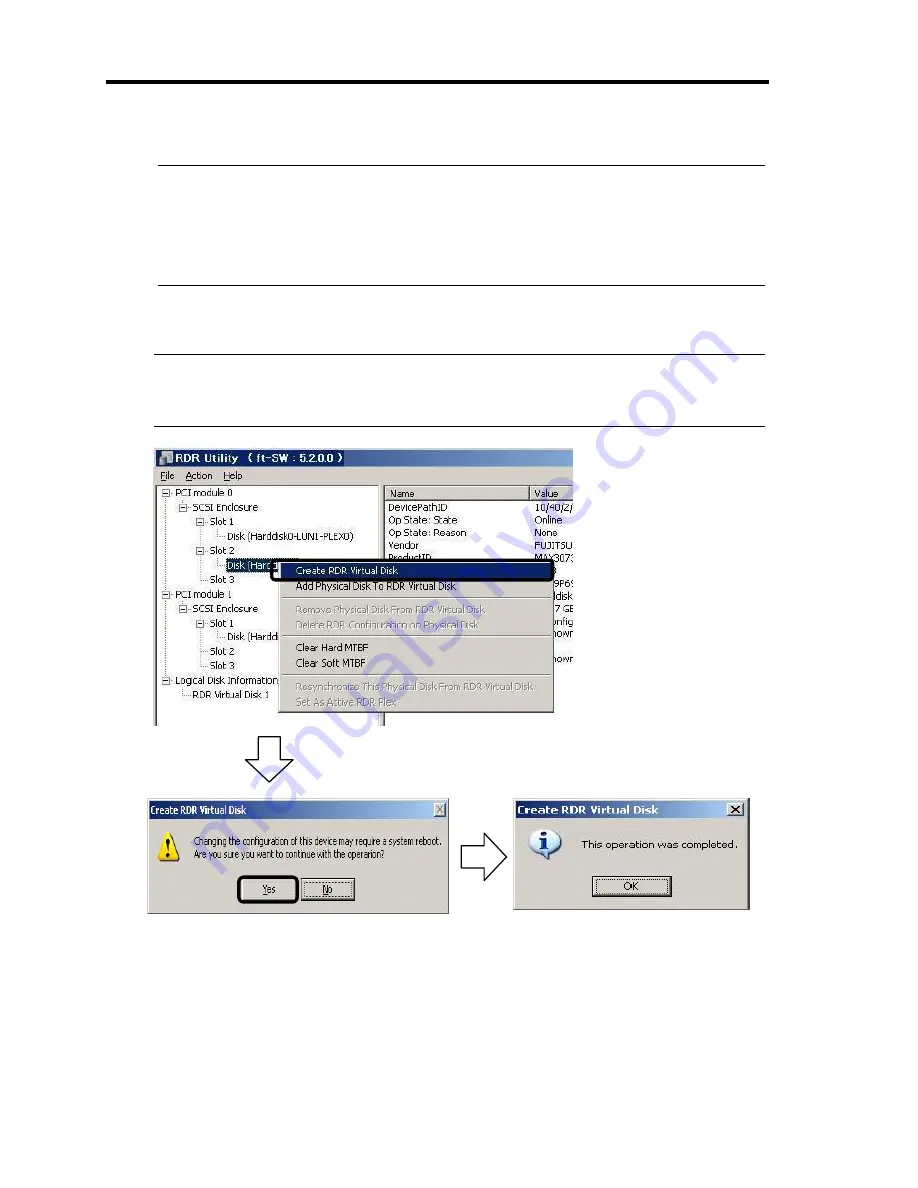
3-6 Windows Setup and Operation
3.
Start RDR Utility.
IMPORTANT:
If the inserted disk does not appear on the tree, from the menu of RDR Utility, select
[Action] and click [Refresh] or press
F5
to update the display after awhile.
The display of RDR Utility is not updated automatically. Therefore, update it every time
after you perform disk operations described below.
4.
On the left tree of RDR Utility, right-click a disk to set RDR and click [Create RDR Virtual
Disk].
IMPORTANT:
Depending on the disk condition, RDR setting may take some time and RDR Utility may
pause for a few minutes. There is no error, so wait until the process is completed.
Summary of Contents for Express5800/320Fd-MR
Page 13: ...v Appendix B I O Port Addresses This appendix lists factory assigned I O port addresses...
Page 19: ...xi THIS PAGE IS INTENTIONALLY LEFT BLANK...
Page 43: ...2 10 General Description Rear View...
Page 47: ...2 14 General Description CPU IO Module CPU IO module...
Page 67: ...2 34 General Description This page is intentionally left blank...
Page 79: ...3 12 Windows Setup and Operation 3 Confirm that RDR of the disk is cancelled...
Page 106: ...Windows Setup and Operation 3 39 This page is intentionally left blank...
Page 198: ...4 92 System Configuration This page is intentionally left blank...
Page 370: ......
Page 371: ...This page is intentionally left blank...
Page 389: ...6 18 Maintenance 3 Stop of PCI module 1 4 Start of PCI module 1...
Page 391: ...6 20 Maintenance This page is intentionally left blank...
Page 465: ...System Upgrade 8 31 board must not be mixed with N8804 005 or N8803 035...
Page 480: ......
Page 483: ......