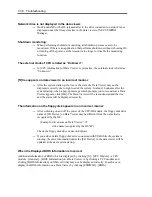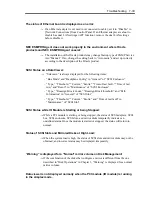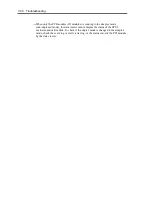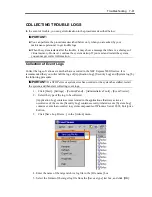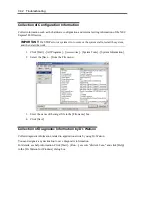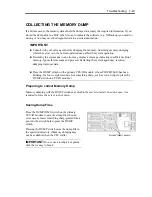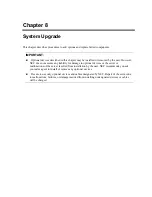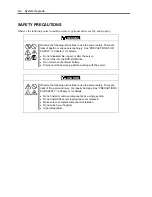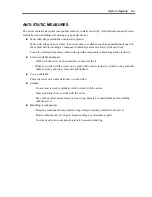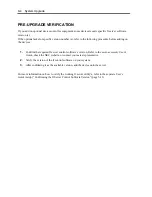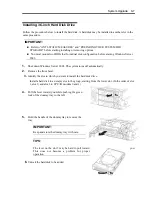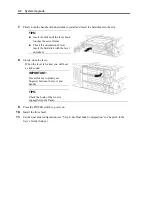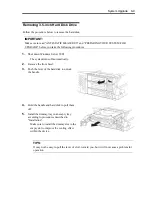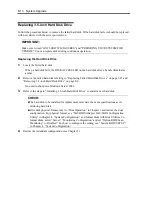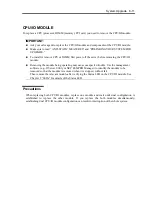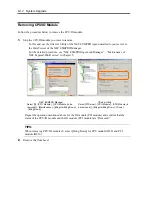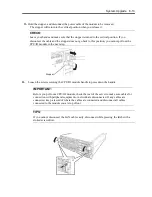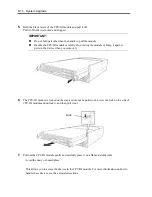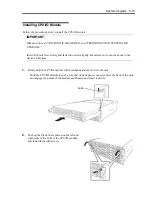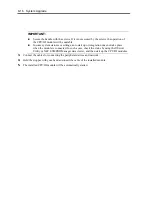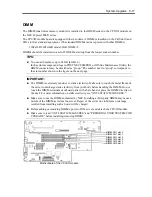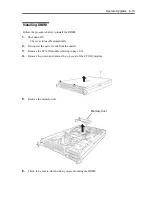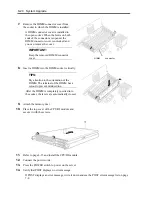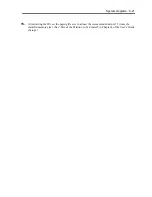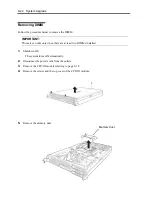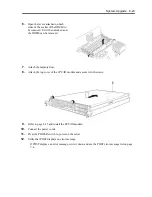8-8 System Upgrade
7.
Firmly hold the handle of the hard disk to install and insert the hard disk into the slot.
TIPS:
Insert the disk until the lever hook
touches the server frame.
Check the orientation of lever.
Insert the hard disk with the lever
unlocked.
8.
Slowly close the lever.
When the lever is locked, you will hear
a click sound.
IMPORTANT:
Be careful not to pinch your
finger(s) between the lever and
handle.
TIPS:
Check the hook of the lever is
engaged with the frame.
9.
Press the POWER switch to power on.
10.
Install the front bezel.
11.
Set the dual disk configuration (see “Step 8: Set Dual Disk Configuration” in Chapter 4 in the
User’s Guide (Setup).).
Summary of Contents for Express5800/320Fd-MR
Page 13: ...v Appendix B I O Port Addresses This appendix lists factory assigned I O port addresses...
Page 19: ...xi THIS PAGE IS INTENTIONALLY LEFT BLANK...
Page 43: ...2 10 General Description Rear View...
Page 47: ...2 14 General Description CPU IO Module CPU IO module...
Page 67: ...2 34 General Description This page is intentionally left blank...
Page 79: ...3 12 Windows Setup and Operation 3 Confirm that RDR of the disk is cancelled...
Page 106: ...Windows Setup and Operation 3 39 This page is intentionally left blank...
Page 198: ...4 92 System Configuration This page is intentionally left blank...
Page 370: ......
Page 371: ...This page is intentionally left blank...
Page 389: ...6 18 Maintenance 3 Stop of PCI module 1 4 Start of PCI module 1...
Page 391: ...6 20 Maintenance This page is intentionally left blank...
Page 465: ...System Upgrade 8 31 board must not be mixed with N8804 005 or N8803 035...
Page 480: ......
Page 483: ......