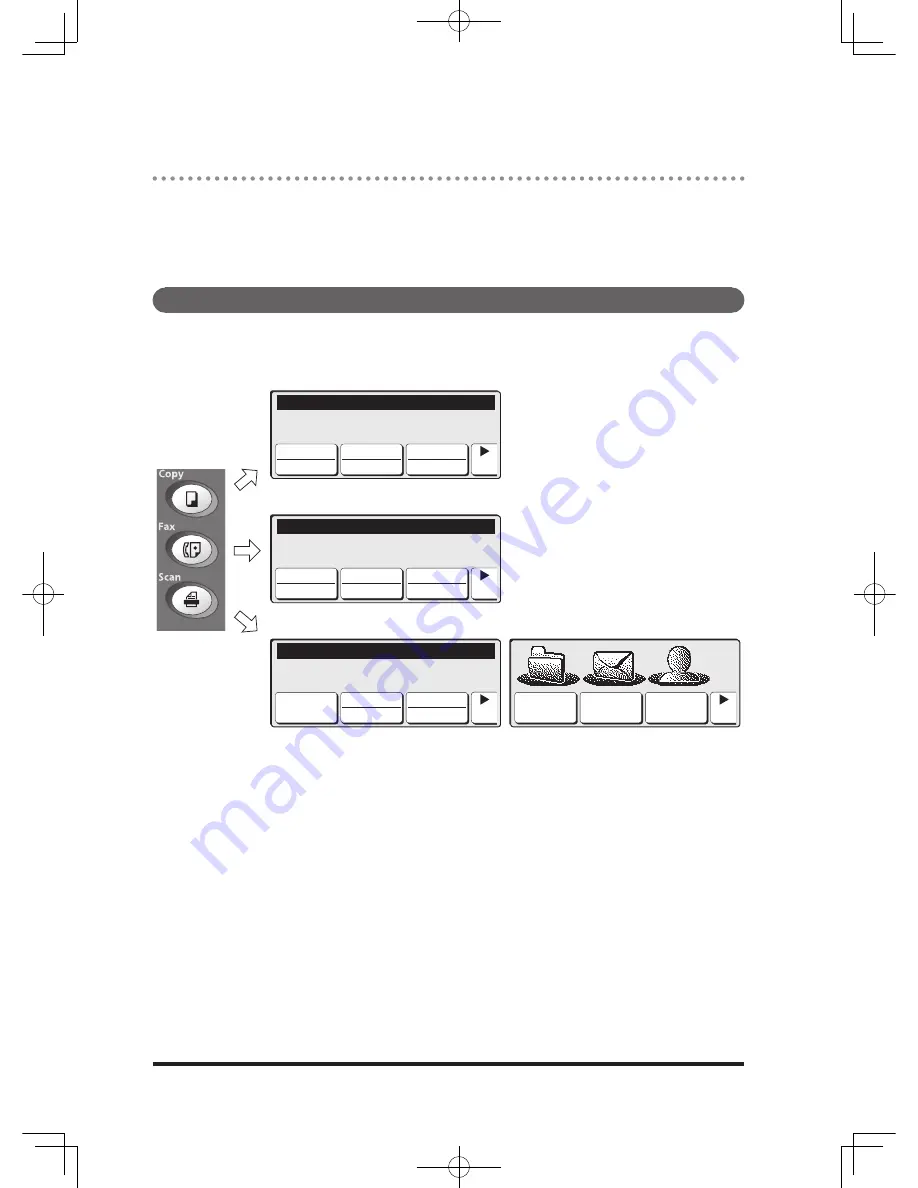
1-14
LCD
The LCD in this machine includes the partial touch panel display.
On the display, you can directly touch the screen to operate.
Touch the keys on the touch panel to set functions or change numerical values.
(Hereinafter called “touch panel keys”).
Changing the screen
Press the mode switch keys to switch to the copy standby screen or fax standby
screen.
Fax Ready Fax Mode
2 Apr 2007 13:30 Memory:100%
Resol.
Normal
Contrast
Normal
ScanSize
Auto 1/2
Copy standby screen
Copy Ready Set 1
Memory:100%
Paper
Auto
Zoom
100%
Doc.Type
Text 1/2
Fax standby screen
Fax Ready Fax Mode
2 Apr 2007 13:30 Memory:100%
Resol.
Normal
Contrast
Normal
ScanSize
Auto 1/2
Scan standby screen
(when OfficeBridge has been installed)
Scan Ready : 0
Ratio:100% Size:Auto Mem.:100%
Scan Box Doc.Type
Text
Contrast
Normal 1/2
Folder Mail
User
1/2
* For the scan screen displayed when OfficeBridge (optional) has been installed, refer to the
OfficeBridge User's Guide.
DB2-90290-60.indb 14
2007/02/02 12:31:27
Summary of Contents for mfx-2200
Page 1: ...ENG User s Guide User s Guide Part Number DB2 90290 60 2007...
Page 20: ...xviii DB2 90290 60 indb 18 2007 02 02 12 31 22...
Page 82: ...1 62 DB2 90290 60 indb 62 2007 02 02 12 31 51...
Page 242: ...5 10 DB2 90290 60 indb 10 2007 02 02 12 33 32...
Page 270: ...7 6 DB2 90290 60 indb 6 2007 02 02 12 33 42...
Page 326: ...8 56 DB2 90290 60 indb 56 2007 02 02 12 34 11...
Page 362: ...9 36 DB2 90290 60 indb 36 2007 02 02 12 34 29...
Page 382: ...10 20 DB2 90290 60 indb 20 2007 02 02 12 34 39...
















































