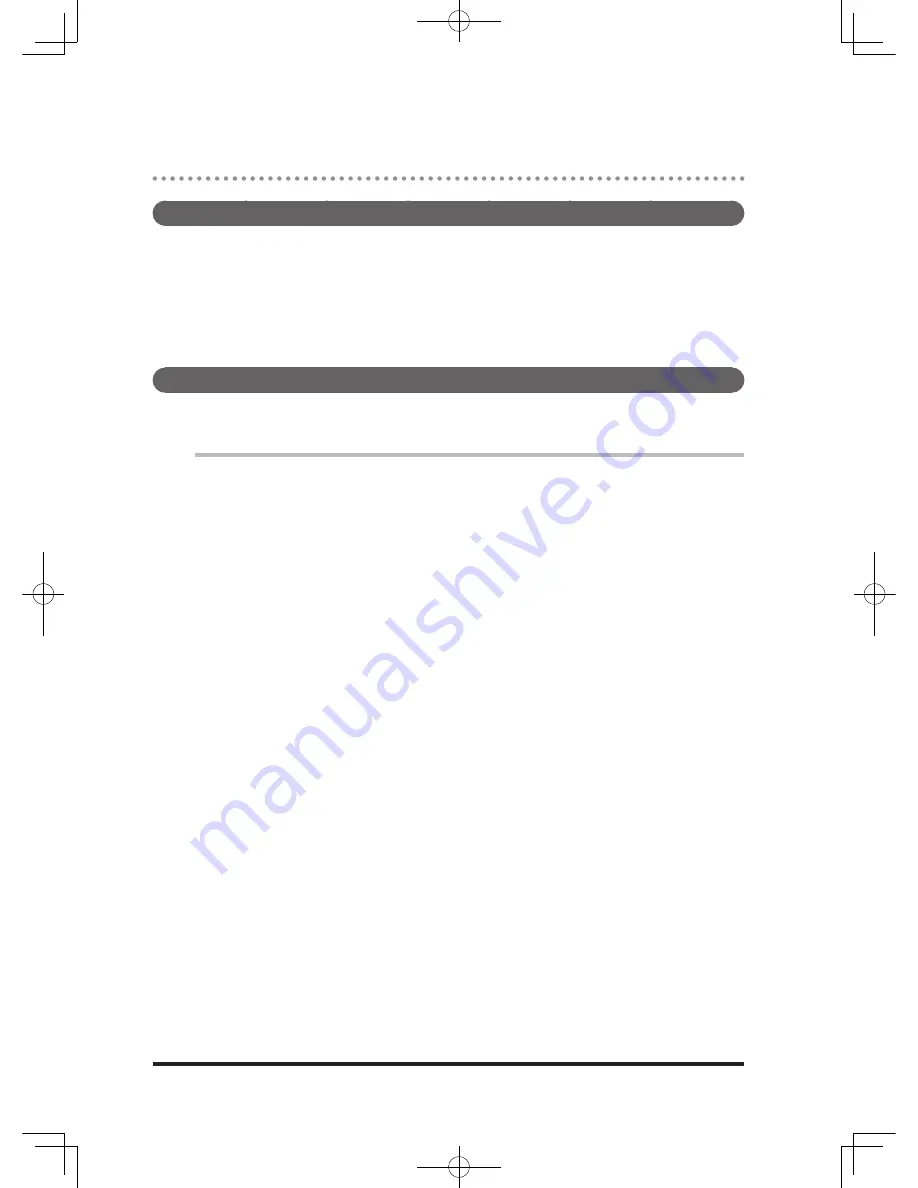
7-4
Printing from the PC
Using the printer function
To print documents from your PC, install the printer driver included on the
accompanying CD-ROM.
To install the driver, refer to Chapter 1, “Installation” of “Printer and Scanner
Driver Manual”.
• “Printer and Scanner Driver Manual” is included on the accompanying
CD-ROM.
Printing
Almost all applications allow you to print documents using the [Print] command.
For details, refer to the manual of your application software.
1
Open a document with your application.
2
Load paper in the paper cassette or bypass tray.
For details on how to load paper, refer to “Loading Paper” (page 1-45).
3
Select the command for printing.
Normally, click “Print” from the [File] menu.
The “Print” screen appears.
4
Select the printer you want to use in “Select Printer” or “Name” on
the “Printer” screen.
Select “Muratec MFX-2200/2700”.
5
Click [Preferences] or [Properties] as necessary.
6
Set the details and click [OK].
7
Click [Print] or [OK].
Printing starts.
DB2-90290-60.indb 4
2007/02/02 12:33:42
Summary of Contents for mfx-2200
Page 1: ...ENG User s Guide User s Guide Part Number DB2 90290 60 2007...
Page 20: ...xviii DB2 90290 60 indb 18 2007 02 02 12 31 22...
Page 82: ...1 62 DB2 90290 60 indb 62 2007 02 02 12 31 51...
Page 242: ...5 10 DB2 90290 60 indb 10 2007 02 02 12 33 32...
Page 270: ...7 6 DB2 90290 60 indb 6 2007 02 02 12 33 42...
Page 326: ...8 56 DB2 90290 60 indb 56 2007 02 02 12 34 11...
Page 362: ...9 36 DB2 90290 60 indb 36 2007 02 02 12 34 29...
Page 382: ...10 20 DB2 90290 60 indb 20 2007 02 02 12 34 39...






























