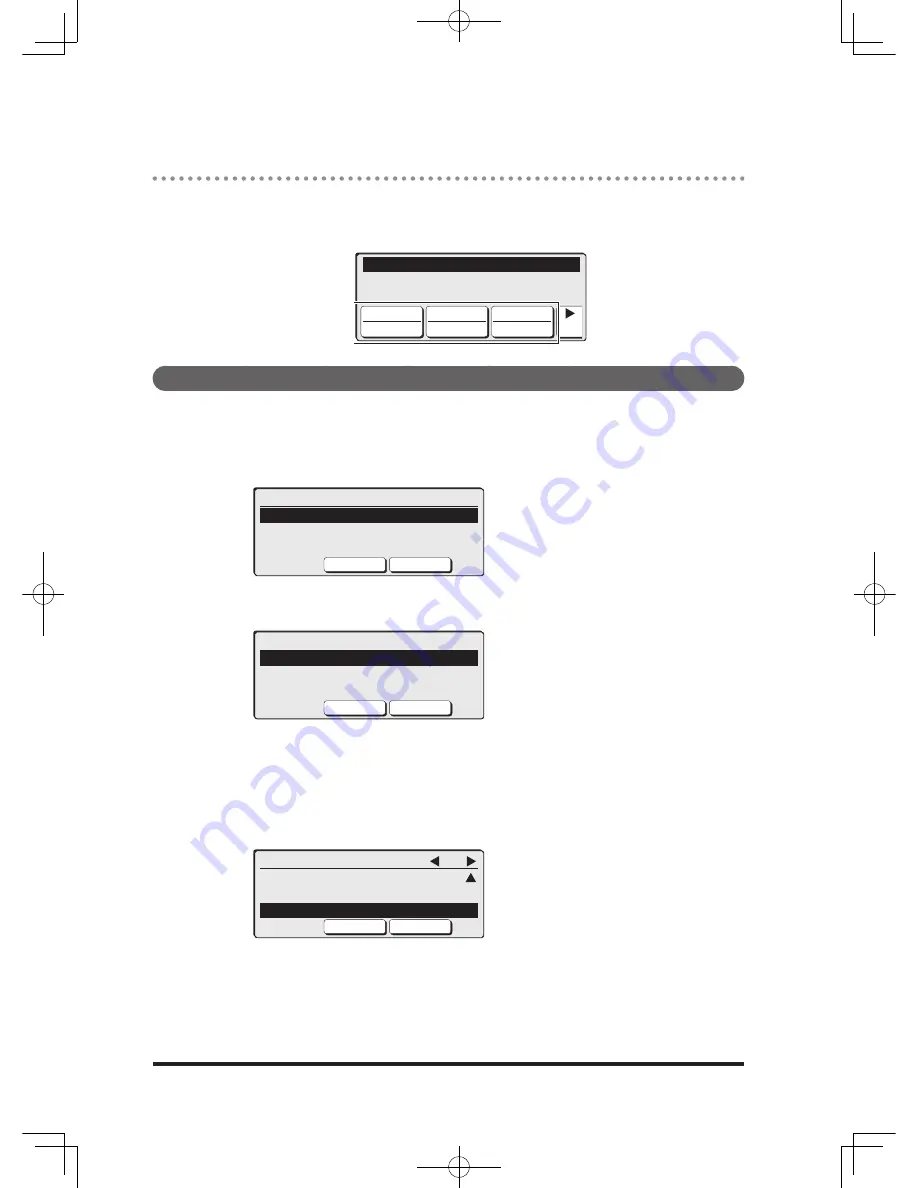
8-52
Entering/Editing the Touch Panel Keys
You can enter frequently-used functions in the touch panel keys. This is useful
when selecting a function more quickly than on the standby screen.
You can assign all the advanced functions to touch panel keys.
Copy Ready Set 1
Memory:100%
Paper
Auto
Zoom
100%
Doc.Type
Text 1/2
Entering/Editing
1
Press <Menu>, <7>, <0>, <3>, [Enter].
2
Select the standby screen to set using the cursor keys and press
[Enter].
Touchpanel Key Setting
Copy mode
Fax mode
Scan mode
Close
Enter
3
Select “Enter/Edit” using the cursor keys and press [Enter].
Copy mode
Enter/Edit
Delete
Initialize
Close
Enter
4
Select a touch panel key you want to set using the cursor keys and
press [Enter].
To enter in a blank touch panel key, select “Not registered”. You can also
press a blank touch panel key on the standby screen and start entering.
(Refer to “Entering from a blank touch panel key”, page 8-53.)
Copy mode 2/2
4:Contrast
5:Sort
6:<Not registered>
Close
Enter
DB2-90290-60.indb 52
2007/02/02 12:34:09
Summary of Contents for mfx-2200
Page 1: ...ENG User s Guide User s Guide Part Number DB2 90290 60 2007...
Page 20: ...xviii DB2 90290 60 indb 18 2007 02 02 12 31 22...
Page 82: ...1 62 DB2 90290 60 indb 62 2007 02 02 12 31 51...
Page 242: ...5 10 DB2 90290 60 indb 10 2007 02 02 12 33 32...
Page 270: ...7 6 DB2 90290 60 indb 6 2007 02 02 12 33 42...
Page 326: ...8 56 DB2 90290 60 indb 56 2007 02 02 12 34 11...
Page 362: ...9 36 DB2 90290 60 indb 36 2007 02 02 12 34 29...
Page 382: ...10 20 DB2 90290 60 indb 20 2007 02 02 12 34 39...






























