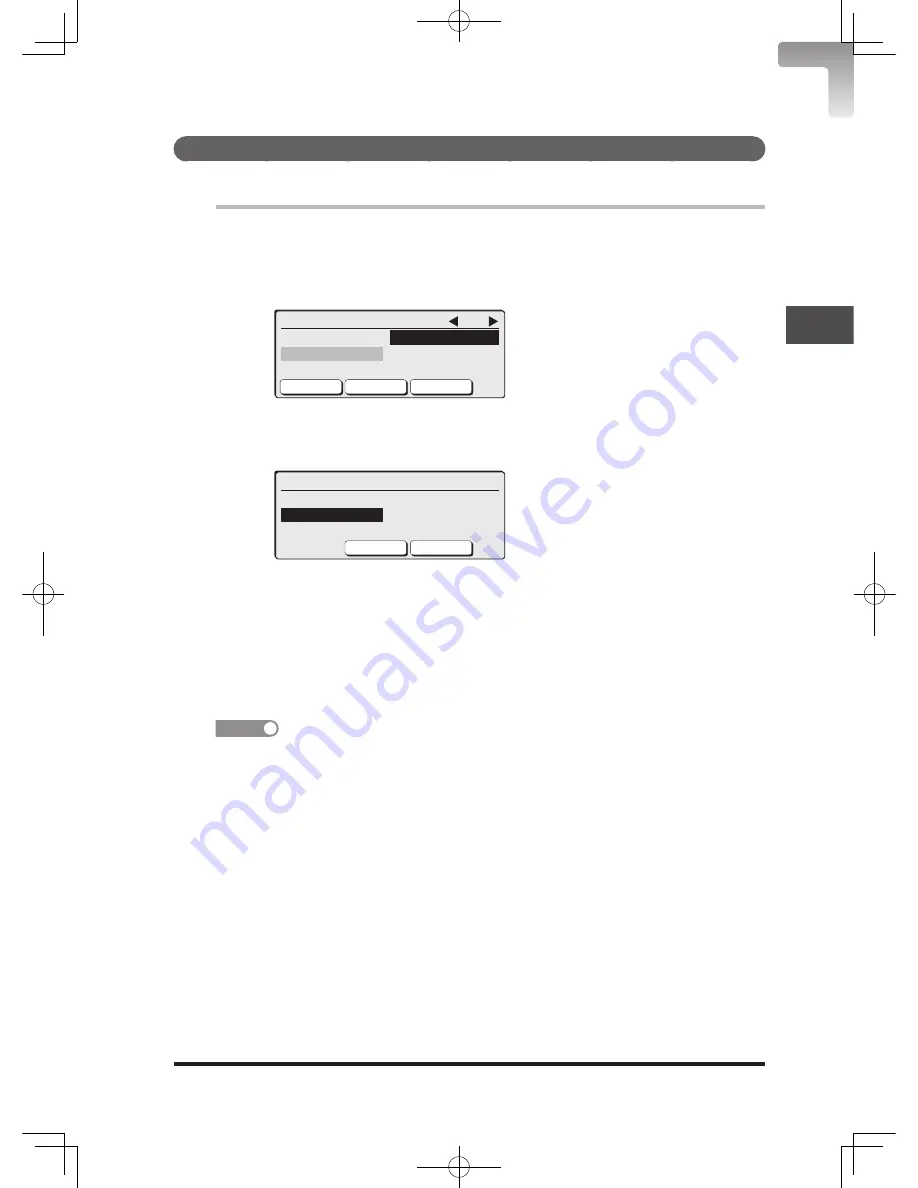
4
4-13
Advanced
F
ax
Functions
Setting a cover page
Default: Off
Set the cover page to ON or OFF.
1
Press <Fax> to switch to the fax mode.
2
Press <Menu>.
3
Select “Cover Page” using the cursor keys and press [Enter].
Close
Enter
Settings
Fax Menu 1/4
Group
Cover Page
Security Rx Closed Tx
ID check Tx Delayed Tx
4
Select the document you want to transmit using the cursor keys and
press [Enter].
Cancel
Enter
Cover Page
Off
Doc.3
Doc.1
Doc.2
Select “Off” not to transmit a cover page.
5
The cover page is set. Press [Close] to return to the standby screen.
The cover page is added ahead of the first page of the document in
transmission.
When the transmission starts, the cover page is transmitted ahead of
the first page of the document.
NOTE
The cover page default is set to “Off” at the time of shipment. To change the
default, refer to “Transmission Default Settings” (page 8-15).
DB2-90290-60.indb 13
2007/02/02 12:33:06
Summary of Contents for mfx-2200
Page 1: ...ENG User s Guide User s Guide Part Number DB2 90290 60 2007...
Page 20: ...xviii DB2 90290 60 indb 18 2007 02 02 12 31 22...
Page 82: ...1 62 DB2 90290 60 indb 62 2007 02 02 12 31 51...
Page 242: ...5 10 DB2 90290 60 indb 10 2007 02 02 12 33 32...
Page 270: ...7 6 DB2 90290 60 indb 6 2007 02 02 12 33 42...
Page 326: ...8 56 DB2 90290 60 indb 56 2007 02 02 12 34 11...
Page 362: ...9 36 DB2 90290 60 indb 36 2007 02 02 12 34 29...
Page 382: ...10 20 DB2 90290 60 indb 20 2007 02 02 12 34 39...






























