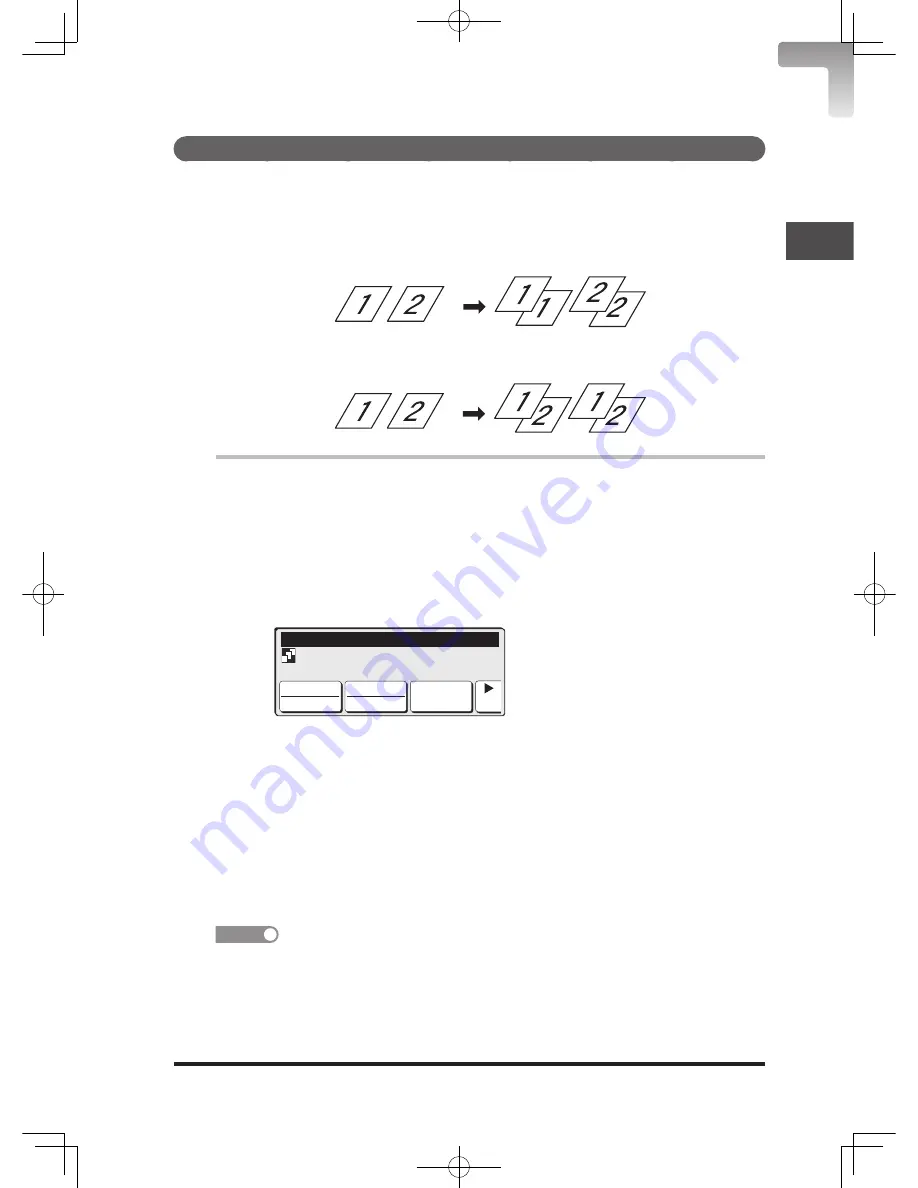
Copy
Functions
2-15
2
Basic
Sort copy
The copied documents can be collated into proper page order. This eliminates
the need to sort manually after copying.
You can set the sort copy function to always be ON (page 8-21).
Sort OFF
The paper is sorted by page.
Sort ON
The paper is collated into sets.
1
Load your document and press <Copy>.
Set the document type and contrast as necessary (page 2-10).
2
Press [
] to switch the touch panel key.
3
Press [Sort] to set “On”.
Press [Sort] again to set “Sort Off”. The sort copy icon is displayed when
“Sort On” is set.
Copy Ready Set 1
Memory:100%
Contrast
Normal
Sort
On
2/2
4
Set other copy functions as necessary.
5
Enter the number of copies using the numeric keys.
You can set from 1 to 999.
Without setting the number of copies, one copy is made.
6
Press <Start>.
Copying starts.
You can set the next documents to scan multiple documents (page 2-6).
NOTE
• Press <Reset> to cancel each setting.
• If you do not perform any operations for a set period of time, the display returns to
the standby screen.
• If you delete [Sort] in the touch panel key setting, select the sort option from
<Menu> and set ON/OFF the sort copy.
DB2-90290-60.indb 15
2007/02/02 12:32:00
Summary of Contents for mfx-2200
Page 1: ...ENG User s Guide User s Guide Part Number DB2 90290 60 2007...
Page 20: ...xviii DB2 90290 60 indb 18 2007 02 02 12 31 22...
Page 82: ...1 62 DB2 90290 60 indb 62 2007 02 02 12 31 51...
Page 242: ...5 10 DB2 90290 60 indb 10 2007 02 02 12 33 32...
Page 270: ...7 6 DB2 90290 60 indb 6 2007 02 02 12 33 42...
Page 326: ...8 56 DB2 90290 60 indb 56 2007 02 02 12 34 11...
Page 362: ...9 36 DB2 90290 60 indb 36 2007 02 02 12 34 29...
Page 382: ...10 20 DB2 90290 60 indb 20 2007 02 02 12 34 39...






























