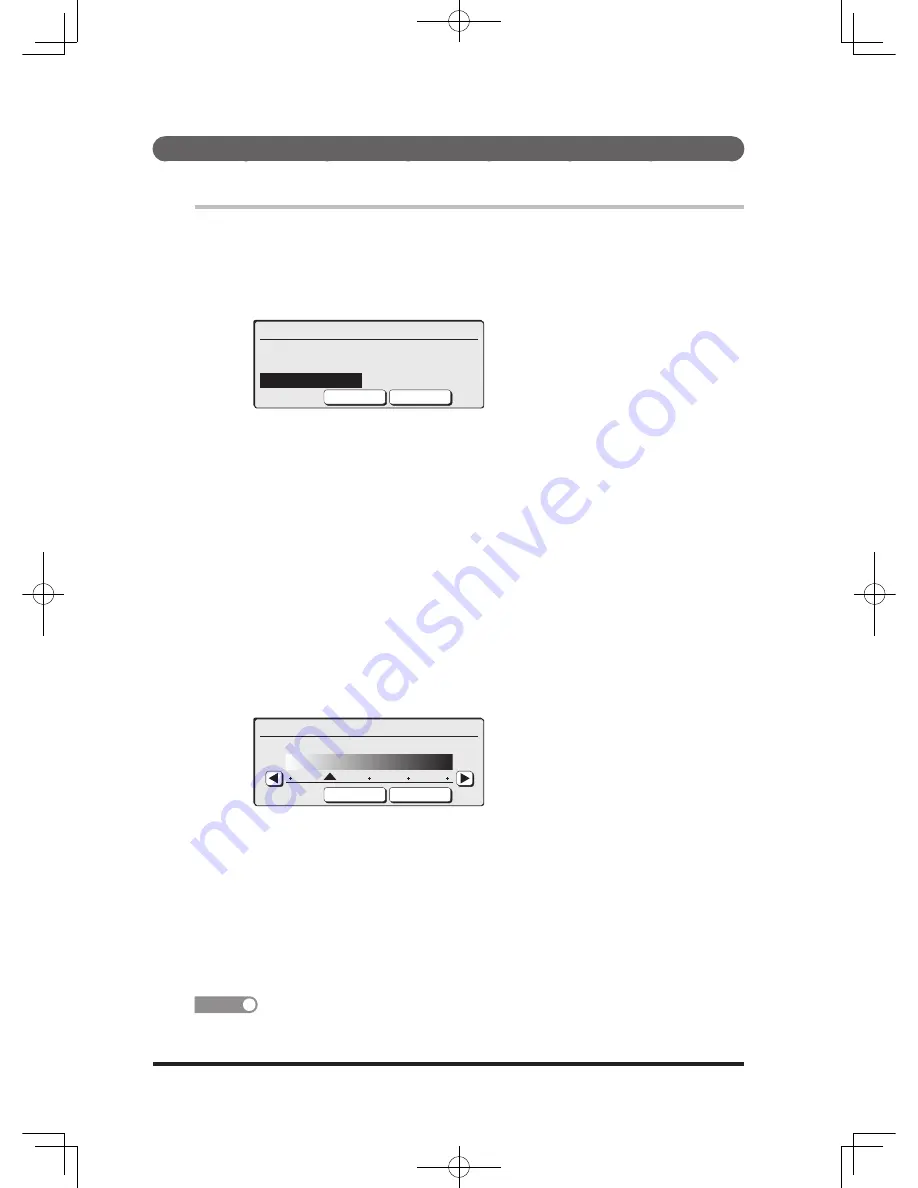
2-10
Setting the document type/contrast
Select the document type and the contrast according to the document and text.
Document type
1
Press [Doc. Type].
2
Select the desired document type using the cursor keys and press
[Enter].
Document Type
Text Background
Text&Photo
Photo
Cancel
Enter
Text
................ Scans at the setting suitable for documents containing
text only.
Text/Photo
... Scans at the setting suitable for documents containing
a mixture of photos, images, and texts.
Photo
............. Scans at the setting suitable for documents containing
photos, or images.
Background
... Does not scan a document background with a base
pattern or color.
3
Changed to the selected document type.
Contrast
1
Press [
], [Contrast].
2
Select the desired contrast using the cursor keys and press [Enter].
You can also press [
][
] to select the contrast.
Contrast
Lightest Normal Darkest
Cancel
Enter
Lightest
........To scan at the lightest contrast
Lighter
* ........To scan at a lighter contrast
Normal
..........For normal documents
Darker
* .........To scan at a darker contrast
Darkest
.........To scan at the darkest contrast
*Not displayed.
3
Changed to the selected contrast.
NOTE
You can change the default. For details on changing the default, refer to “Copy Default
Settings” (page 8-21).
•
•
•
•
•
•
•
•
•
DB2-90290-60.indb 10
2007/02/02 12:31:57
Summary of Contents for mfx-2200
Page 1: ...ENG User s Guide User s Guide Part Number DB2 90290 60 2007...
Page 20: ...xviii DB2 90290 60 indb 18 2007 02 02 12 31 22...
Page 82: ...1 62 DB2 90290 60 indb 62 2007 02 02 12 31 51...
Page 242: ...5 10 DB2 90290 60 indb 10 2007 02 02 12 33 32...
Page 270: ...7 6 DB2 90290 60 indb 6 2007 02 02 12 33 42...
Page 326: ...8 56 DB2 90290 60 indb 56 2007 02 02 12 34 11...
Page 362: ...9 36 DB2 90290 60 indb 36 2007 02 02 12 34 29...
Page 382: ...10 20 DB2 90290 60 indb 20 2007 02 02 12 34 39...






























