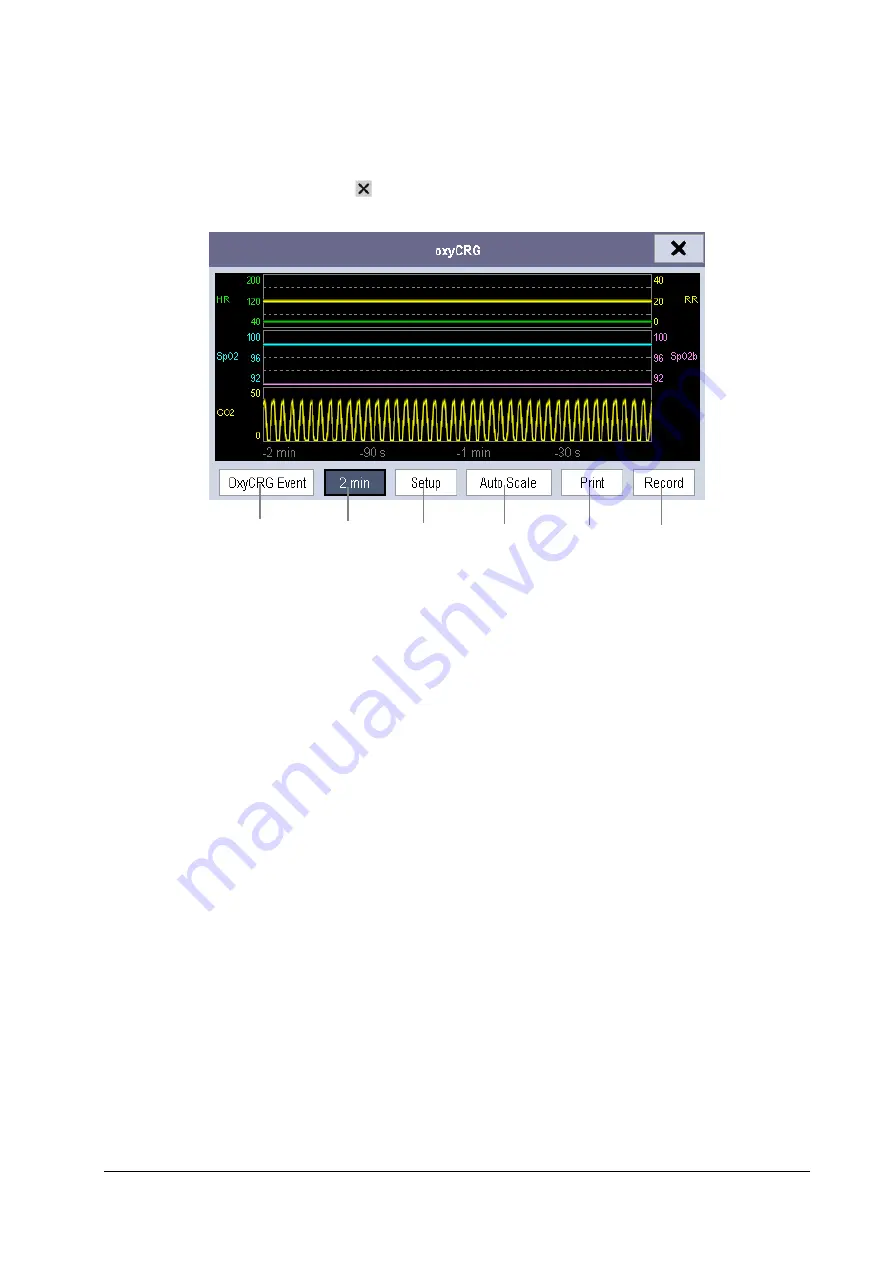
4-5
4.6
Viewing OxyCRG (only available for the external display)
To have a split screen view of OxyCRG, you can select [
Main Menu
]
→
[
Screen Setup >>
]
→
[
Screen Layout >>
]
→
[
Choose Screen
]
→
[
OxyCRG Screen
]
→
.
The split-screen view covers the lower part of the waveform area and shows HR trend, SpO
2
trend, SpO
2
b trend, RR trend
and a compressed wave (CO
2
wave or Resp wave). At the bottom, there are controls:
1. OxyCRG
Event
You can enter the [
Review
] menu by selecting the [
OxyCRG Event
] button.
2.
Trend length list box
In the trend length list box, you can select [
1 min
], [
2 min
], [
4 min
], or [
8 min
].
3. Setup
Select
[
Setup
] button to enter [
Setup
] menu, in which you can select the parameters for display, the time length to
be saved before and after an event, and the scale of the graphic trends and waveform.
4. Auto
Scale
Select
[
Auto Scale
] button, and the system automatically adjusts the scaling.
5. Print
Select
[
] to print out the realtime OxyCRG.
6. Record
Through this button, you can print out the currently displayed OxyCRG trends by the recorder.
2
1
3
4
5
6
Summary of Contents for BeneView T1
Page 1: ...BeneView T1 Patient Monitor Operator s Manual...
Page 2: ......
Page 8: ...VI FOR YOUR NOTES...
Page 20: ...12 FOR YOUR NOTES...
Page 38: ...2 14 FOR YOUR NOTES...
Page 56: ...4 8 FOR YOUR NOTES...
Page 64: ...5 8 FOR YOUR NOTES...
Page 116: ...8 30 FOR YOUR NOTES...
Page 130: ...11 8 FOR YOUR NOTES...
Page 138: ...12 8 FOR YOUR NOTES...
Page 140: ...13 2 FOR YOUR NOTES...
Page 174: ...16 12 FOR YOUR NOTES...
Page 190: ...18 10 FOR YOUR NOTES...
Page 206: ...21 6 FOR YOUR NOTES...
Page 246: ...A 20 FOR YOUR NOTES...
Page 274: ...D 8 FOR YOUR NOTES...
Page 285: ...G D Declarat tion of C Conform G 1 mity...
Page 286: ...P N 046 005297 00 15 0...
















































