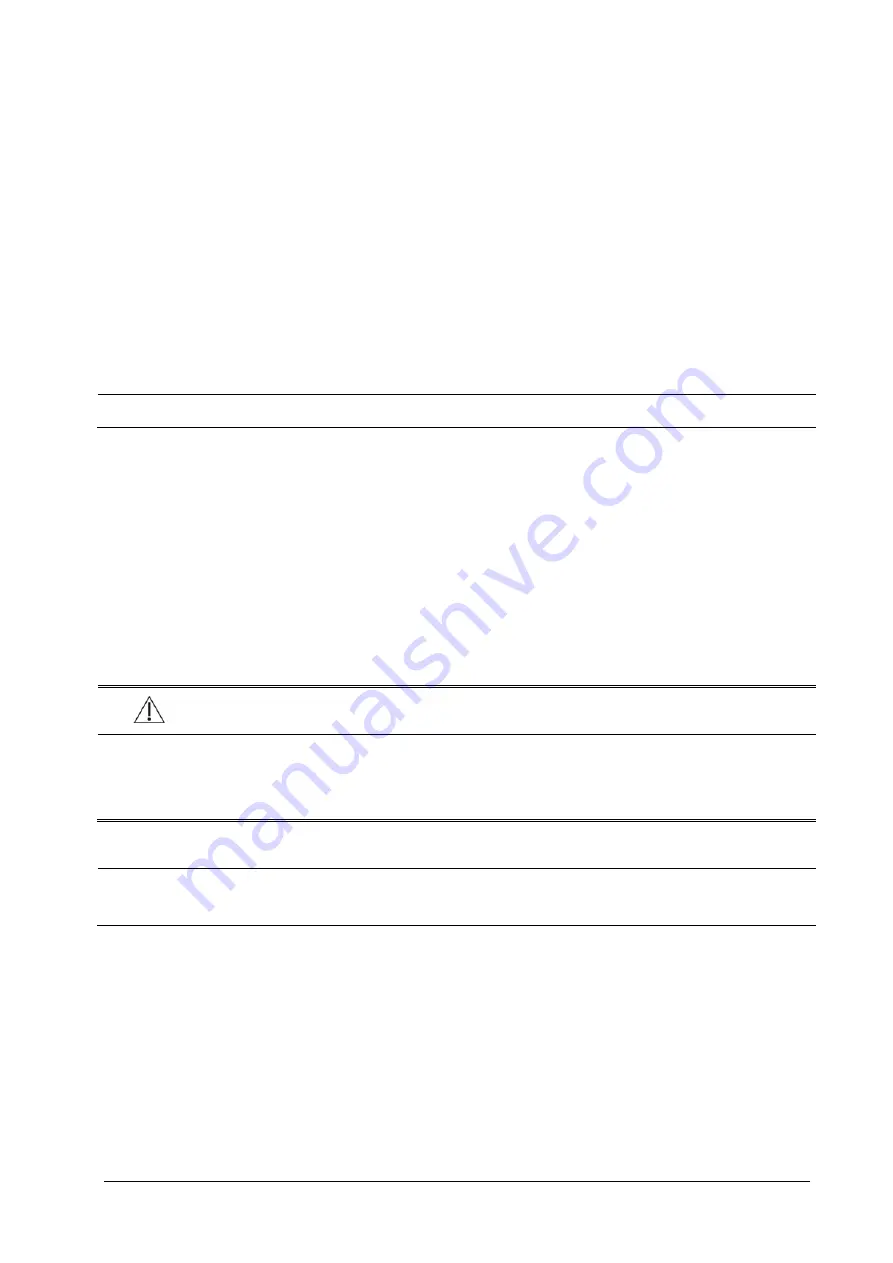
5-
4
5.8
Discharging a Patient
To discharge a patient:
1. Select
[
Main Menu
]
→
[
Patient Setup >>
].
2. Select
[
Discharge Patient
]. In the popup menu, you can either:
Directly select [
Ok
]
to discharge the current patient, or
Select [
Standby
]
then
[
Ok
]. The patient monitor enters the standby mode after discharging the current
patient, or
Select [
Cancel
]
to exit without discharging the patient.
NOTE
Discharging a patient clears all history data in the monitor.
5.9
Transferring a Patient
You can transfer patient data between monitors without re-entering the patient demographic information.
Transferring of patient data enables you to understand the patient’s history condition. The patient data that can be
transferred includes: patient demographics, trend data, alarm events and parameters alarm limits.
You can use a USB Drive to transfer data between two patient monitors. You can also connect T1 with the host monitor
to implement patient transfer.
WARNING
Do not discharge a patient before the patient is successfully transferred.
After a patient is successfully transferred, check if the patient settings (especially patient category, paced
status and alarm limits settings, etc) on the monitor are appropriate for this patient.
NOTE
The system automatically switches on the HR alarm and lethal arrhythmia alarm after transferring the
patient data.
5.9.1
Transferring Patient Data via a USB Drive
Select [
Others >>
] from [
User Maintenance
] menu. In the popup menu, set [
Data Transfer Method
] to [
USB Drive
].
You can also set [
Transferred Data Length
]. The default is [
4 h
].
Summary of Contents for BeneView T1
Page 1: ...BeneView T1 Patient Monitor Operator s Manual...
Page 2: ......
Page 8: ...VI FOR YOUR NOTES...
Page 20: ...12 FOR YOUR NOTES...
Page 38: ...2 14 FOR YOUR NOTES...
Page 56: ...4 8 FOR YOUR NOTES...
Page 64: ...5 8 FOR YOUR NOTES...
Page 116: ...8 30 FOR YOUR NOTES...
Page 130: ...11 8 FOR YOUR NOTES...
Page 138: ...12 8 FOR YOUR NOTES...
Page 140: ...13 2 FOR YOUR NOTES...
Page 174: ...16 12 FOR YOUR NOTES...
Page 190: ...18 10 FOR YOUR NOTES...
Page 206: ...21 6 FOR YOUR NOTES...
Page 246: ...A 20 FOR YOUR NOTES...
Page 274: ...D 8 FOR YOUR NOTES...
Page 285: ...G D Declarat tion of C Conform G 1 mity...
Page 286: ...P N 046 005297 00 15 0...






























