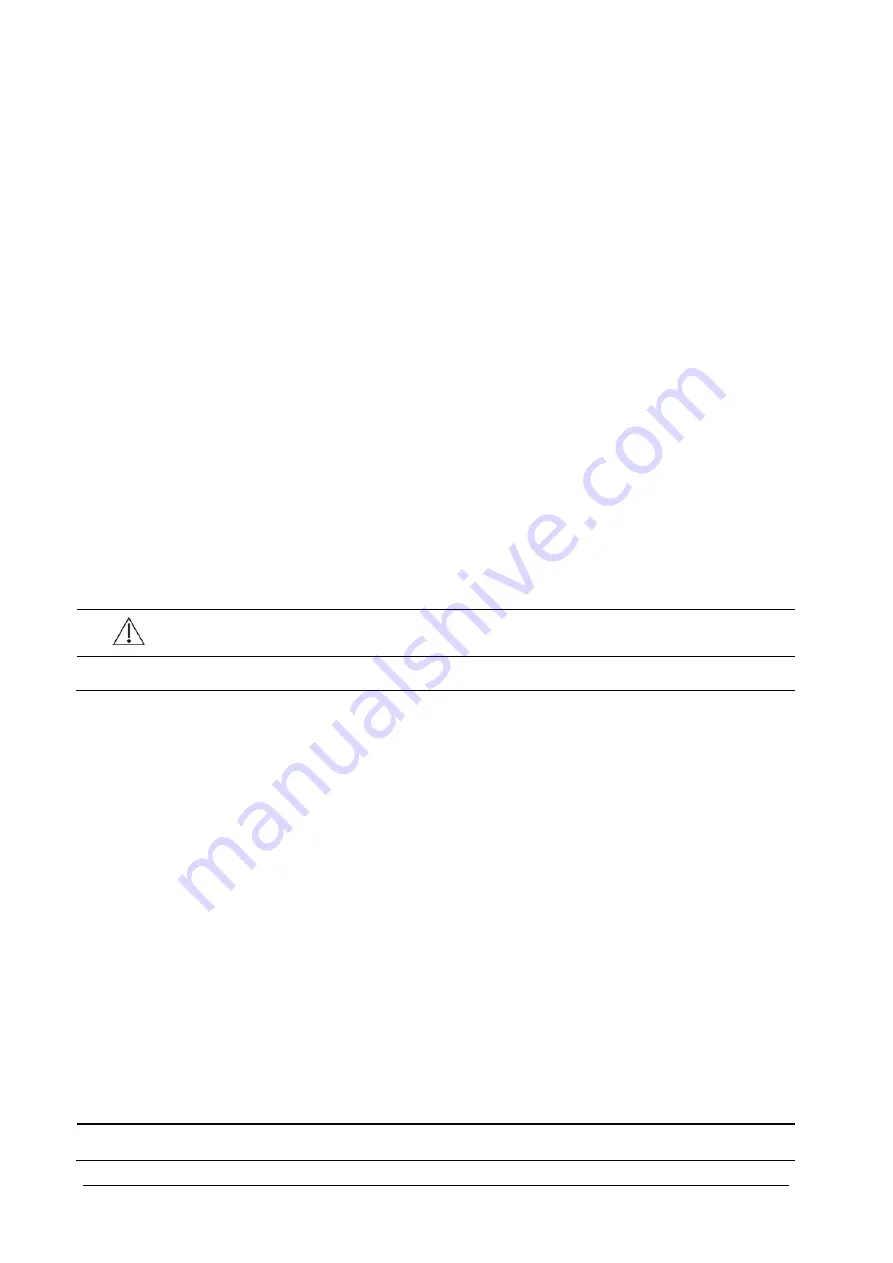
3-6
You can set [
Changing Bed No.
] to
[
Unprotected
]: enables you to change Bed No. in the [
Patient Demographics
] menu.
[
Protected
]: disables you to change Bed No. in the [
Patient Demographics
] menu.
3.9.2
Changing Language
1. Select
[
Main Menu
]
→
[
Maintenance >>
]
→
[
User Maintenance >>
]
→
enter the required password.
2.
In the [
User Maintenance
] menu, select [
Language
] and then select the desired language.
3.
Restart the patient monitor.
The changed language is applied only after the patient monitor is restarted.
3.9.3
Setting the Date and Time
1. Select
[
Main Menu
]
→
[
Maintenance >>
]
→
[
System Time >>
].
2.
Set the date and time.
3. Select
[
Date Format
] and toggle between [
yyyy-mm-dd
], [
mm-dd-yyyy
] and [
dd-mm-yyyy
].
4. Select
[
Time Format
]
and toggle between
[
24h
]
and
[
12h
].
If your patient monitor is connected to a central monitoring system (CMS), the date and time are automatically taken
from that CMS. In that case, you cannot change the date and time settings on your patient monitor.
CAUTION
Changing date and time affects the storage of trends and events and may cause data missing.
3.10
Setting Parameters
3.10.1
Switching the Parameters On/Off
To switch the parameters on or off,
1. Select
[
Main Menu
]
→
[
Maintenance >>
]
→
[
User Maintenance >>
]
→
enter the required password
→
[
Others
].
2.
Configure the [
Para Switch Authority
] to [
Unprotected
] or [
Protected
].
If
[Para Switch Authority
] is configured to [
Unprotected
], select[
Main Menu
]
→
[
Screen Setup>>
]
→
[
Screen Layout >>
]
→
[
Parameters Switch
] to switch the parameters on or off.
If [
Para Switch Authority
] is configured to [
Protected
], the parameter switch is password protected. To
switch the parameters on or off, select [
Main Menu
]
→
[
Maintenance >>
]
→
[
User Maintenance >>
]
→
enter
the required password
→
[
Others >>
]
→
[
Parameters Switch Setup >>
].
When a parameter is switched off, its corresponding parameter module stops working, and its parameter value and
waveform are not shown on the monitor display.
NOTE
ECG is always selected, and you cannot switch it off.
Summary of Contents for BeneView T1
Page 1: ...BeneView T1 Patient Monitor Operator s Manual...
Page 2: ......
Page 8: ...VI FOR YOUR NOTES...
Page 20: ...12 FOR YOUR NOTES...
Page 38: ...2 14 FOR YOUR NOTES...
Page 56: ...4 8 FOR YOUR NOTES...
Page 64: ...5 8 FOR YOUR NOTES...
Page 116: ...8 30 FOR YOUR NOTES...
Page 130: ...11 8 FOR YOUR NOTES...
Page 138: ...12 8 FOR YOUR NOTES...
Page 140: ...13 2 FOR YOUR NOTES...
Page 174: ...16 12 FOR YOUR NOTES...
Page 190: ...18 10 FOR YOUR NOTES...
Page 206: ...21 6 FOR YOUR NOTES...
Page 246: ...A 20 FOR YOUR NOTES...
Page 274: ...D 8 FOR YOUR NOTES...
Page 285: ...G D Declarat tion of C Conform G 1 mity...
Page 286: ...P N 046 005297 00 15 0...






























