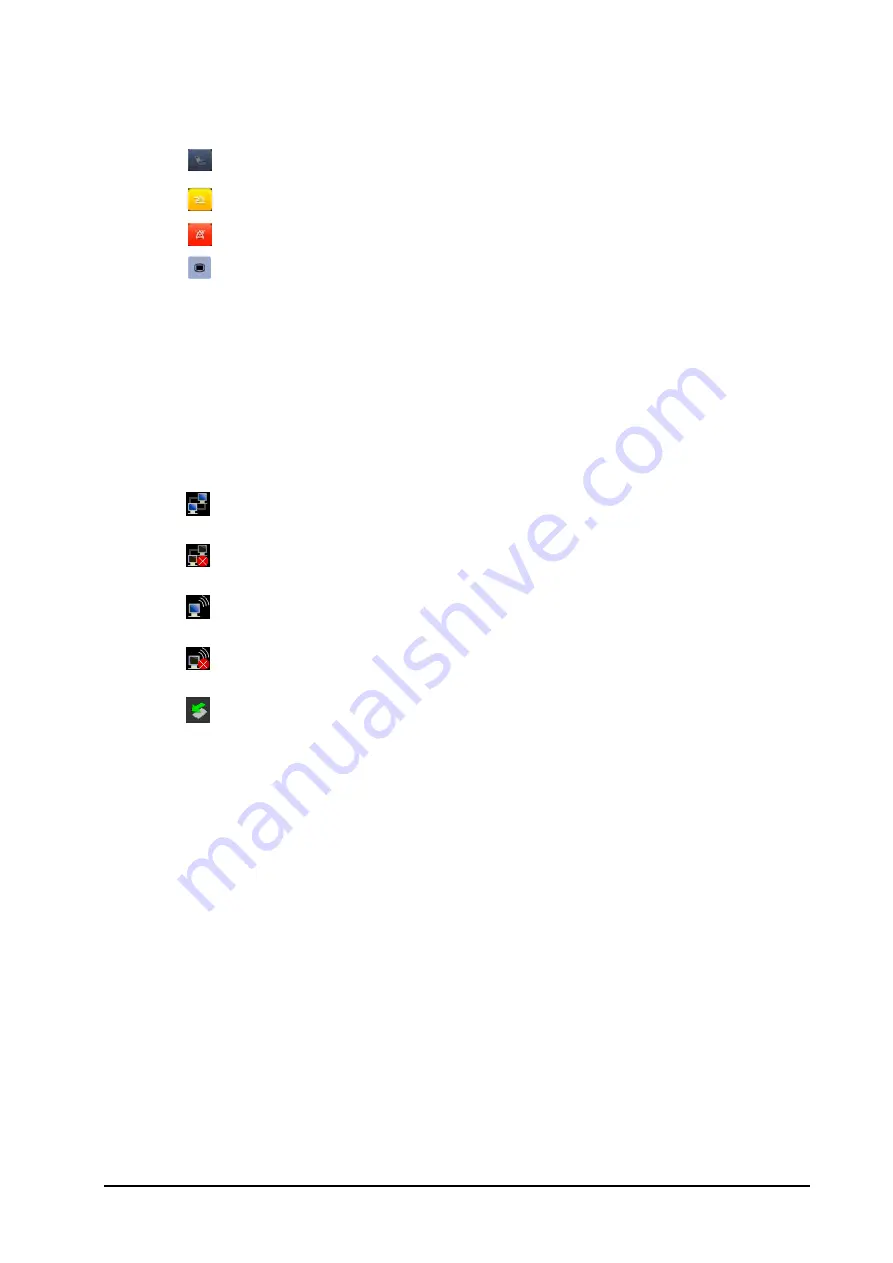
6.
Q
T
7.
P
T
8.
C
I
d
9.
S
T
For d
QuickKeys Area
This area conta
Sta
Re
Ent
Ent
Prompt Messag
This area show
CMS informatio
If the [
Select C
displays “???”. R
Status area
This area show
indic
indic
indic
indic
indic
etails about ba
a
ains QuickKeys
art or stop NIBP
set the alarm s
ter alarm pause
ter the main m
ge Area
ws the current c
on area
CMS
] function is
Refer to
20.4.7
ws network statu
cates patient m
cates the patien
cates the wirele
cates the wirele
cates a USB driv
attery status sy
that give you f
P measurement
ystem
ed status
menu
onfiguration n
s enabled, this
7.2 Selecting a C
us, battery stat
monitor is conne
nt monitor has
ess function is w
ess function is n
ve is inserted.
mbols, refer to
2-13
fast access to fu
ts
ame and the p
area shows the
CMS
for detail.
tus, and system
ected to a wire
failed to conne
working.
not working.
21
Battery
.
unctions.
prompt messag
e currently sele
m time.
network succe
ect a wire netw
es.
ected CMS. If no
essfully.
work.
o CMS is select
ed, this area
Summary of Contents for BeneView T1
Page 1: ...BeneView T1 Patient Monitor Operator s Manual...
Page 2: ......
Page 8: ...VI FOR YOUR NOTES...
Page 20: ...12 FOR YOUR NOTES...
Page 38: ...2 14 FOR YOUR NOTES...
Page 56: ...4 8 FOR YOUR NOTES...
Page 64: ...5 8 FOR YOUR NOTES...
Page 116: ...8 30 FOR YOUR NOTES...
Page 130: ...11 8 FOR YOUR NOTES...
Page 138: ...12 8 FOR YOUR NOTES...
Page 140: ...13 2 FOR YOUR NOTES...
Page 174: ...16 12 FOR YOUR NOTES...
Page 190: ...18 10 FOR YOUR NOTES...
Page 206: ...21 6 FOR YOUR NOTES...
Page 246: ...A 20 FOR YOUR NOTES...
Page 274: ...D 8 FOR YOUR NOTES...
Page 285: ...G D Declarat tion of C Conform G 1 mity...
Page 286: ...P N 046 005297 00 15 0...
















































