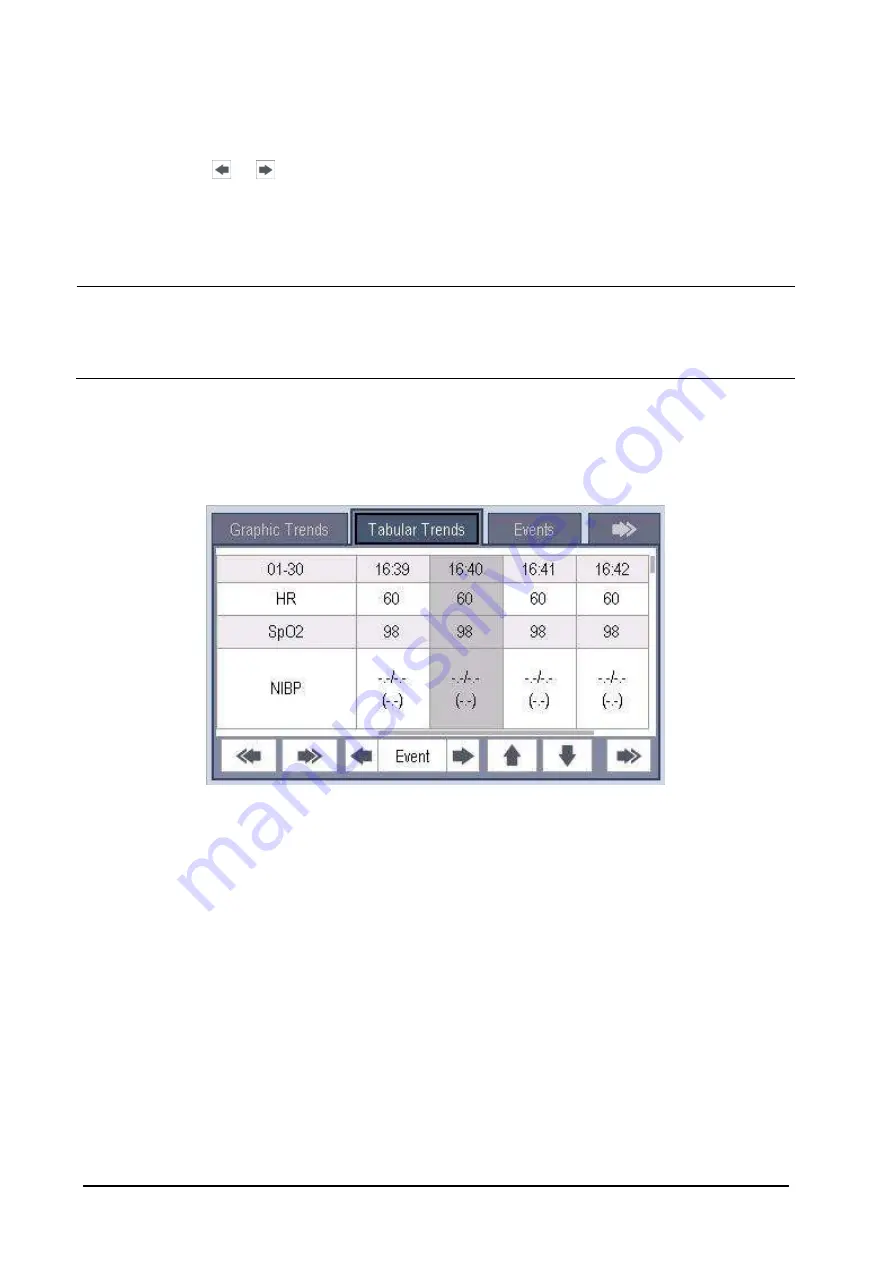
17-2
A time indicating your current position is displayed above the parameter area. Numeric measurement values
corresponding to the cursor location change as the cursor is moved. The measurement value that triggered high
level alarm has red background. The one that triggered medium/low level alarm has yellow background.
By selecting
or
beside [
Event
], you can position the cursor to different event time.
By selecting the [
] button, you can set and print out the graphic trends report by the printer. For how to set
the graphic trends report, please refer to
NOTE
The scales of the graphic trends restore to auto adjustment when you discharge a patient, change a unit or
restart the monitor.
Only the scales of Resp, ECG, SpO
2
, Temp, IBP and NIBP support manual adjustment.
17.3
Reviewing Tabular Trends
In the [
Review
] menu, select [
Tabular Trends
] to access the following window.
Events are marked with colors in window’s top area. Red represents high level alarm event. Yellow represents
medium/low level alarm event. Green represents manual event.
In this review window:
Select [
Trend Group
] and you can select a trend group for viewing in the popup menu. If [
Custom 1
] or [
Custom 2
]
is selected, you can further select [
Define Trend Group
]. Then you can select the parameters for viewing in the
popup menu.
You can change the resolution of the trend data by selecting [
Interval
] and then selecting the appropriate setting:
[
5 s
] or [
30 s
]: select to view up to 4 hours of tabular trends at 5- or 30-second resolution.
[
1 min
], [
5 min
], [
10 min
], [
15 min
], [
30 min
], [
1 h
], [
2 h
] or [
3 h
]: select to view up to 120 hours of tabular
trends at your selected resolution.
[
NIBP
]: select to view the tabular trends when NIBP measurements were acquired.
19 Printing
.
Summary of Contents for BeneView T1
Page 1: ...BeneView T1 Patient Monitor Operator s Manual...
Page 2: ......
Page 8: ...VI FOR YOUR NOTES...
Page 20: ...12 FOR YOUR NOTES...
Page 38: ...2 14 FOR YOUR NOTES...
Page 56: ...4 8 FOR YOUR NOTES...
Page 64: ...5 8 FOR YOUR NOTES...
Page 116: ...8 30 FOR YOUR NOTES...
Page 130: ...11 8 FOR YOUR NOTES...
Page 138: ...12 8 FOR YOUR NOTES...
Page 140: ...13 2 FOR YOUR NOTES...
Page 174: ...16 12 FOR YOUR NOTES...
Page 190: ...18 10 FOR YOUR NOTES...
Page 206: ...21 6 FOR YOUR NOTES...
Page 246: ...A 20 FOR YOUR NOTES...
Page 274: ...D 8 FOR YOUR NOTES...
Page 285: ...G D Declarat tion of C Conform G 1 mity...
Page 286: ...P N 046 005297 00 15 0...






























