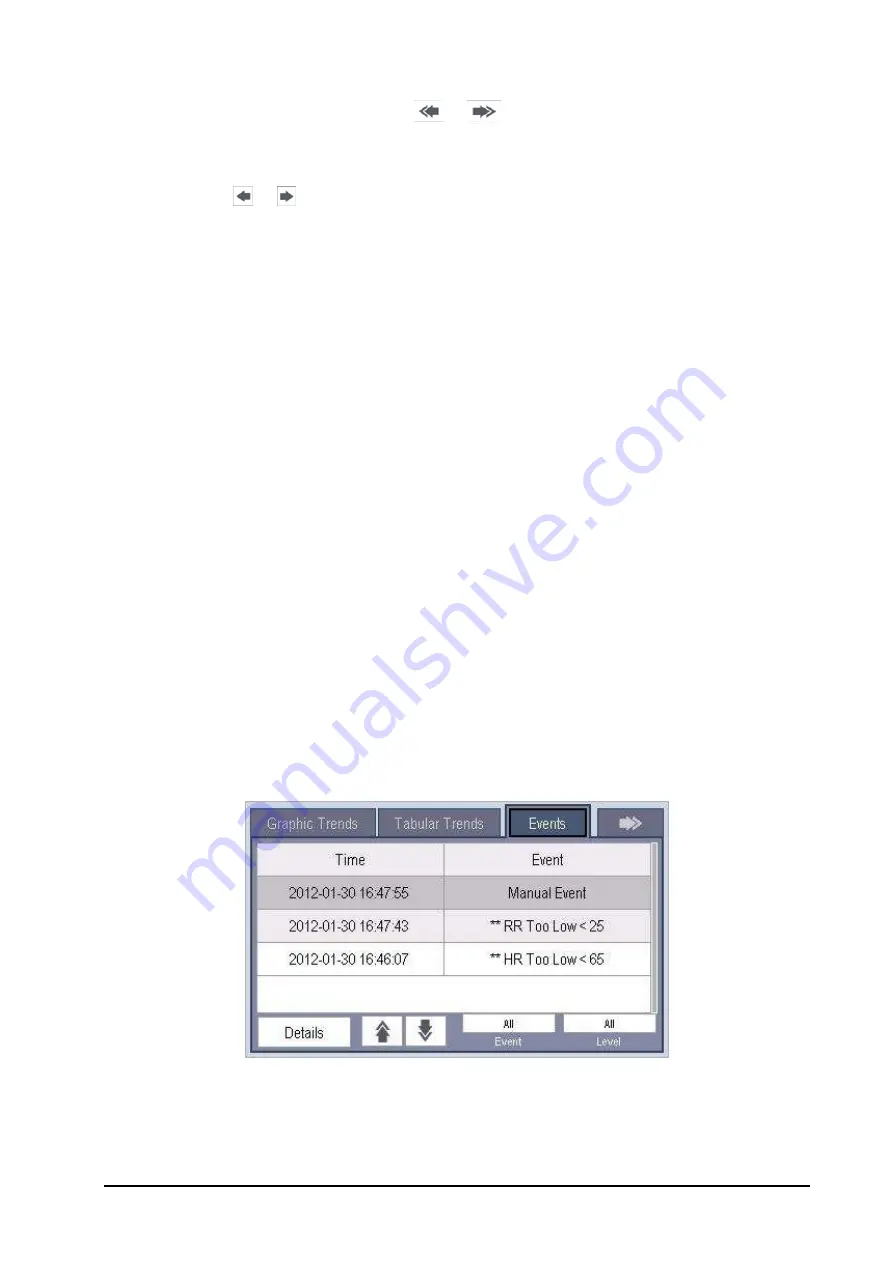
17-3
To browse the tabular trends, you can select
or
to scroll left or right to navigate through the trend
database. The measurement value that triggered high level alarm has red background. The one that triggered
medium/low level alarm has yellow background.
By selecting
or
beside [
Event
], you can position the cursor to different event time.
By selecting the [
] button, you can set and print out the tabular trends report by the printer. For how to set the
tabular trends report, please refer to the
chapter.
17.4
Reviewing Events
17.4.1
Marking Events
During patient monitoring, some events may exert effects on the patient and as a result change the waveforms or
numerics displayed on the monitor. To help analysing the waveforms or numerics at that time, you can mark these
events.
Select [
Main Menu
]
→
[
Mark Event >>
]. In the popup menu, you can select the waves to be stored when a manual event
is triggered. You can select [
Trigger Manual Event
] from the [
Mark Event
] menu or the [
Manual Event
] from the [
Main
Menu
] to trigger a manual event and store it at the same time.
When you are reviewing graphic trends, tabular trends or full-disclosure waveforms, the manual event symbol is
displayed at the time the event is triggered.
17.4.2
Reviewing Events
The monitor saves the events in real time. You can review these events.
In the [
Review
] menu, select [
Events
] to access the following window. The events that can be reviewed include
parameter alarm events, arrhythmia alarm events and manual events. When an event occurs, all the measurement
numerics at the event trigger time and related waveforms 4 seconds, 8 seconds, or 16 seconds, as per the setting of
recording length, respectively before and after the event trigger time are stored.
In this window:
You can view the desired events by selecting [
Event
].
You can view the desired events according to the alarm priority by selecting [
Level
].
Summary of Contents for BeneView T1
Page 1: ...BeneView T1 Patient Monitor Operator s Manual...
Page 2: ......
Page 8: ...VI FOR YOUR NOTES...
Page 20: ...12 FOR YOUR NOTES...
Page 38: ...2 14 FOR YOUR NOTES...
Page 56: ...4 8 FOR YOUR NOTES...
Page 64: ...5 8 FOR YOUR NOTES...
Page 116: ...8 30 FOR YOUR NOTES...
Page 130: ...11 8 FOR YOUR NOTES...
Page 138: ...12 8 FOR YOUR NOTES...
Page 140: ...13 2 FOR YOUR NOTES...
Page 174: ...16 12 FOR YOUR NOTES...
Page 190: ...18 10 FOR YOUR NOTES...
Page 206: ...21 6 FOR YOUR NOTES...
Page 246: ...A 20 FOR YOUR NOTES...
Page 274: ...D 8 FOR YOUR NOTES...
Page 285: ...G D Declarat tion of C Conform G 1 mity...
Page 286: ...P N 046 005297 00 15 0...






























