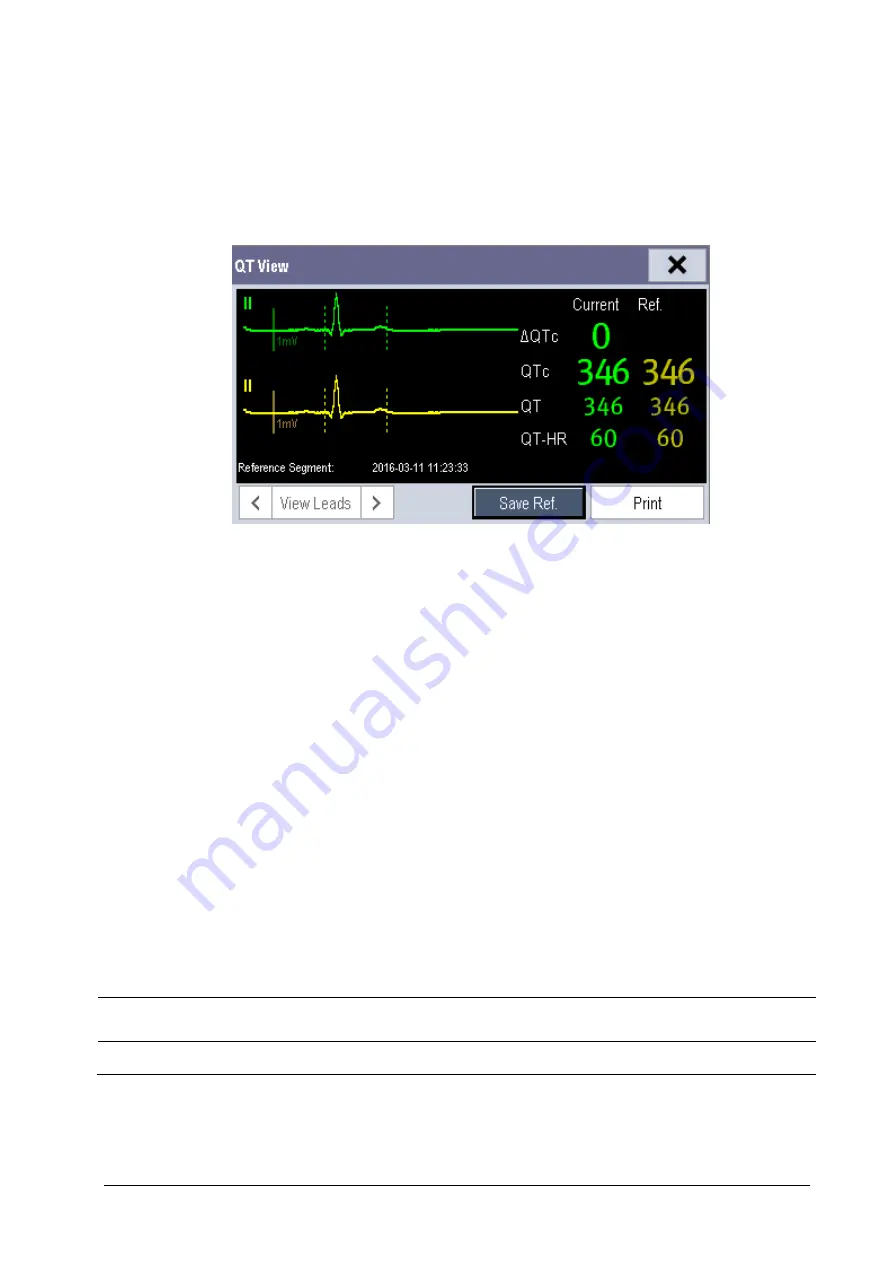
8-15
8.7.4
Entering the QT View
QT View shows the current and reference QT parameter values and waveforms. To enter the QT View:
1.
Select the QT parameter area or waveform area to enter the [
QT Analysis
] menu.
2. Select
[
QT View>>
].
The following picture shows the QT view.
The current waveform is shown in the upper half in green.
The reference waveform is shown below in yellow.
The start of QRS complex and the end of the T wave are marked with vertical lines.
In some conditions, no QT measurement can be calculated. Then the cause of failed QT measurement is shown at
the bottom of the QT numerics area. Additionally the message “Cannot Analyze QT” is shown in the technical alarm
area.
Select the arrows beside [
View Leads
] to switch leads. Corresponding waveform will be highlighted.
8.7.5
Saving the Current QTc as Reference
In order to quantify changes in the QTc value, you can set a QTc reference. If no reference has been set for this patient
within the first five minutes after getting valid QT values, the monitor will automatically set a reference.
To set QT reference, select [
Save Ref.
] at the bottom of the QT View.
If you set a new reference, the previous reference is discarded.
CAUTION
Updating QTc reference affects ΔQTc value and alarm.
Summary of Contents for BeneView T1
Page 1: ...BeneView T1 Patient Monitor Operator s Manual...
Page 2: ......
Page 8: ...VI FOR YOUR NOTES...
Page 20: ...12 FOR YOUR NOTES...
Page 38: ...2 14 FOR YOUR NOTES...
Page 56: ...4 8 FOR YOUR NOTES...
Page 64: ...5 8 FOR YOUR NOTES...
Page 116: ...8 30 FOR YOUR NOTES...
Page 130: ...11 8 FOR YOUR NOTES...
Page 138: ...12 8 FOR YOUR NOTES...
Page 140: ...13 2 FOR YOUR NOTES...
Page 174: ...16 12 FOR YOUR NOTES...
Page 190: ...18 10 FOR YOUR NOTES...
Page 206: ...21 6 FOR YOUR NOTES...
Page 246: ...A 20 FOR YOUR NOTES...
Page 274: ...D 8 FOR YOUR NOTES...
Page 285: ...G D Declarat tion of C Conform G 1 mity...
Page 286: ...P N 046 005297 00 15 0...






























