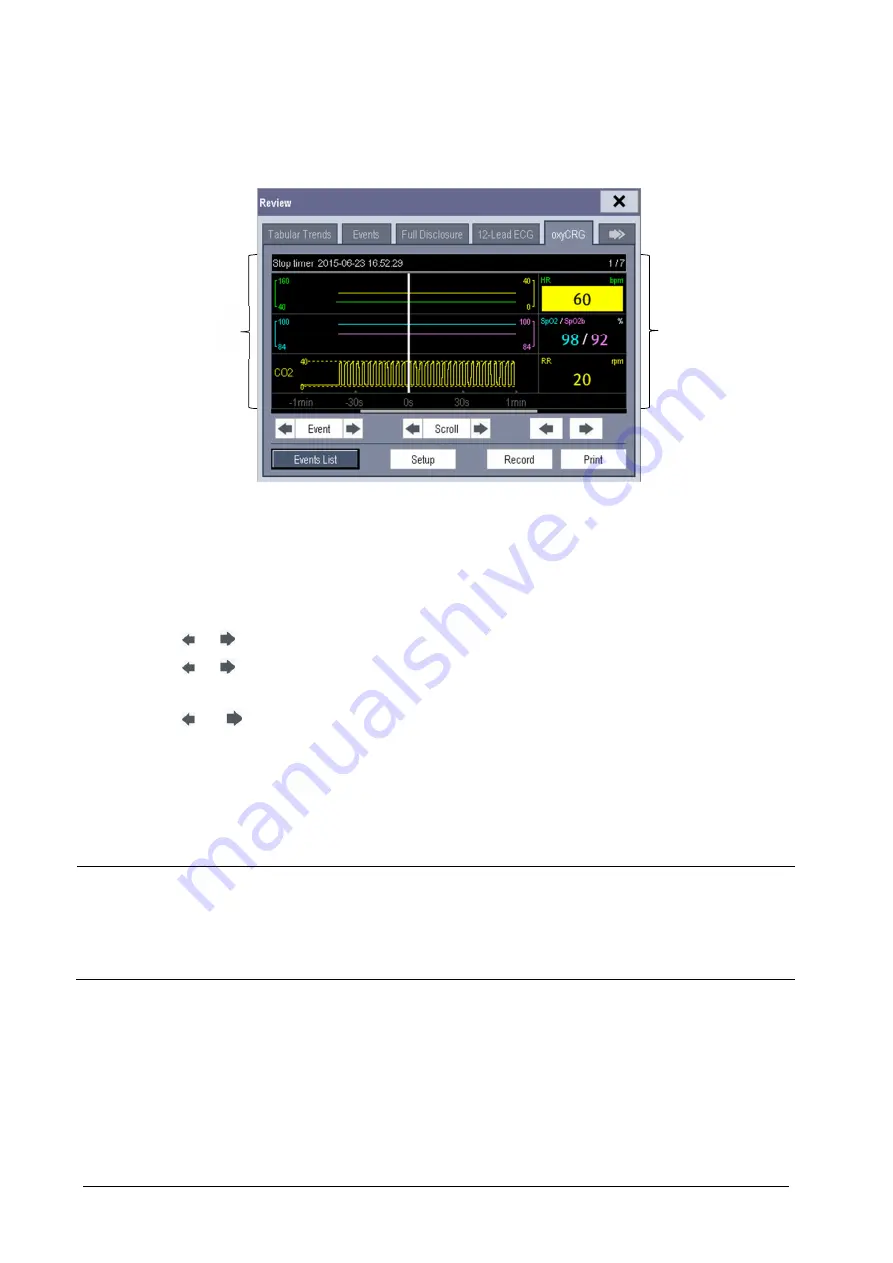
17-6
After selecting the [
Details
] button, you can access the following window. In this window, the waveform area displays
the trends and waveform of the OxyCRG, and the parameter area displays the parameter values happened at the event
trigger time.
A. Waveform area
B. Parameter area
In this window:
Select [
Events List
] to switch to the OxyCRG events list.
Select [
Setup
] to change the displayed parameters.
Select
or
beside the [
Event
] button, you can position the cursor between events.
Select
or
beside the [
Scroll
] button to move the cursor one step left or right to navigate through the
trends and waveform.
Select
or
to navigate through the parameter trends and waveform.
Select the [
Record
] button to print out the currently displayed trends, waveform, and measurement numerics by
the recorder.
Select the [
] button to print to the independent printer.
NOTE
Pausing or switching off alarms will not be recorded as events. The time of these operations will not be
recorded in the system log.
Earlier-recorded OxyCRG events might be overwritten by later ones if it reaches capacity.
A total loss of power has no impact on the saved events.
B
B
B
A
Summary of Contents for BeneView T1
Page 1: ...BeneView T1 Patient Monitor Operator s Manual...
Page 2: ......
Page 8: ...VI FOR YOUR NOTES...
Page 20: ...12 FOR YOUR NOTES...
Page 38: ...2 14 FOR YOUR NOTES...
Page 56: ...4 8 FOR YOUR NOTES...
Page 64: ...5 8 FOR YOUR NOTES...
Page 116: ...8 30 FOR YOUR NOTES...
Page 130: ...11 8 FOR YOUR NOTES...
Page 138: ...12 8 FOR YOUR NOTES...
Page 140: ...13 2 FOR YOUR NOTES...
Page 174: ...16 12 FOR YOUR NOTES...
Page 190: ...18 10 FOR YOUR NOTES...
Page 206: ...21 6 FOR YOUR NOTES...
Page 246: ...A 20 FOR YOUR NOTES...
Page 274: ...D 8 FOR YOUR NOTES...
Page 285: ...G D Declarat tion of C Conform G 1 mity...
Page 286: ...P N 046 005297 00 15 0...
















































