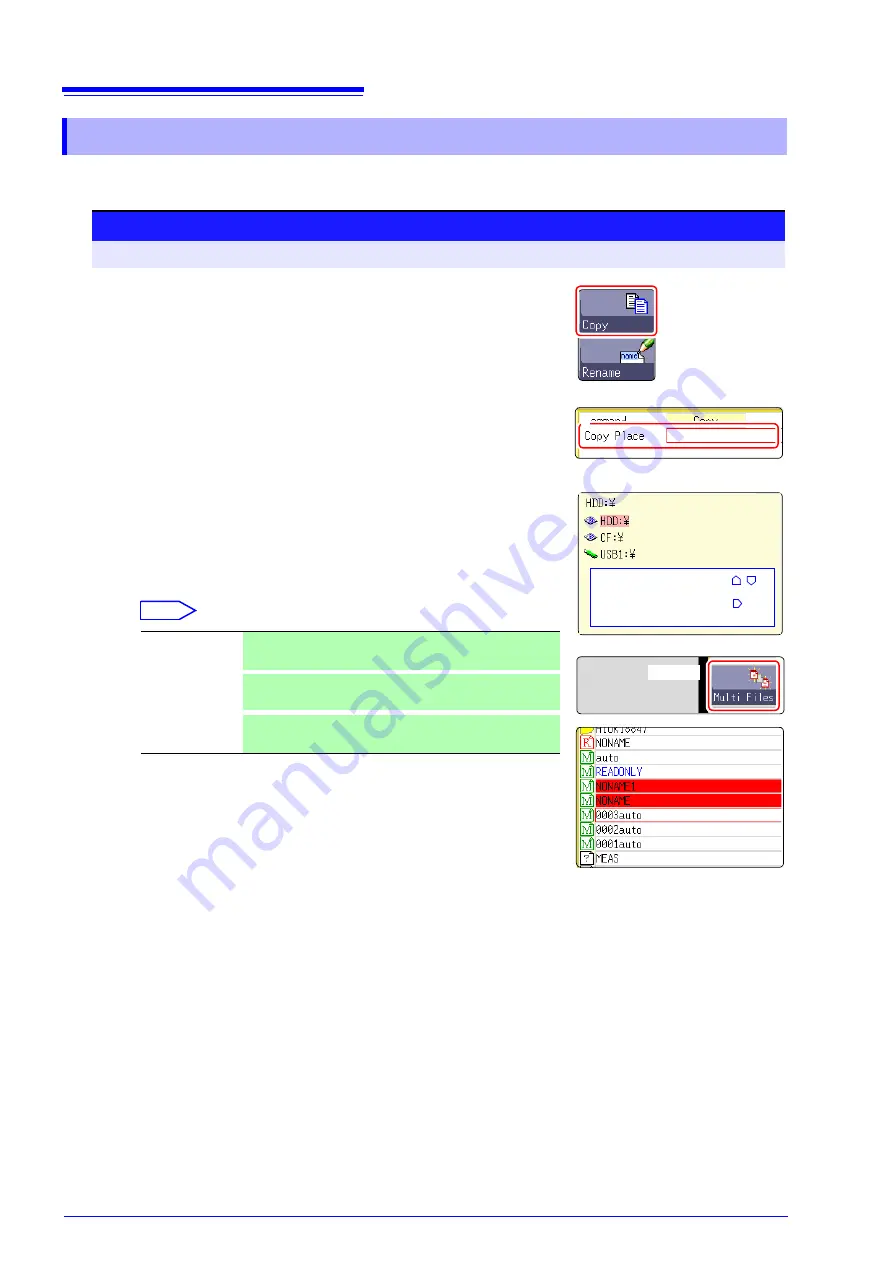
5.5 Managing Files
86
You can copy a file into a specified folder.
5.5.7 Copying a File Into a Specified Folder
Procedure
To open the screen: Press the
FILE
key
→
File screen
To change the media: (
2
1
Move the cursor to the file you want to copy.
2
Select
[Copy]
.
Move the cursor to the
[Copy Place]
item.
3
Select
[Edit]
.
The Browse folders dialog box appears (at bottom right).
4
Move the cursor to the copy target folder and confirm the setting
with
[Confirm]
.
5
(When there are multiple copy targets)
Select
[Multi Files]
.
Select
Selected files or folders are shown in red (see illustration at right).
Select
[Select End]
.
6
Select
[Exec]
.
The file is copied to the specified target location.
To cancel copying:
Select
[Cancel]
.
Slct/Deslct
Select the individual file or folder at the cursor.
If something is currently selected, the selection is cleared.
Slct/Deslct All
Select all files or folders. If something is currently selected,
the selection is cleared.
Rev Slct
Currently selected files or folders are deselected, and cur-
rently not selected files or folders are selected.
2.
Select
5.
Select
Select media:
CURSOR
Open next lower
folder level:
CURSOR
Summary of Contents for 8847
Page 1: ...MEMORY HiCORDER Instruction Manual 8847 December 2010 Revised edition 4 8847A981 04 10 12H ...
Page 2: ......
Page 18: ...Operating Precautions 8 ...
Page 26: ...1 4 Basic Key Operations 16 ...
Page 74: ...4 4 Waveform Observation 64 ...
Page 98: ...5 5 Managing Files 88 ...
Page 110: ...6 6 Miscellaneous Printing Functions 100 ...
Page 126: ...7 8 Seeing Block Waveforms 116 ...
Page 160: ...8 10 Making Detailed Settings for Input Modules 150 ...
Page 198: ...10 6 Numerical Calculation Type and Description 188 ...
Page 296: ...15 7 Controlling the Instrument with Command Communications LAN USB 286 ...
Page 304: ...16 2 External I O 294 ...
Page 362: ...Appendix 5 FFT Definitions A28 ...
Page 368: ...Index Index 6 ...
Page 369: ......
Page 370: ......
Page 371: ......






























