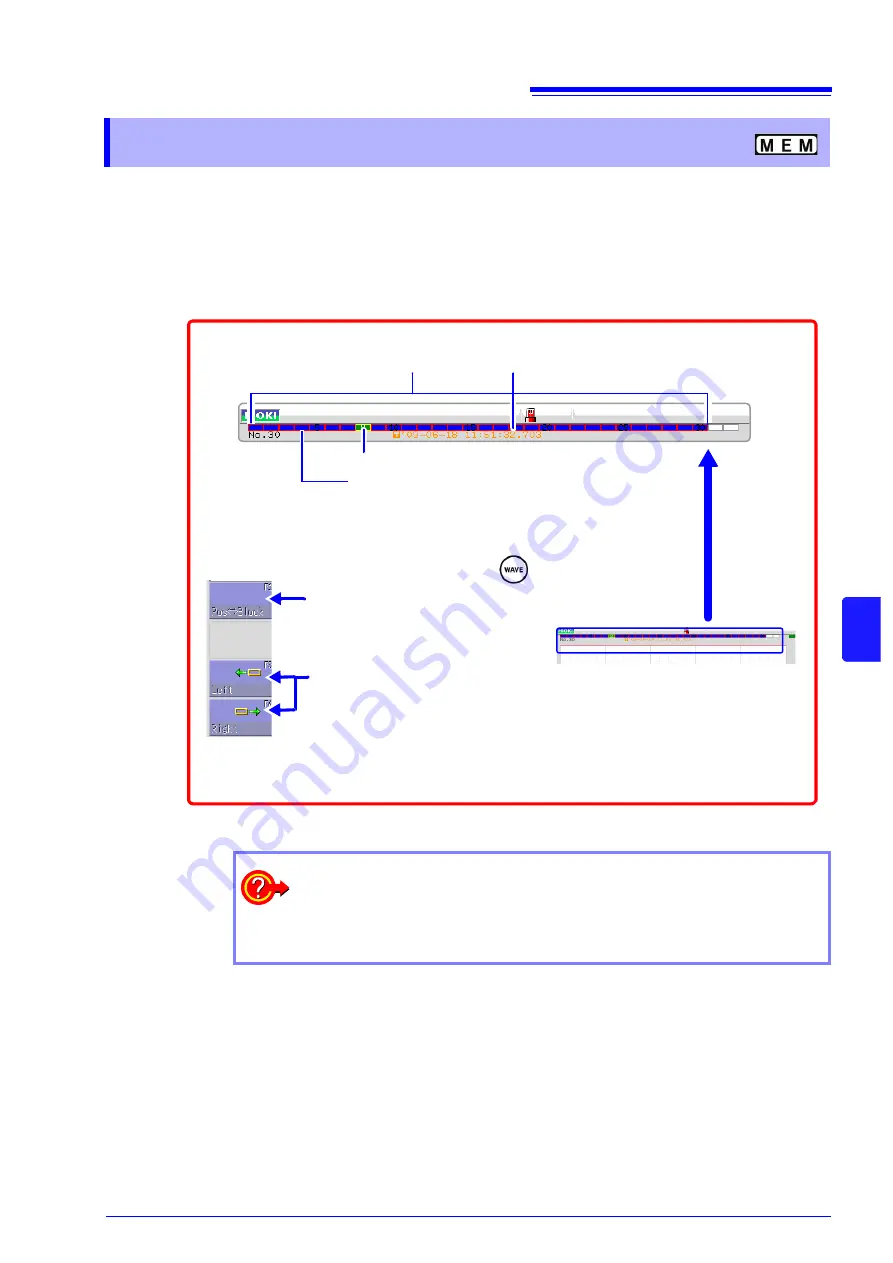
7.8 Seeing Block Waveforms
115
7
Cha
p
ter
7 W
a
vefo
rm
Scr
een Monit
o
ring and Anal
ysi
s
This applies to the Memory function only.
If recorded by memory division, the usage status of blocks can be checked. Furthermore, the
desired block can be selected and the recorded waveform can be displayed.
When memory division is not used, depending on the record length, it is possible to display the last
16 measured waveforms.
See:
"7.3 Moving the Waveform Display Position" (
7.8
Seeing Block Waveforms
1
Press the
DISP
key to display the waveform screen.
Data trigger time of the selected block
4
Select
[Pos
↔
Block]
.
The block is displayed in the upper part of the screen.
Use
[Left]
or
[Right]
to move the displayed block.
Blue blocks:
Saved blocks (blocks in use)
3
Green blocks: Currently selected displayed block
Blocks with light blue frame: Referenced blocks
Press the
WAVE
key.
2
When you want to overlap with other blocks (reference blocks)
Open the Status screen to the
[Memory Div]
sheet and set
[Ref Block]
to
[On]
and select
[All Blks On]
.
See:
Summary of Contents for 8847
Page 1: ...MEMORY HiCORDER Instruction Manual 8847 December 2010 Revised edition 4 8847A981 04 10 12H ...
Page 2: ......
Page 18: ...Operating Precautions 8 ...
Page 26: ...1 4 Basic Key Operations 16 ...
Page 74: ...4 4 Waveform Observation 64 ...
Page 98: ...5 5 Managing Files 88 ...
Page 110: ...6 6 Miscellaneous Printing Functions 100 ...
Page 126: ...7 8 Seeing Block Waveforms 116 ...
Page 160: ...8 10 Making Detailed Settings for Input Modules 150 ...
Page 198: ...10 6 Numerical Calculation Type and Description 188 ...
Page 296: ...15 7 Controlling the Instrument with Command Communications LAN USB 286 ...
Page 304: ...16 2 External I O 294 ...
Page 362: ...Appendix 5 FFT Definitions A28 ...
Page 368: ...Index Index 6 ...
Page 369: ......
Page 370: ......
Page 371: ......






























