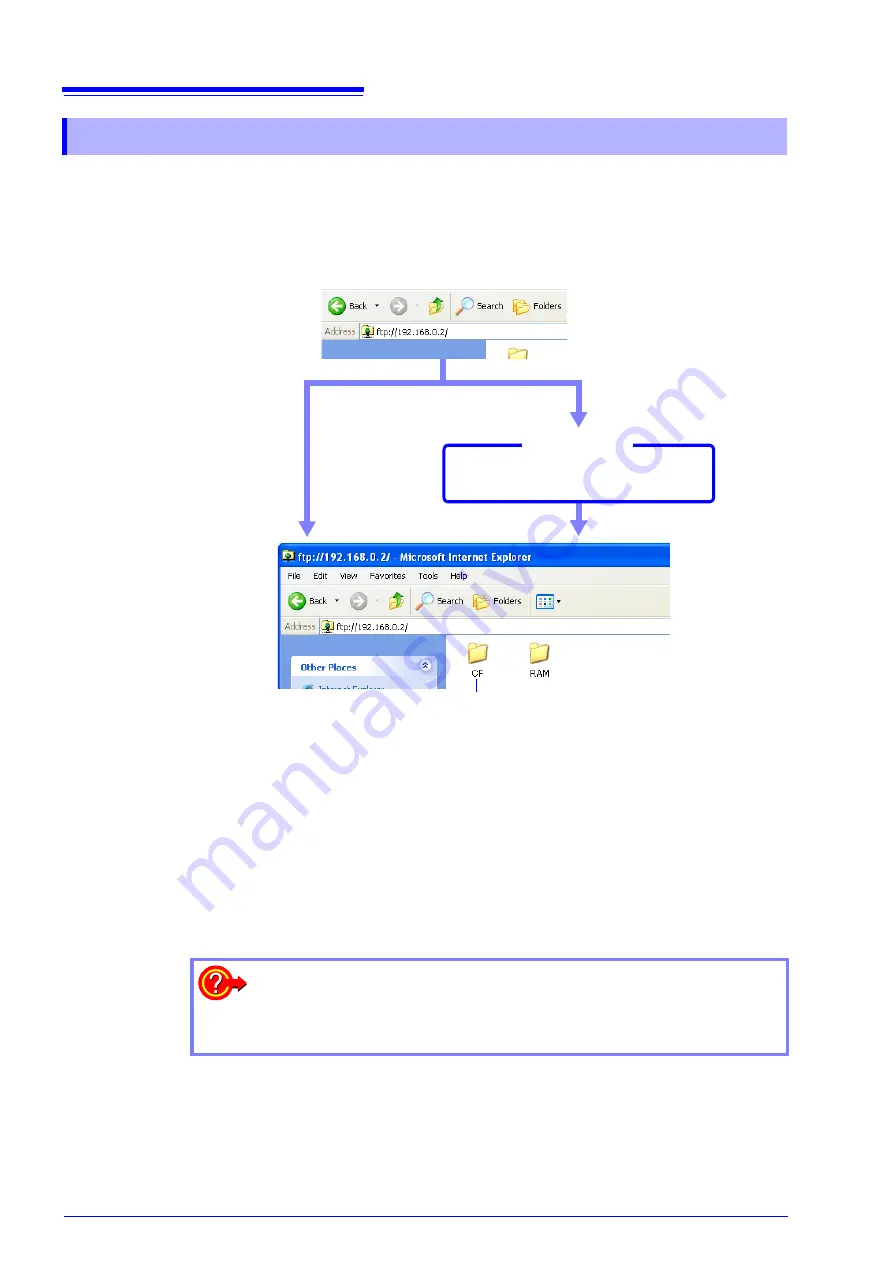
15.3 Accessing the Files on the Instrument From a Computer (Using FTP)
274
The following example shows how to use the IE (Internet Explorer) browser on Windows XP.
Launch IE on the PC and enter "ftp://" plus the IP address of the instrument in
the address bar.
If the IP address of the instrument is "192.168.0.2":
* An authorization user name and password have been set in the System screen
-
[Interface]
sheet.
See:
"15.3.1 Making FTP Settings at the Instrument" (
You can also enter the user name and password, delimited by ':' and '@', in front
of the normal IP address.
[ftp:// Username:Password@ instrument IP address]
Example: When the user name is "hioki" and the password is "1234":
Enter [ftp://hioki:[email protected]].
15.3.2 Using FTP to Connect to the Instrument
CF Card
Click to display the file stored on the media.
Authorization
required*
Login by entering a user name and
password.
Connect
Login screen
The storage media of the instrument
appear.
authorization
setting
If the connection fails
Check the communications settings of the instrument.
See:
Summary of Contents for 8847
Page 1: ...MEMORY HiCORDER Instruction Manual 8847 December 2010 Revised edition 4 8847A981 04 10 12H ...
Page 2: ......
Page 18: ...Operating Precautions 8 ...
Page 26: ...1 4 Basic Key Operations 16 ...
Page 74: ...4 4 Waveform Observation 64 ...
Page 98: ...5 5 Managing Files 88 ...
Page 110: ...6 6 Miscellaneous Printing Functions 100 ...
Page 126: ...7 8 Seeing Block Waveforms 116 ...
Page 160: ...8 10 Making Detailed Settings for Input Modules 150 ...
Page 198: ...10 6 Numerical Calculation Type and Description 188 ...
Page 296: ...15 7 Controlling the Instrument with Command Communications LAN USB 286 ...
Page 304: ...16 2 External I O 294 ...
Page 362: ...Appendix 5 FFT Definitions A28 ...
Page 368: ...Index Index 6 ...
Page 369: ......
Page 370: ......
Page 371: ......
















































