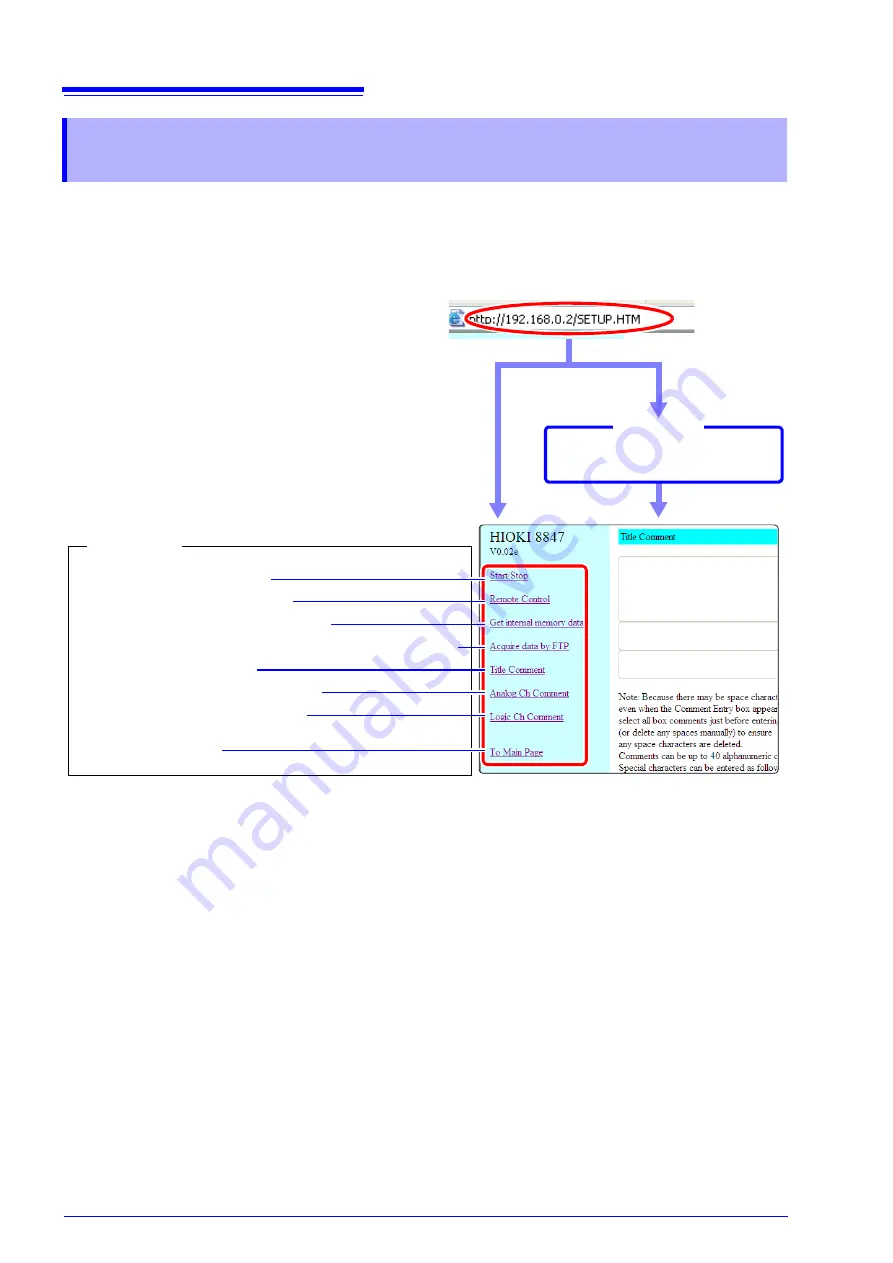
15.2 Performing Remote Operations on the Instrument (Use an Internet Browser)
266
The following example shows how to use the IE (Internet Explorer) browser on Windows XP.
Launch IE on the PC and enter "http://" plus the IP address of the instrument in the address bar.
If the IP address of the instrument is "192.168.0.2"
*: When user name and password for authentication were set via System screen -
[Inter-
face]
sheet
See:"15.2.1 Making HTTP Settings on the Instrument" (
15.2.2 Connecting to the Instrument With an Internet
Browser
Start/stop measurement (
Show remote control screen (
p.268)
Get data from memory of instrument (
p.269)
Get data from CF Card, HDD, or USB memory stick via FTP (
p.270)
Enter a title comment (
p.271)
Enter an analog channel comment (
p.271)
Enter a logic channel comment (
p.271)
Return to the main screen
Login by entering a user name and
password.
Login screen
Operations
No authorization
setting
Authorization
required*
Connect
Summary of Contents for 8847
Page 1: ...MEMORY HiCORDER Instruction Manual 8847 December 2010 Revised edition 4 8847A981 04 10 12H ...
Page 2: ......
Page 18: ...Operating Precautions 8 ...
Page 26: ...1 4 Basic Key Operations 16 ...
Page 74: ...4 4 Waveform Observation 64 ...
Page 98: ...5 5 Managing Files 88 ...
Page 110: ...6 6 Miscellaneous Printing Functions 100 ...
Page 126: ...7 8 Seeing Block Waveforms 116 ...
Page 160: ...8 10 Making Detailed Settings for Input Modules 150 ...
Page 198: ...10 6 Numerical Calculation Type and Description 188 ...
Page 296: ...15 7 Controlling the Instrument with Command Communications LAN USB 286 ...
Page 304: ...16 2 External I O 294 ...
Page 362: ...Appendix 5 FFT Definitions A28 ...
Page 368: ...Index Index 6 ...
Page 369: ......
Page 370: ......
Page 371: ......






























