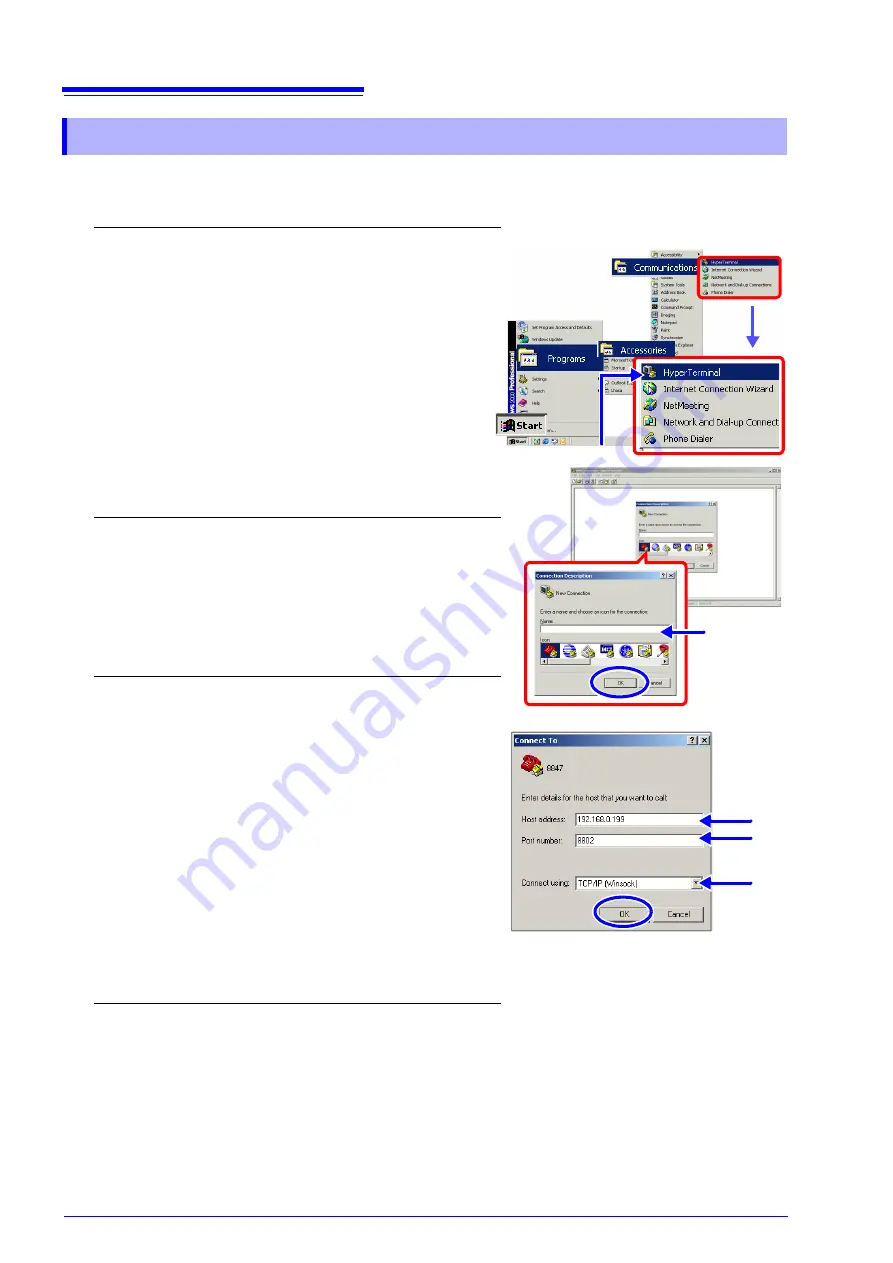
15.7 Controlling the Instrument with Command Communications (LAN/USB)
284
The following example shows how to make a connection using the telnet software (HyperTerminal)
supplied with Windows XP.
15.7.2 Communication Command Setting
1
Launch HyperTeminal.
Click
[Start]
,
[Programs]
-
[Accessories]
-
[Com-
munications]
-
[HyperTerminal]
, and then click
[HyperTerminal]
.
The HyperTerminal screen appears.
2
Specify a connection name.
Enter a name in the
[Name]
field and click the
[OK]
button.(You can enter any name.)
A
[Connect To]
dialog appears.
3
Make the connection settings.
1. In
[Connect using]
select
[TCP/IP (Winsock)]
.
2. In
[Host address]
, enter the IP address of the
instrument.
3. In
[Port number]
, enter the port number specified
in the
[Interface]
sheet.
About port numbers
On the instrument, only the most significant 3 digits of the 4-digit
instrument port number are specified.
If you specified "880x" on the instrument, enter "8802" here.
"Command Port (Port number) (LAN only)" (
4. Click the
[OK]
button.
The connection is made.
Click
Connection
Name
1
2
3
4
Summary of Contents for 8847
Page 1: ...MEMORY HiCORDER Instruction Manual 8847 December 2010 Revised edition 4 8847A981 04 10 12H ...
Page 2: ......
Page 18: ...Operating Precautions 8 ...
Page 26: ...1 4 Basic Key Operations 16 ...
Page 74: ...4 4 Waveform Observation 64 ...
Page 98: ...5 5 Managing Files 88 ...
Page 110: ...6 6 Miscellaneous Printing Functions 100 ...
Page 126: ...7 8 Seeing Block Waveforms 116 ...
Page 160: ...8 10 Making Detailed Settings for Input Modules 150 ...
Page 198: ...10 6 Numerical Calculation Type and Description 188 ...
Page 296: ...15 7 Controlling the Instrument with Command Communications LAN USB 286 ...
Page 304: ...16 2 External I O 294 ...
Page 362: ...Appendix 5 FFT Definitions A28 ...
Page 368: ...Index Index 6 ...
Page 369: ......
Page 370: ......
Page 371: ......






























