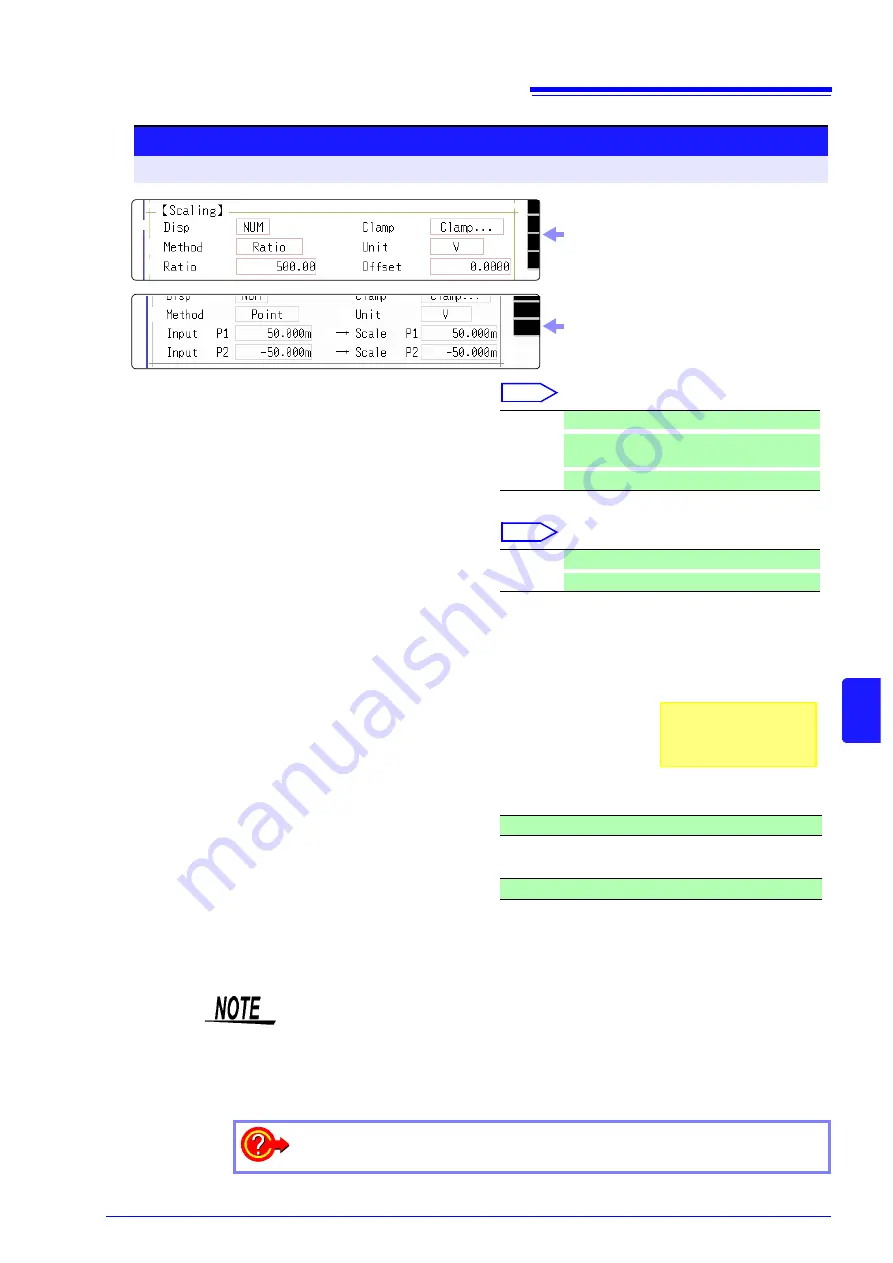
8.5 Converting Input Values (Scaling Function)
129
8
Chapt
er 8
Ut
ilit
y Funct
ions
2
3
4
1
2
4
3
4
Procedure
To open the screen: Press the
CHAN
key
→
[Each Ch]
sheet
1
Enable the Scaling function.
Select
Move the cursor to the
[Disp]
item.
2
Select the scaling conversion method.
Select
Move the cursor to the
[Method]
item.
3
Specify the physical units.
Move the cursor to the
[Unit]
, and enter the physi-
cal unit name. (Up to 7 characters)
See:
"Entering Text" (
p.121)
4
Enter the numerical values for conversion.
When you have selected
[Ratio]
(set conver-
sion ratio and offset)
Move the cursor to the
[Ratio]
and
[Offset]
items.
Enter numerical values in each field.
When you have selected
[2-Point]
(set input val-
ues for two points and the values after conver-
sion)
Move the cursor to the
[Input P1]
,
[Scale P1]
,
[Input P2]
, and
[Scale P2]
.
Enter numerical values in each field.
Off
No scaling.
NUM
Displayed as a decimal and includes a unit (m,
k, etc.).
SCI
Displayed as an exponent (the power of ten)
Ratio
Specify by conversion ratio.
Point
Specify by two points.
-9.9999E+9 to 9.9999E+9
-9.9999E+9 to 9.9999E+9
Input example:
Decimal1.2345 mV
Exponent1.2345E-03V
Display selecting
[Ratio]
for
[Method]
item
Display selecting
[Point]
for
[Method]
item
• When saving text or results of numerical calculation, some characters and
symbols used for display on the instrument will be converted as follows. (8847
display
→
saved string)
•
2
→
^2,
3
→
^3
,
μ →
~u,
Ω→
~o,
ε→
~e, °
→
~c ,
±
→
~+,
με
(display only)
→
uE, °C (display only)
→
C
To enter the current input value as is for P1 or P2
Select
[Monitor Val]
.
Summary of Contents for 8847
Page 1: ...MEMORY HiCORDER Instruction Manual 8847 December 2010 Revised edition 4 8847A981 04 10 12H ...
Page 2: ......
Page 18: ...Operating Precautions 8 ...
Page 26: ...1 4 Basic Key Operations 16 ...
Page 74: ...4 4 Waveform Observation 64 ...
Page 98: ...5 5 Managing Files 88 ...
Page 110: ...6 6 Miscellaneous Printing Functions 100 ...
Page 126: ...7 8 Seeing Block Waveforms 116 ...
Page 160: ...8 10 Making Detailed Settings for Input Modules 150 ...
Page 198: ...10 6 Numerical Calculation Type and Description 188 ...
Page 296: ...15 7 Controlling the Instrument with Command Communications LAN USB 286 ...
Page 304: ...16 2 External I O 294 ...
Page 362: ...Appendix 5 FFT Definitions A28 ...
Page 368: ...Index Index 6 ...
Page 369: ......
Page 370: ......
Page 371: ......






























