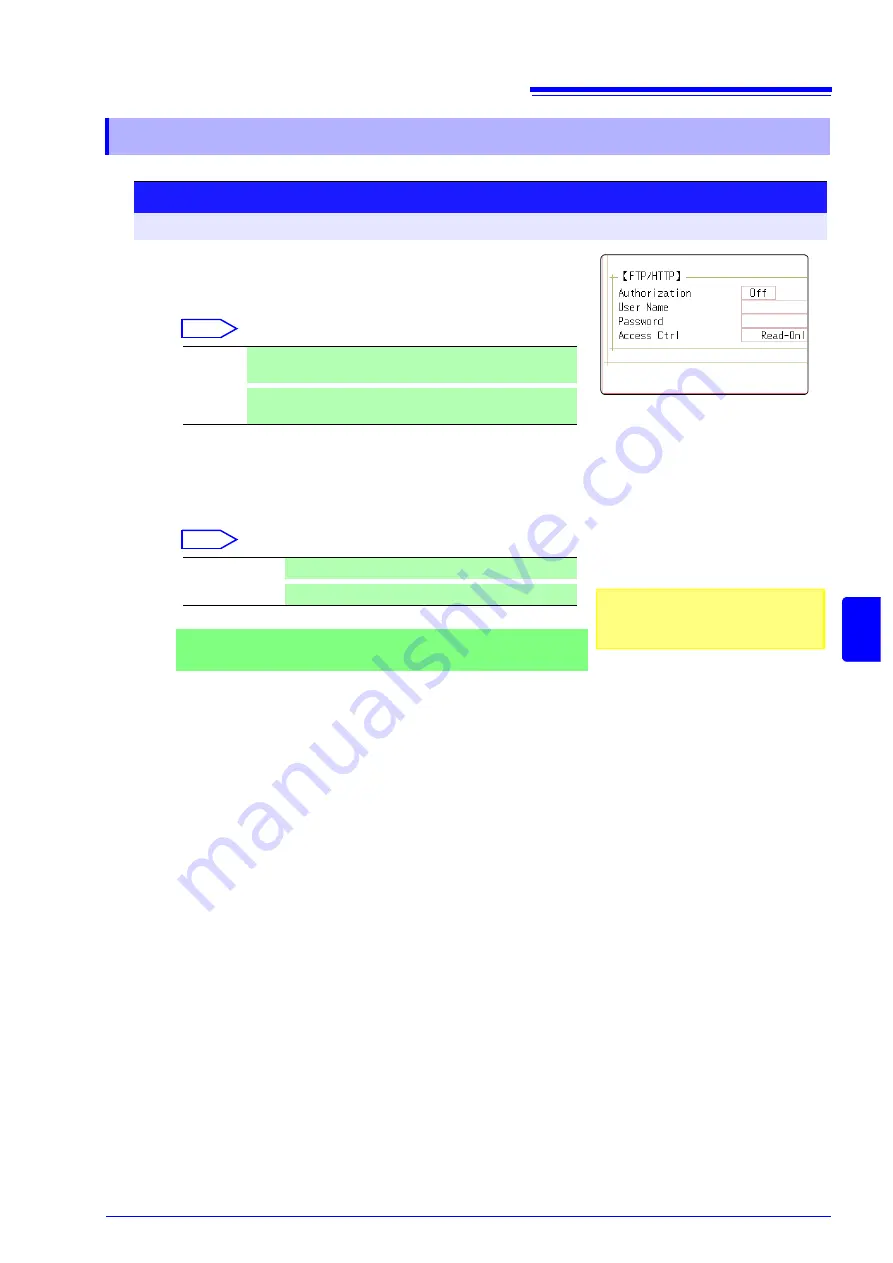
15.3 Accessing the Files on the Instrument From a Computer (Using FTP)
273
12
Chapt
er 15
Connec
ti
on to a
Comput
er
15
15.3.1 Making FTP Settings at the Instrument
1
2
3
3
Procedure
To open the screen: Press the
SYSTEM
key
→
[Interface]
sheet
1
Set the access restrictions.
Move the cursor to the
[Access Ctrl]
item.
Select
2
Make authorization settings.
Move the cursor to the
[Authorization]
item.
Select
3
When [On] is selected
Set up a user name and password.
Move the cursor to the
[User Name]
and
[Password]
items
and enter suitable information.
See:
"Authorization User Name and Password" (
4
Apply the settings.
Move the cursor to the
[Reset]
item.
Select
[Reflect Set].
The indication "LAN was reconnected" appears at the bottom of the screen.
Read/
Write
Writing to the media of the instrument (uploading), and file de-
letion and renaming are permitted.
Read-
Only
File reading only is permitted. This prevents files from being
deleted or changed from outside the instrument.
Off
Web server authentication is not used. (default setting)
On
Web server authentication is used.
The user name and password for au-
thentication are the same for the Internet
browser and for FTP.
Summary of Contents for 8847
Page 1: ...MEMORY HiCORDER Instruction Manual 8847 December 2010 Revised edition 4 8847A981 04 10 12H ...
Page 2: ......
Page 18: ...Operating Precautions 8 ...
Page 26: ...1 4 Basic Key Operations 16 ...
Page 74: ...4 4 Waveform Observation 64 ...
Page 98: ...5 5 Managing Files 88 ...
Page 110: ...6 6 Miscellaneous Printing Functions 100 ...
Page 126: ...7 8 Seeing Block Waveforms 116 ...
Page 160: ...8 10 Making Detailed Settings for Input Modules 150 ...
Page 198: ...10 6 Numerical Calculation Type and Description 188 ...
Page 296: ...15 7 Controlling the Instrument with Command Communications LAN USB 286 ...
Page 304: ...16 2 External I O 294 ...
Page 362: ...Appendix 5 FFT Definitions A28 ...
Page 368: ...Index Index 6 ...
Page 369: ......
Page 370: ......
Page 371: ......






























