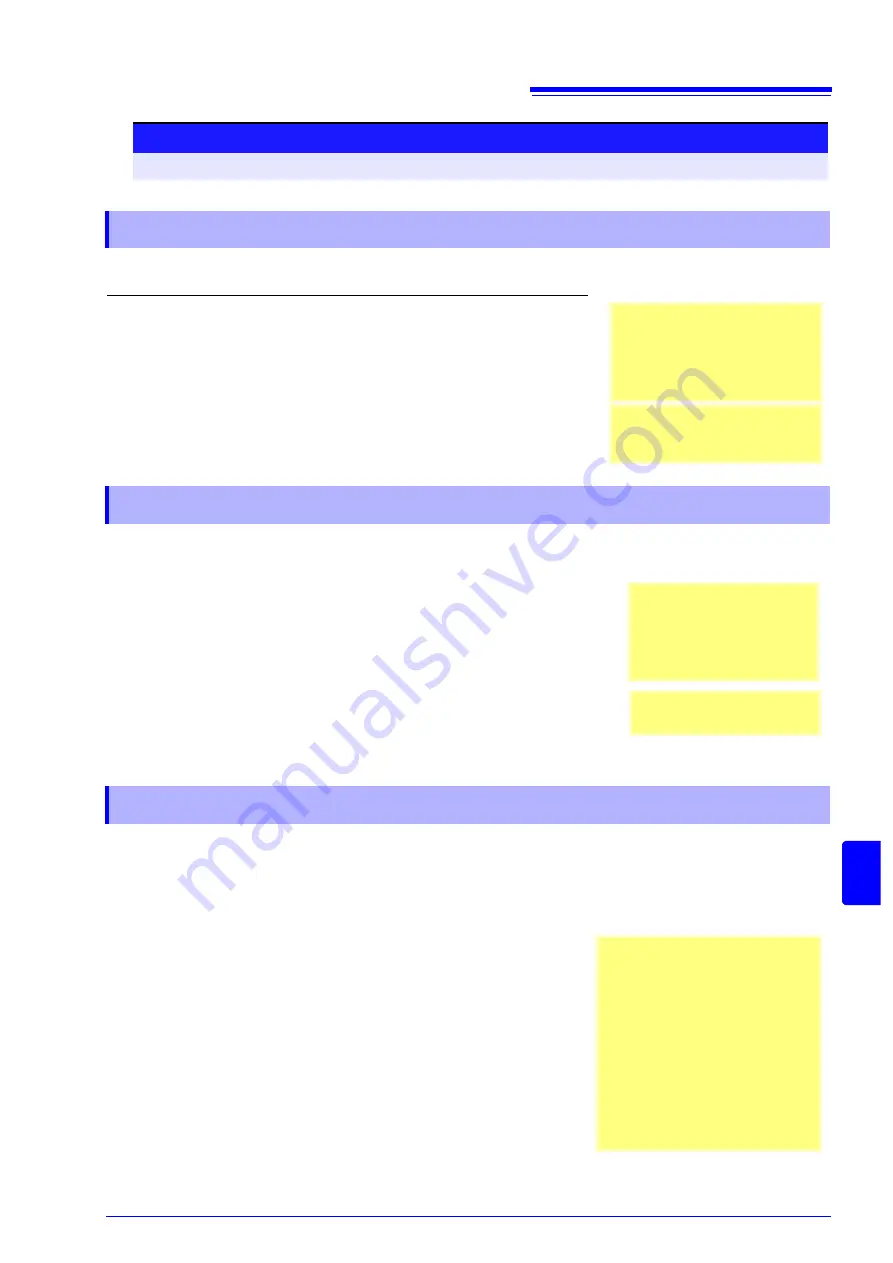
18.4 Self-Test (Self Diagnostics)
319
Chapte
r 18
Main
tenanc
e and
Ser
vi
ce
14
18
This check tests the condition of the printer.
Before executing, check to be sure that recording paper is loaded.
This check tests the condition of the display screen.
This check tests operation of the keys and jog/shuttle controls.
Procedure (Common for Printer Check, Display Check, Key Check, System Configuration Check)
To open the screen: Press the
SYSTEM
key
→
[Init]
sheet
18.4.2 Printer Check
1
Move the cursor to the
[Printer Check]
item.
2
Select
[Exec]
.
A test pattern is printed.
About 5 cm of each of the following are printed, in this order: Checkerboard
→
Vertical lines
→
Slanted lines
→
Characters
To cancel the check:
Press the
STOP
key.
Things to check for after printer
check
Check the printed recording paper
for white streaks. If there are any
white streaks, clean the print
heads
Print quality (print speed) and print
density settings will be reflected in
the test printout.
18.4.3 Display Check
1
Move the cursor to the
[Display Check]
item.
2
Select
[Exec]
.
A red screen appears.
3
Press any key to check the display condition.
The screen changes each time you press an operation key.
To chancel the check:
Press the
ESC
key.
The original screen reappears
If the display screen seems ab-
normal, request repairs.
Screen Changes
Color check (Red, Green, Blue,
Black, White)
→
Gradiation
check (Red, Green, Blue, Black,
White)
→
Color pattern
→
Original
screen.
18.4.4 Key Check
1
Move the cursor to the
[Key Check]
item.
2
Select
[Exec]
.
Operation keys appear.
3
Press each operation key once or more.
The corresponding key is painted over.
Jog
: Rotate to the left and right, one time or more in each
direction.
Shuttle: Turn slowly all the way in each direction.
(
START
key also functions as an LED light check key.)
The check is finished when you have operated all the keys.
To cancel the check:
Press the
START
key and
STOP
keys simultaneously
The original screen reappears.
The key check does not finish if there is
a problem that prevents even one of the
keys from being recognized. If this oc-
curs, press the
STOP
and
START
keys
simultaneously to display the original
screen.
There may be a malfunction in the in-
strument, so request repairs.
If there is a problem with the
STOP
or
START
key, you cannot return to the
original screen. Power the instrument
off and request repairs.
Summary of Contents for 8847
Page 1: ...MEMORY HiCORDER Instruction Manual 8847 December 2010 Revised edition 4 8847A981 04 10 12H ...
Page 2: ......
Page 18: ...Operating Precautions 8 ...
Page 26: ...1 4 Basic Key Operations 16 ...
Page 74: ...4 4 Waveform Observation 64 ...
Page 98: ...5 5 Managing Files 88 ...
Page 110: ...6 6 Miscellaneous Printing Functions 100 ...
Page 126: ...7 8 Seeing Block Waveforms 116 ...
Page 160: ...8 10 Making Detailed Settings for Input Modules 150 ...
Page 198: ...10 6 Numerical Calculation Type and Description 188 ...
Page 296: ...15 7 Controlling the Instrument with Command Communications LAN USB 286 ...
Page 304: ...16 2 External I O 294 ...
Page 362: ...Appendix 5 FFT Definitions A28 ...
Page 368: ...Index Index 6 ...
Page 369: ......
Page 370: ......
Page 371: ......






























