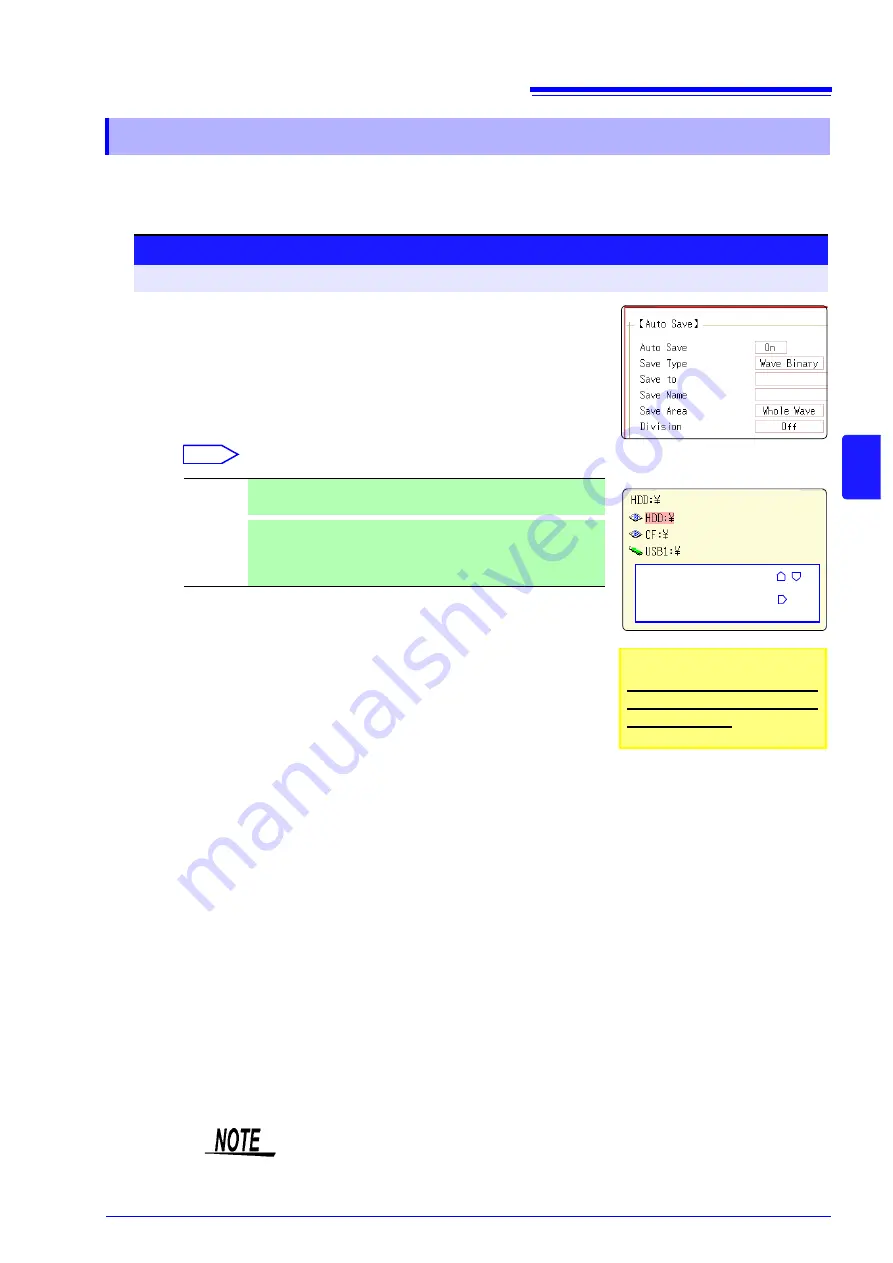
5.2 Saving Data
69
5
Chap
ter
5
Sav
ing
/Loadi
ng
Dat
a &
Managi
ng Fi
les
Measurement data are acquired for the recording length and then saved automatically each time.
Save location and data type are selected before the measurement.
Waveform data can be saved.
5.2.2 Automatically Saving Waveforms
Procedure
To open the screen: Press the
SYSTEM
key
→
[File Save]
sheet
1
Enable auto save.
Move the cursor to the
[Auto Save]
item, and select
[On]
.
Default setting: Off (automatic saving is not performed)
2
Set the save type.
Move the cursor to the
[Save Type]
item.
Select
3
Set the save destination.
Move the cursor to the
[Save To]
, and select
[Edit]
.
The Browse folders dialog box appears (at bottom right).
Move the cursor to the save target media
*
and confirm the set-
ting with
[Confirm]
.
When the root directory (topmost folder on media) was selected, a folder named
"
HIOKI8847
" is created automatically. (If the media was initialized in the instru-
ment, the folder will already have been created.) This folder is then used as save
target.
To create a new folder, select
[New Folder]
.
4
Set the file name.
Move the cursor to the
[Save Name]
, and enter the save name.
See:
Wave
Binary
Save the waveform data in binary format.
(Data saved in binary format can only be loaded to this instrument.)
Wave
Text
Save the waveform data in text format.
The data can be thinned out and then saved.
(This data can be opened by a computer editor or spreadsheet
software, but it cannot be loaded to this unit.)
1
2
3
4
Select media:
CURSOR
Open next lower
folder level:
CURSOR
*: Save target media
When Auto Save is used, only
HDD and CF Card can be used as
save target media.
File name
The maximum number of characters for the
[Save Name]
string is 123. The
maximum path length including file name is 255 characters.
Summary of Contents for 8847
Page 1: ...MEMORY HiCORDER Instruction Manual 8847 December 2010 Revised edition 4 8847A981 04 10 12H ...
Page 2: ......
Page 18: ...Operating Precautions 8 ...
Page 26: ...1 4 Basic Key Operations 16 ...
Page 74: ...4 4 Waveform Observation 64 ...
Page 98: ...5 5 Managing Files 88 ...
Page 110: ...6 6 Miscellaneous Printing Functions 100 ...
Page 126: ...7 8 Seeing Block Waveforms 116 ...
Page 160: ...8 10 Making Detailed Settings for Input Modules 150 ...
Page 198: ...10 6 Numerical Calculation Type and Description 188 ...
Page 296: ...15 7 Controlling the Instrument with Command Communications LAN USB 286 ...
Page 304: ...16 2 External I O 294 ...
Page 362: ...Appendix 5 FFT Definitions A28 ...
Page 368: ...Index Index 6 ...
Page 369: ......
Page 370: ......
Page 371: ......






























