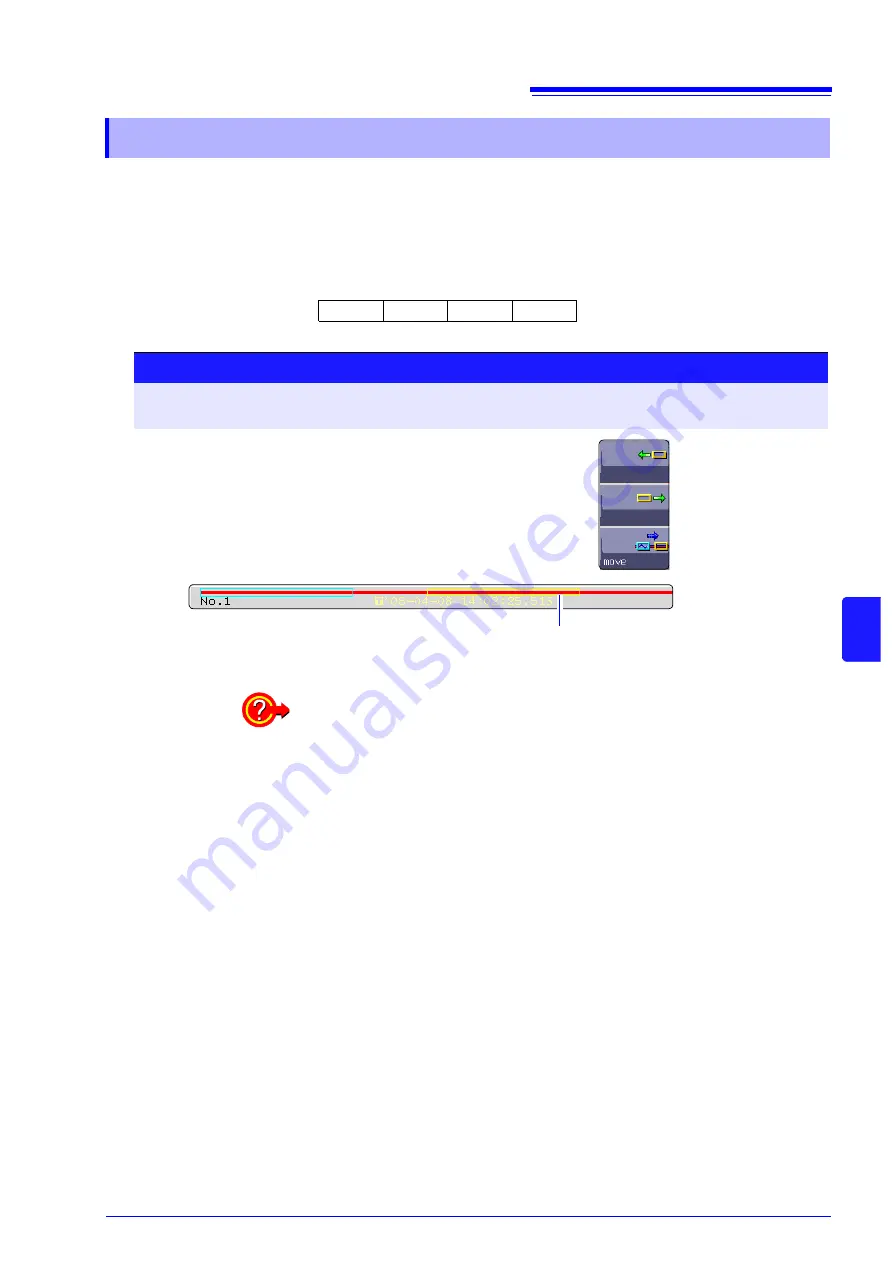
7.3 Moving the Waveform Display Position
107
7
Cha
p
ter
7 W
a
vefo
rm
Scr
een Monit
o
ring and Anal
ysi
s
You can specify the portion to be displayed immediately.
Display location can be specified as follows:
• Trigger point
• A/B cursor location
• Specified location (from the beginning
[0%]
to the end
[100%]
of the wave-
form)
7.3.3 Moving the Position (Jump Function)
0%
50%
100%
75%
25%
Procedure
To open the screen: Press the
DISP
key
→
Waveform screen
→
Press the
WAVE
key
→
WAVE settings GUI
is shown
1
Use the
F
keys
[
←
]
,
[
→
]
to specify the position.
The yellow frame on the scroll bar indicates the moving position.
2
Select
[Move]
.
The selected display position appears on the screen.
Moving position
Moving the position when
[Memory Div: On]
with the Memory function:
Press the
F1
key
[pos
↔
block]
. With no block displayed in the upper part of
the screen, move the position.
(When a block is displayed in the upper part of the screen, the desired block
can be selected and the recorded waveform can be displayed. (
Summary of Contents for 8847
Page 1: ...MEMORY HiCORDER Instruction Manual 8847 December 2010 Revised edition 4 8847A981 04 10 12H ...
Page 2: ......
Page 18: ...Operating Precautions 8 ...
Page 26: ...1 4 Basic Key Operations 16 ...
Page 74: ...4 4 Waveform Observation 64 ...
Page 98: ...5 5 Managing Files 88 ...
Page 110: ...6 6 Miscellaneous Printing Functions 100 ...
Page 126: ...7 8 Seeing Block Waveforms 116 ...
Page 160: ...8 10 Making Detailed Settings for Input Modules 150 ...
Page 198: ...10 6 Numerical Calculation Type and Description 188 ...
Page 296: ...15 7 Controlling the Instrument with Command Communications LAN USB 286 ...
Page 304: ...16 2 External I O 294 ...
Page 362: ...Appendix 5 FFT Definitions A28 ...
Page 368: ...Index Index 6 ...
Page 369: ......
Page 370: ......
Page 371: ......






























