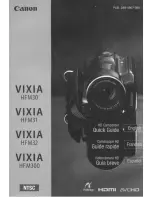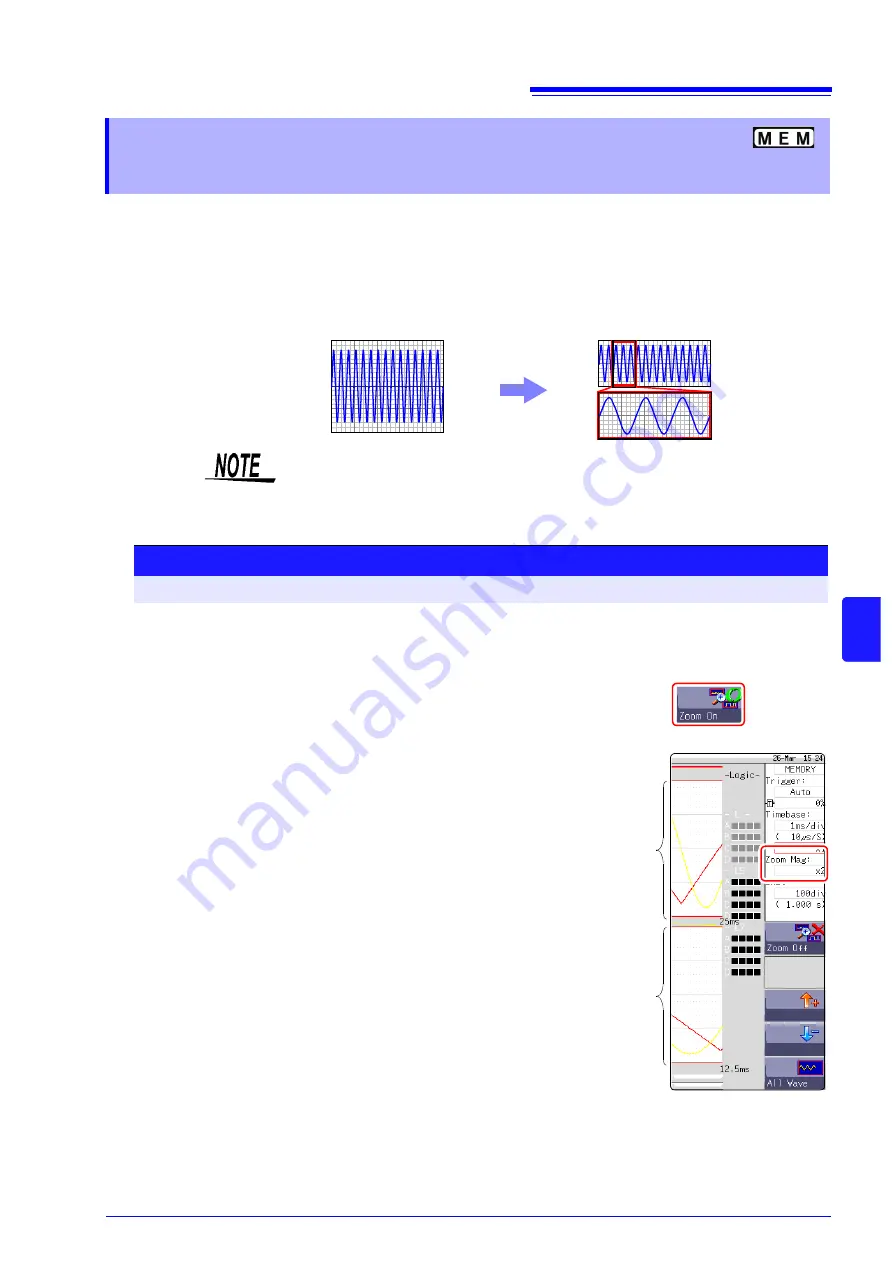
7.5 Magnifying and Compressing Waveforms
111
7
Cha
p
ter
7 W
a
vefo
rm
Scr
een Monit
o
ring and Anal
ysi
s
This applies to the Memory function only.
A magnified section of a waveform can be displayed together with the unmagnified view by splitting
the screen horizontally.
With the waveform displayed normally on the upper half of the screen, a section magnified along the
time axis can be displayed on the lower half.
7.5.2
Zoom Function (Magnifying a Section
of the Horizontal Axis (Time Axis)
Normal Display
Zoomed Display
Normal Display
Zoom
When you press the
key while using the Zoom function, the waveform
displayed on the lower half of the screen is printed. (The print format will be as
for a single screen waveform. If the A/B cursors are used, the selected section
will be printed.)
Procedure
To open the screen: Press the
DISP
key
→
Waveform screen
1
Move the cursor to the magnification.
2
Select
[Zoom On]
.
The Zoom function is enabled and the screen is split into upper and lower
halves.
(Upper: waveform to be magnified, Lower: magnified (zoomed) section of
waveform)
3
Select display magnification for the zoomed waveform sec-
tion.
Move the cursor to the
[Zoom Mag]
, and set the magnifica-
tion.
The zoomed waveform section at the lower half of the screen is magnified.
When the same value or a smaller value than the magnification/compression
ratio is specified, the ratio is automatically set to a setting one step higher
than the
[Zoom Mag]
setting.
4
Scrolls the zoomed section of the waveform.
See:
"7.3.2 Scrolling With Jog and Shuttle Knobs (Scroll)" (
To cancel Zoom:
Move the cursor to the magnification, and select
[Zoom Off]
.
(The condition is canceled while keeping the inherited zoom
ratio.)
Example: When the zoom ratio was set to x5 and zoom is
canceled, the ratio setting will be
[x5]
.
Magnifying
and Com-
pressing ra-
tio waveform
Zoom ratio
waveform
Summary of Contents for 8847
Page 1: ...MEMORY HiCORDER Instruction Manual 8847 December 2010 Revised edition 4 8847A981 04 10 12H ...
Page 2: ......
Page 18: ...Operating Precautions 8 ...
Page 26: ...1 4 Basic Key Operations 16 ...
Page 74: ...4 4 Waveform Observation 64 ...
Page 98: ...5 5 Managing Files 88 ...
Page 110: ...6 6 Miscellaneous Printing Functions 100 ...
Page 126: ...7 8 Seeing Block Waveforms 116 ...
Page 160: ...8 10 Making Detailed Settings for Input Modules 150 ...
Page 198: ...10 6 Numerical Calculation Type and Description 188 ...
Page 296: ...15 7 Controlling the Instrument with Command Communications LAN USB 286 ...
Page 304: ...16 2 External I O 294 ...
Page 362: ...Appendix 5 FFT Definitions A28 ...
Page 368: ...Index Index 6 ...
Page 369: ......
Page 370: ......
Page 371: ......