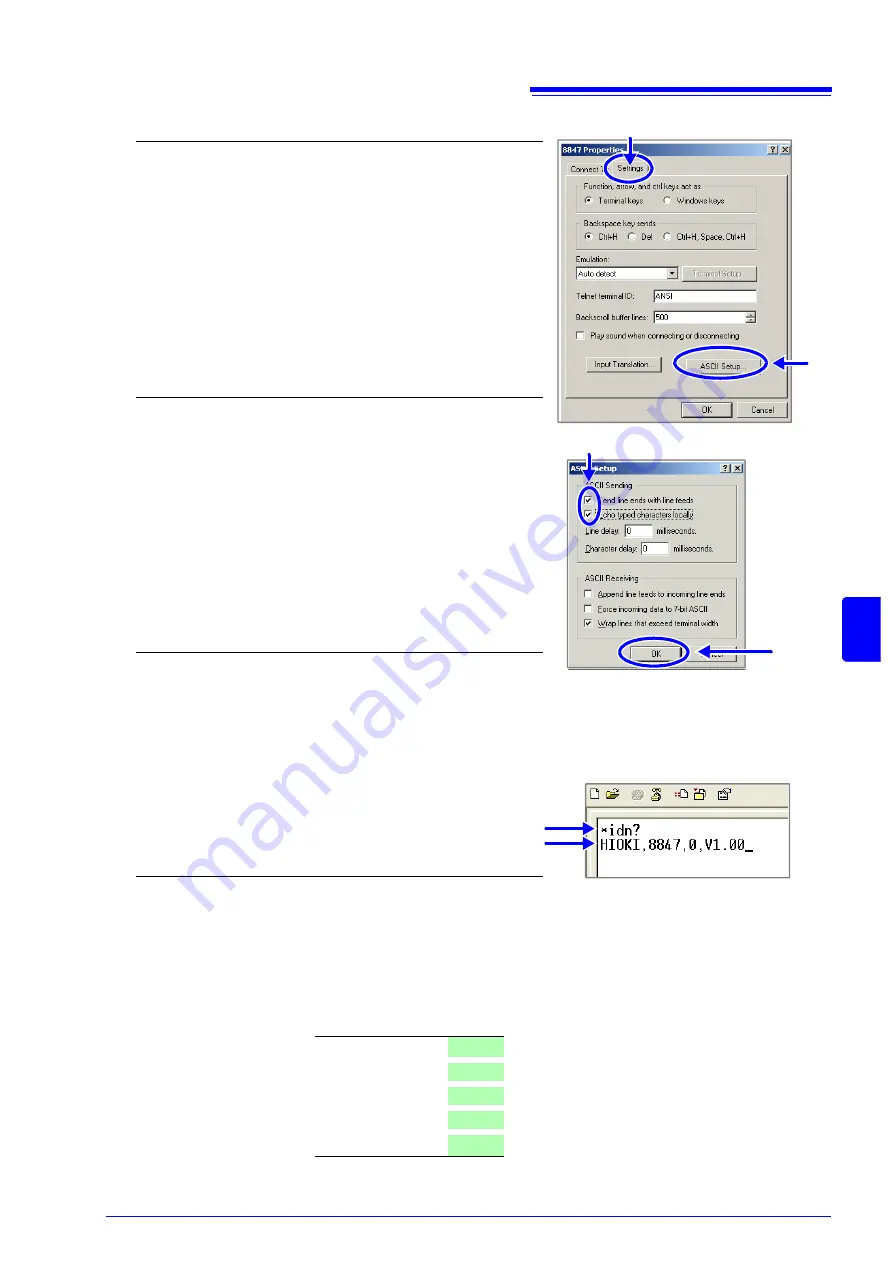
15.7 Controlling the Instrument with Command Communications (LAN/USB)
285
12
Chapt
er 15
Connec
ti
on to a
Comput
er
15
When using the USB interface for command communications, the following differences exist, compared
to using a LAN connection.
• Select
[COMX]
as
[Connect using]
in 3-1. (X is a letter that will differ depend-
ing on the environment.)
• After completing 3-4., make the following settings.
4
Make detailed connection settings.
1. Select
[Properties]
in the
[File]
menu.
The Properties dialog for the specified connection name ap-
pears.
2. Click the
[Settings]
tab.
3. Click the
[ASCII Setup...]
button.
The
[ASCII Setup]
dialog appears.
5
Make detailed settings
1. Check the
[Send line ends with line feeds]
and
[Echo typed characters locally]
check boxes.
2. Click the
[OK]
button to return to the Properties
dialog.
3. Click the
[OK]
button to return to the HyperTermi-
nal window.
6
Try sending a command.
Enter "*idn?" and press the Enter key.
A response is returned from the instrument.
2
3
Command
Response
1
2
Bits per second
19200
Data bit
8
Parity
None
Stop bit
1
Flow control
None
Summary of Contents for 8847
Page 1: ...MEMORY HiCORDER Instruction Manual 8847 December 2010 Revised edition 4 8847A981 04 10 12H ...
Page 2: ......
Page 18: ...Operating Precautions 8 ...
Page 26: ...1 4 Basic Key Operations 16 ...
Page 74: ...4 4 Waveform Observation 64 ...
Page 98: ...5 5 Managing Files 88 ...
Page 110: ...6 6 Miscellaneous Printing Functions 100 ...
Page 126: ...7 8 Seeing Block Waveforms 116 ...
Page 160: ...8 10 Making Detailed Settings for Input Modules 150 ...
Page 198: ...10 6 Numerical Calculation Type and Description 188 ...
Page 296: ...15 7 Controlling the Instrument with Command Communications LAN USB 286 ...
Page 304: ...16 2 External I O 294 ...
Page 362: ...Appendix 5 FFT Definitions A28 ...
Page 368: ...Index Index 6 ...
Page 369: ......
Page 370: ......
Page 371: ......






























