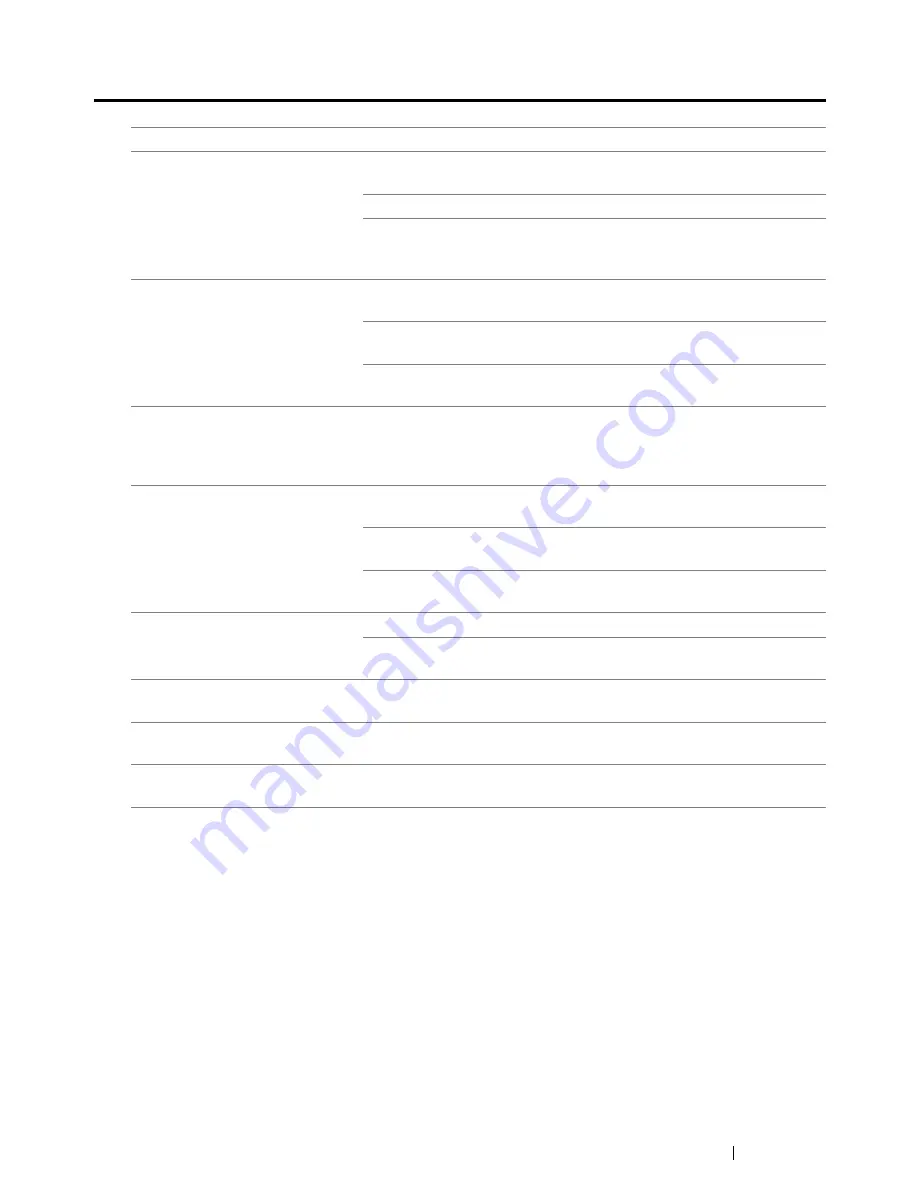
Troubleshooting
395
Scan Driver/Printer Utility Problems
Problem
Action
(DocuPrint CM215 f/CM215 fw
only)
Unable to retrieve the
Address
Book
data from the printer on the
Address Book Editor
.
Make sure that your computer and the printer is properly connected
with the USB cable or Ethernet cable.
Make sure that the printer is turned on.
Make sure that the print driver is installed on your computer. (The
Address Book Editor
retrieves the
Address Book
data via the print
driver.)
The TWAIN driver cannot
connect to the printer.
Make sure that your computer and the printer is properly connected
with the USB cable.
Check whether the printer is turned on. If the printer is turned on,
reboot it by turning the
power switch
off and then on again.
If a scan application is running, close the application once, restart the
application, and then try scanning again.
The scan driver has not been
registered on your computer and
cannot be accessed from the
Express Scan Manager
.
Install the scan driver. If the driver is already installed, uninstall it and
then reinstall it.
Failed to scan your document on
the printer via the
Express Scan
Manager
.
Make sure that your computer and the printer is properly connected
with the USB cable.
Check whether the printer is turned on. If the printer is turned on,
reboot it by turning the
power switch
off and then on again.
If a scan application is running, close the application once, restart the
application, and then try scanning again.
Failed to create an image file via
the
Express Scan Manager
.
Make sure that there is sufficient space in your hard disk.
Uninstall the
Express Scan Manager
on your computer and then
reinstall it.
Failed to initialize the
Express
Scan Manager
.
Uninstall the
Express Scan Manager
on your computer and then
reinstall it.
Failed to execute the
Express
Scan Manager
.
Uninstall the
Express Scan Manager
on your computer and then
reinstall it.
An unexpected error occurred on
the
Express Scan Manager
.
Uninstall the
Express Scan Manager
on your computer and then
reinstall it.
Summary of Contents for DocuPrint CM215 series
Page 1: ...1 DocuPrint CM215 Series User Guide ...
Page 4: ...4 Preface ...
Page 12: ...12 Contents ...
Page 32: ...32 Product Features ...
Page 42: ...42 Specifications ...
Page 160: ...160 Printing Basics ...
Page 188: ...188 Copying ...
Page 294: ...294 Faxing DocuPrint CM215 f CM215 fw Only ...
Page 357: ...Troubleshooting 357 4 Lower the levers to their original position 5 Close the rear cover ...
Page 360: ...360 Troubleshooting 7 Lower the levers to their original position 8 Close the rear cover ...
Page 412: ...412 Troubleshooting ...
Page 444: ...444 Contacting Fuji Xerox ...
Page 449: ...Index 449 Wireless Status 300 WPS 303 ...
Page 450: ...450 Index ...
Page 451: ......
















































