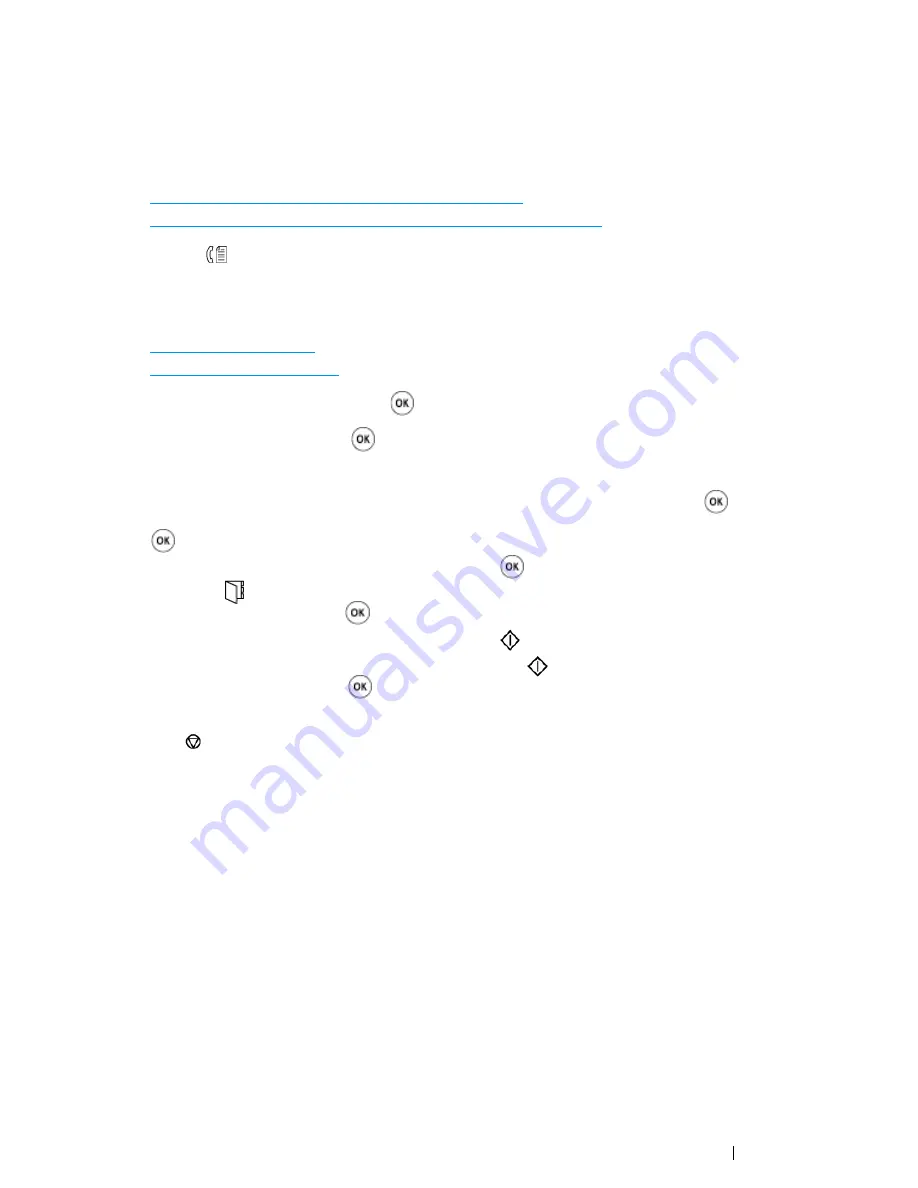
Faxing (DocuPrint CM215 f/CM215 fw Only)
251
Sending a Fax Manually
1
Load the document(s) facing up with top edge in first into the
ADF
or place a single document
facing down on the
document glass
and close the
document cover
.
See also:
• "Loading an Original Document on the ADF" on page 244
• "Loading an Original Document on the Document Glass" on page 245
2
Press the
(
Fax
) button.
3
Adjust the document resolution to suit your fax needs.
See also:
• "Resolution" on page 246
• "Lighter/Darker" on page 248
4
Select
OnHook
, and then press the
button.
5
Select
On
, and then press the
button.
6
Enter the fax number by one of the following way.
•
Select Fax to, and then press the button. Select Keypad, and then press the
button.
Enter the fax number of the remote fax machine using the
numeric keypad
, and then press the
button.
•
Press the One-touch button, and then press the
button.
•
Press the
(
Address Book
) button, select All Entries, Group Dial, or Search using the
button, and then press the
button.
•
If the document is loaded on the
ADF
, press the
(
Start
) button.
•
If the document is not loaded on the
ADF
, press the
(
Start
) button, select the desired
setting, and then press the
button.
NOTE:
•
Press the
(
Stop
) button to cancel the fax job at any time while sending the fax.
Summary of Contents for DocuPrint CM215 series
Page 1: ...1 DocuPrint CM215 Series User Guide ...
Page 4: ...4 Preface ...
Page 12: ...12 Contents ...
Page 32: ...32 Product Features ...
Page 42: ...42 Specifications ...
Page 160: ...160 Printing Basics ...
Page 188: ...188 Copying ...
Page 294: ...294 Faxing DocuPrint CM215 f CM215 fw Only ...
Page 357: ...Troubleshooting 357 4 Lower the levers to their original position 5 Close the rear cover ...
Page 360: ...360 Troubleshooting 7 Lower the levers to their original position 8 Close the rear cover ...
Page 412: ...412 Troubleshooting ...
Page 444: ...444 Contacting Fuji Xerox ...
Page 449: ...Index 449 Wireless Status 300 WPS 303 ...
Page 450: ...450 Index ...
Page 451: ......






























