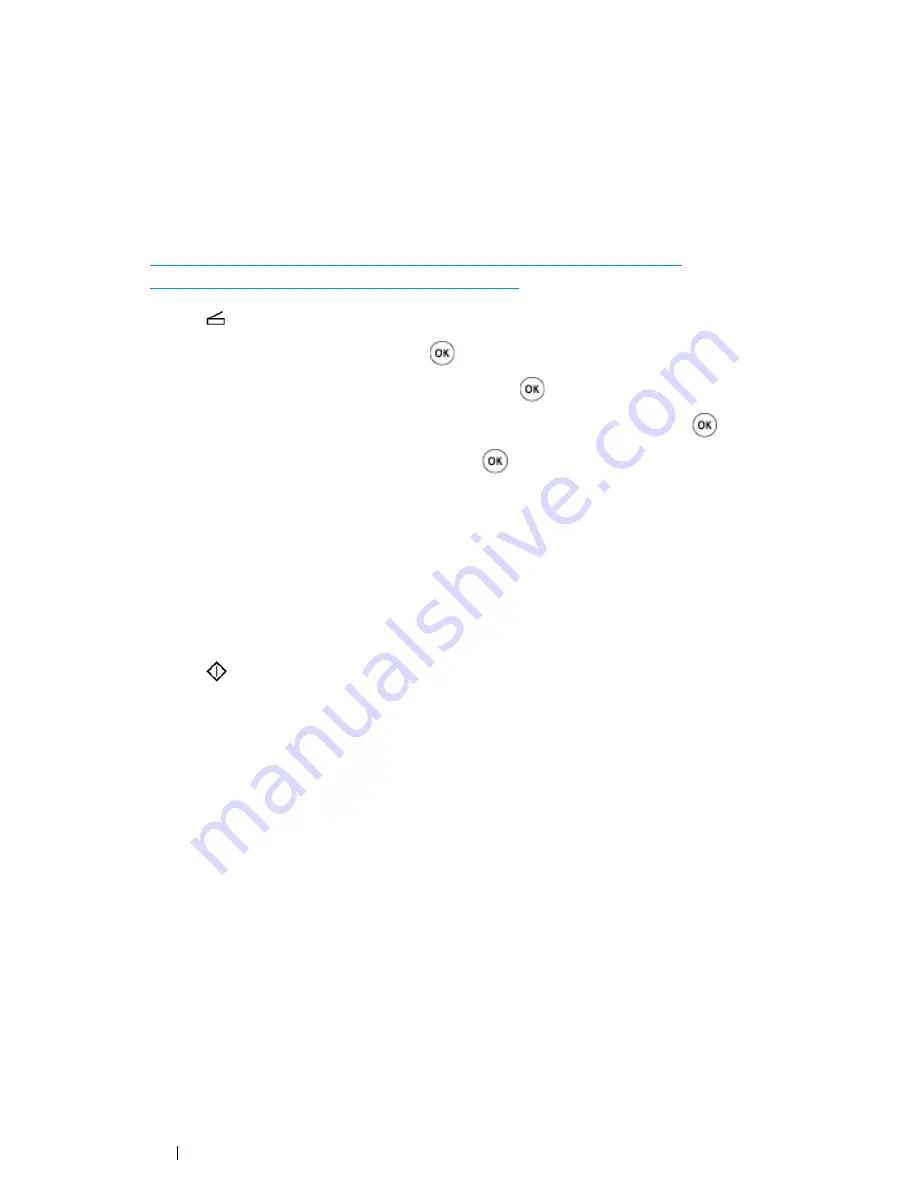
198
Scanning
Procedures for WSD Scan
1
For the DocuPrint CM215 f/CM215 fw, firstly load the top edge of document(s) with facing up into
the
ADF
or place a single document facing down on the
document glass
and close the
document
cover
.
For the DocuPrint CM215 b, place a single document facing down on the
document glass
, and
close the
document cover
.
See also:
• "Making Copies From the ADF (DocuPrint CM215 f/CM215 fw Only)" on page 166
• "Making Copies From the Document Glass" on page 164
2
Press the
(
Scan
) button.
3
Select Scan to WSD, and then press the
button.
4
Ensue that Scan to is highlighted, and then press the
button.
5
Select a desired computer you want to send the scan job, and then press the
button.
6
Select a desired scan event, and then press the
button.
Options are :
Scan
Scan to print
Scan to Email
Scan to Fax
Scan to OCR.
7
Press the
(
Start
) button.
Summary of Contents for DocuPrint CM215 series
Page 1: ...1 DocuPrint CM215 Series User Guide ...
Page 4: ...4 Preface ...
Page 12: ...12 Contents ...
Page 32: ...32 Product Features ...
Page 42: ...42 Specifications ...
Page 160: ...160 Printing Basics ...
Page 188: ...188 Copying ...
Page 294: ...294 Faxing DocuPrint CM215 f CM215 fw Only ...
Page 357: ...Troubleshooting 357 4 Lower the levers to their original position 5 Close the rear cover ...
Page 360: ...360 Troubleshooting 7 Lower the levers to their original position 8 Close the rear cover ...
Page 412: ...412 Troubleshooting ...
Page 444: ...444 Contacting Fuji Xerox ...
Page 449: ...Index 449 Wireless Status 300 WPS 303 ...
Page 450: ...450 Index ...
Page 451: ......






























