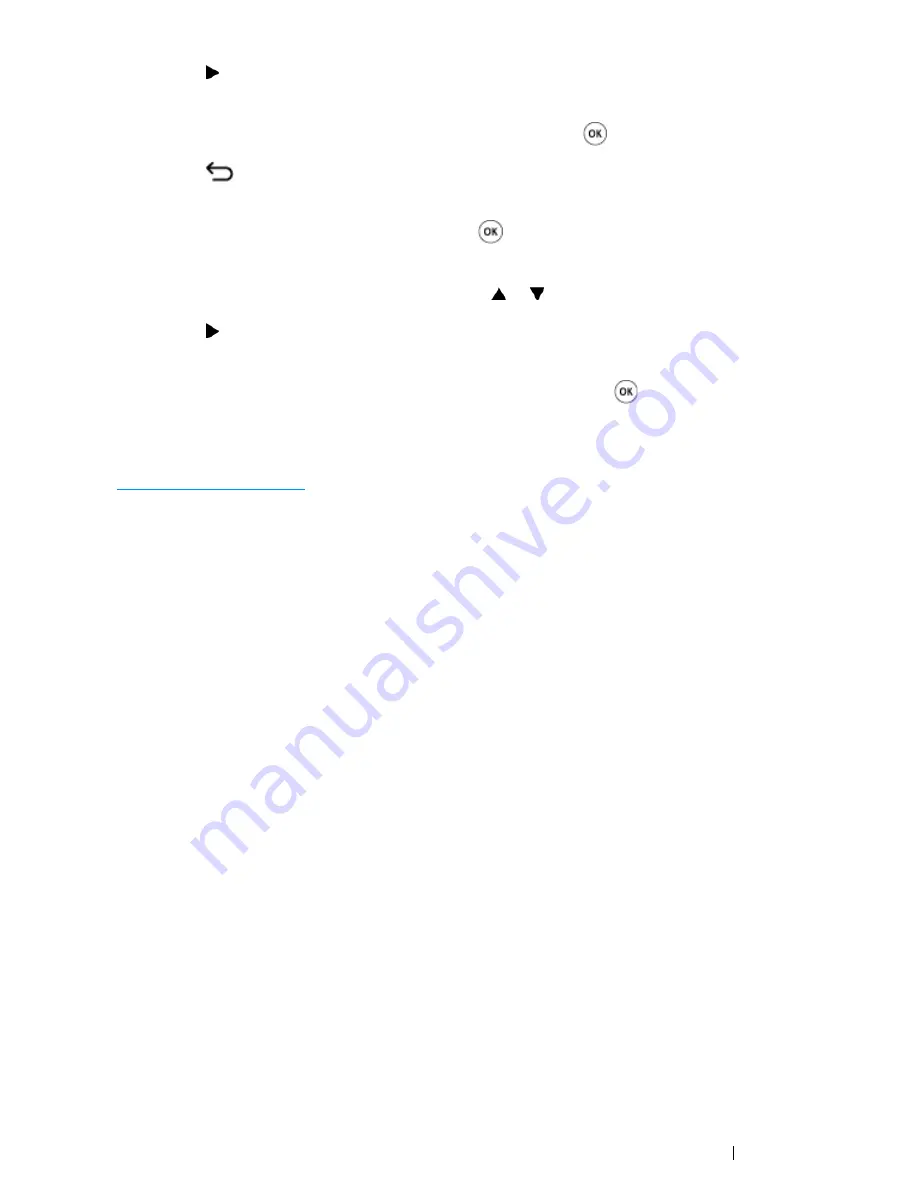
Printer Connection and Software Installation
83
16
Press the button.
The next digit is selected.
17
Repeat steps
16
to
17
to set subnet mask, and then press the
button.
18
Press the
(
Back
) button.
Confirm that
Subnet Mask
appears.
19
Select
Gateway Address
, and then press the
button.
The cursor is located at the first three digit of the gateway address.
20
Enter the value of the gateway address using the or button.
21
Press the button.
The next digit is selected.
22
Repeat steps
21
to
22
to set gateway address, and then press the
button.
23
Turn off and turn on the printer.
See also:
• "Operator Panel" on page 48
Using the
Printer Setting Utility
(Windows Only)
The following procedure uses Windows 7 as an example.
1
Click
Start
→
All Programs
→
Fuji Xerox
→
Fuji Xerox Printer Software for Asia-Pacific
→
your printer
→
Printer Setting Utility
.
NOTE:
•
The
Select Printer
window appears in this step, when multiple print drivers are installed on your
computer. In this case, click the name of the desired printer listed in
Printer Name
.
The
Printer Setting Utility
appears.
2
Click the
Printer Maintenance
tab.
3
Select
TCP/IP Settings
from the list at the left side of the page.
The
TCP/IP Settings
page is displayed.
4
Select the mode from
IP Address Mode
, and then enter the values in
IP Address
,
Subnet
Mask
, and
Gateway Address
.
5
Click the
Restart printer to apply new settings
button to take effect.
Summary of Contents for DocuPrint CM215 series
Page 1: ...1 DocuPrint CM215 Series User Guide ...
Page 4: ...4 Preface ...
Page 12: ...12 Contents ...
Page 32: ...32 Product Features ...
Page 42: ...42 Specifications ...
Page 160: ...160 Printing Basics ...
Page 188: ...188 Copying ...
Page 294: ...294 Faxing DocuPrint CM215 f CM215 fw Only ...
Page 357: ...Troubleshooting 357 4 Lower the levers to their original position 5 Close the rear cover ...
Page 360: ...360 Troubleshooting 7 Lower the levers to their original position 8 Close the rear cover ...
Page 412: ...412 Troubleshooting ...
Page 444: ...444 Contacting Fuji Xerox ...
Page 449: ...Index 449 Wireless Status 300 WPS 303 ...
Page 450: ...450 Index ...
Page 451: ......






























