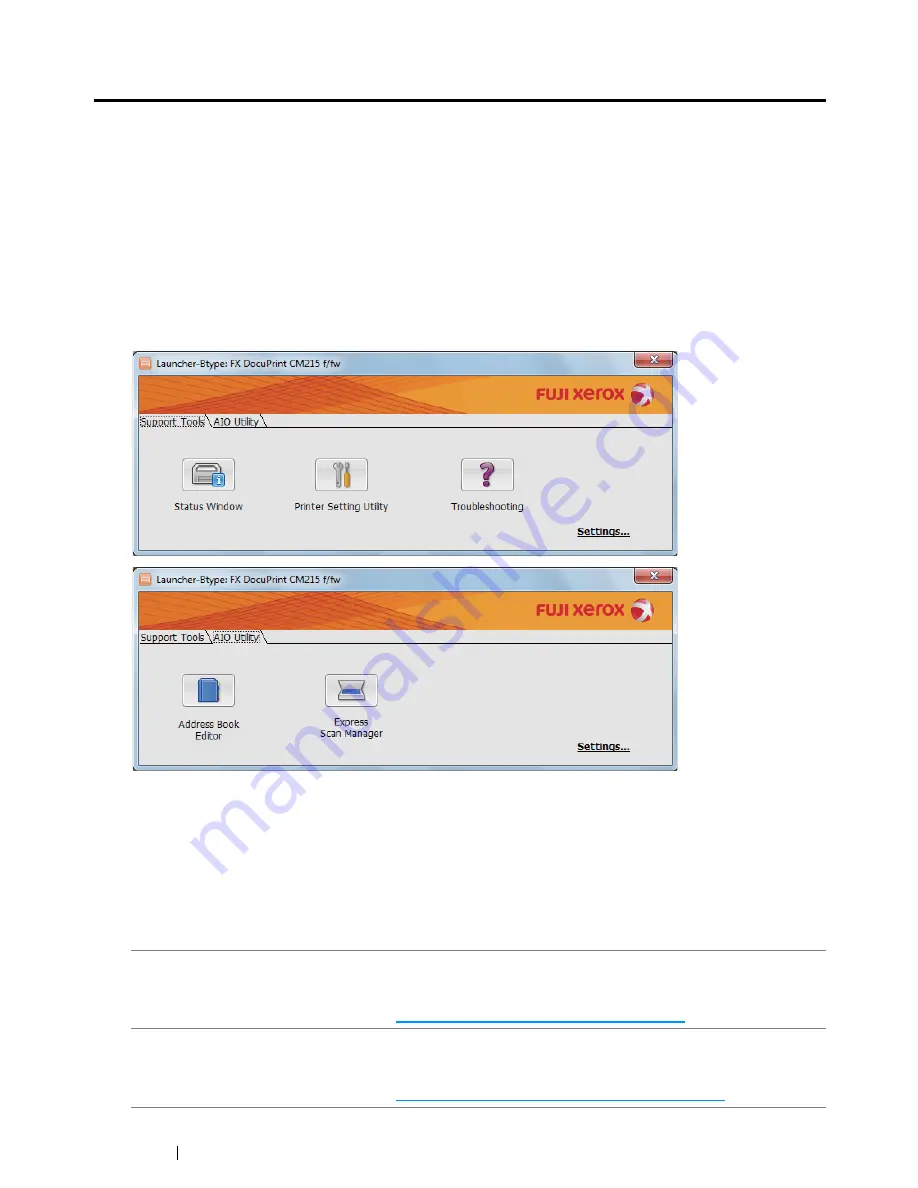
60
Printer Management Software
Launcher
(Windows Only)
The
Launcher
is installed with your print driver.
Using the
Launcher-Btype
window, you can open the
Printer Status
window,
Printer Setting Utility
,
Troubleshooting Guide
,
Address Book Editor
, and
Express Scan Manager
. (The
Address Book Editor
is available only on the DocuPrint CM215 f/CM215 fw.)
The following procedure uses Windows 7 as an example.
To open the
Launcher-Btype
window:
1
Click
Start
→
All Programs
→
Fuji Xerox
→
Fuji Xerox Printer Software for Asia-Pacific
→
your printer
→
Launcher
.
The
Launcher-Btype
window appears.
The
Address Book Editor
is available only on the DocuPrint CM215 f/CM215 fw.
2
The
Launcher-Btype
window provides several buttons;
Status Window
,
Printer Setting Utility
,
Troubleshooting
,
Address Book Editor
, and
Express Scan Manager
. (The
Address Book
Editor
is available only on the DocuPrint CM215 f/CM215 fw.)
To exit, click the
X
button at the top-right of the window.
For details, click the
Help
button/icon of each application.
Status Window
Opens the
Printer Status
window.
See also:
• "SimpleMonitor (Windows Only)" on page 59
Printer Setting Utility
Opens the
Printer Setting Utility
.
See also:
• "Printer Setting Utility (Windows Only)" on page 58
Summary of Contents for DocuPrint CM215 series
Page 1: ...1 DocuPrint CM215 Series User Guide ...
Page 4: ...4 Preface ...
Page 12: ...12 Contents ...
Page 32: ...32 Product Features ...
Page 42: ...42 Specifications ...
Page 160: ...160 Printing Basics ...
Page 188: ...188 Copying ...
Page 294: ...294 Faxing DocuPrint CM215 f CM215 fw Only ...
Page 357: ...Troubleshooting 357 4 Lower the levers to their original position 5 Close the rear cover ...
Page 360: ...360 Troubleshooting 7 Lower the levers to their original position 8 Close the rear cover ...
Page 412: ...412 Troubleshooting ...
Page 444: ...444 Contacting Fuji Xerox ...
Page 449: ...Index 449 Wireless Status 300 WPS 303 ...
Page 450: ...450 Index ...
Page 451: ......






























