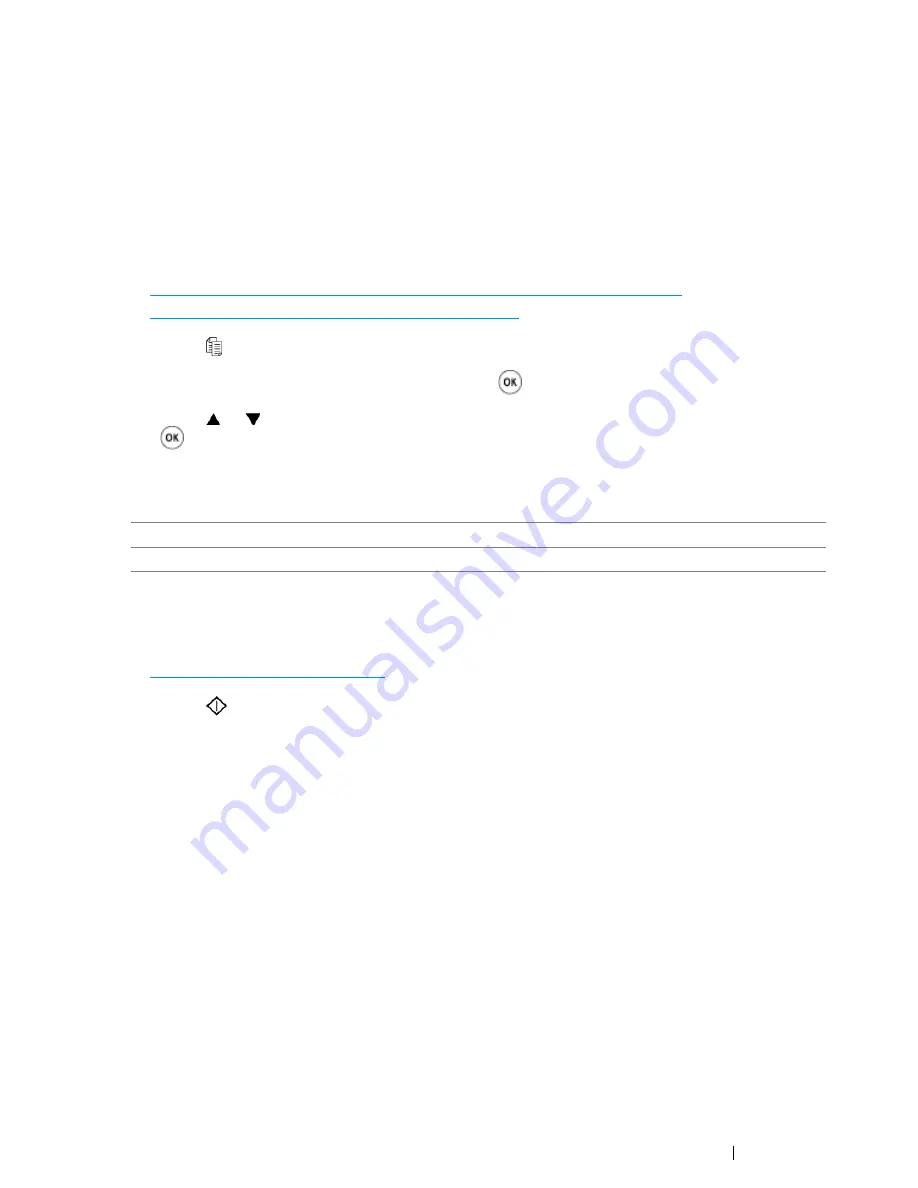
Copying
185
Margin Left/Right
Specify the left and right margins of the copy.
1
For the DocuPrint CM215 f/CM215 fw, firstly load the top edge of document(s) with facing up into
the
ADF
or place a single document facing down on the
document glass
and close the
document
cover
.
For the DocuPrint CM215 b, place a single document facing down on the
document glass
, and
close the
document cover
.
See also:
• "Making Copies From the ADF (DocuPrint CM215 f/CM215 fw Only)" on page 166
• "Making Copies From the Document Glass" on page 164
2
Press the (
Copy
) button.
3
Select
Margin Left/Right
, and then press the
button.
4
Press the or button or enter the desired value using the
numeric keypad
, and then press
the
button.
NOTE:
•
Asterisk (*) is the factory default setting.
5
If necessary, customize the copy settings such as the number of copies, copy size, and image
quality.
See also:
• "Setting Copy Options" on page 167
6
Press the
(
Start
) button to begin copying.
4mm
*/
0.2 inch
*
Factory default setting.
0
-
50mm
/
0.0
-
2.0 inch
Specify the value in increments of 1 mm/0.1 inch.
Summary of Contents for DocuPrint CM215 series
Page 1: ...1 DocuPrint CM215 Series User Guide ...
Page 4: ...4 Preface ...
Page 12: ...12 Contents ...
Page 32: ...32 Product Features ...
Page 42: ...42 Specifications ...
Page 160: ...160 Printing Basics ...
Page 188: ...188 Copying ...
Page 294: ...294 Faxing DocuPrint CM215 f CM215 fw Only ...
Page 357: ...Troubleshooting 357 4 Lower the levers to their original position 5 Close the rear cover ...
Page 360: ...360 Troubleshooting 7 Lower the levers to their original position 8 Close the rear cover ...
Page 412: ...412 Troubleshooting ...
Page 444: ...444 Contacting Fuji Xerox ...
Page 449: ...Index 449 Wireless Status 300 WPS 303 ...
Page 450: ...450 Index ...
Page 451: ......
















































