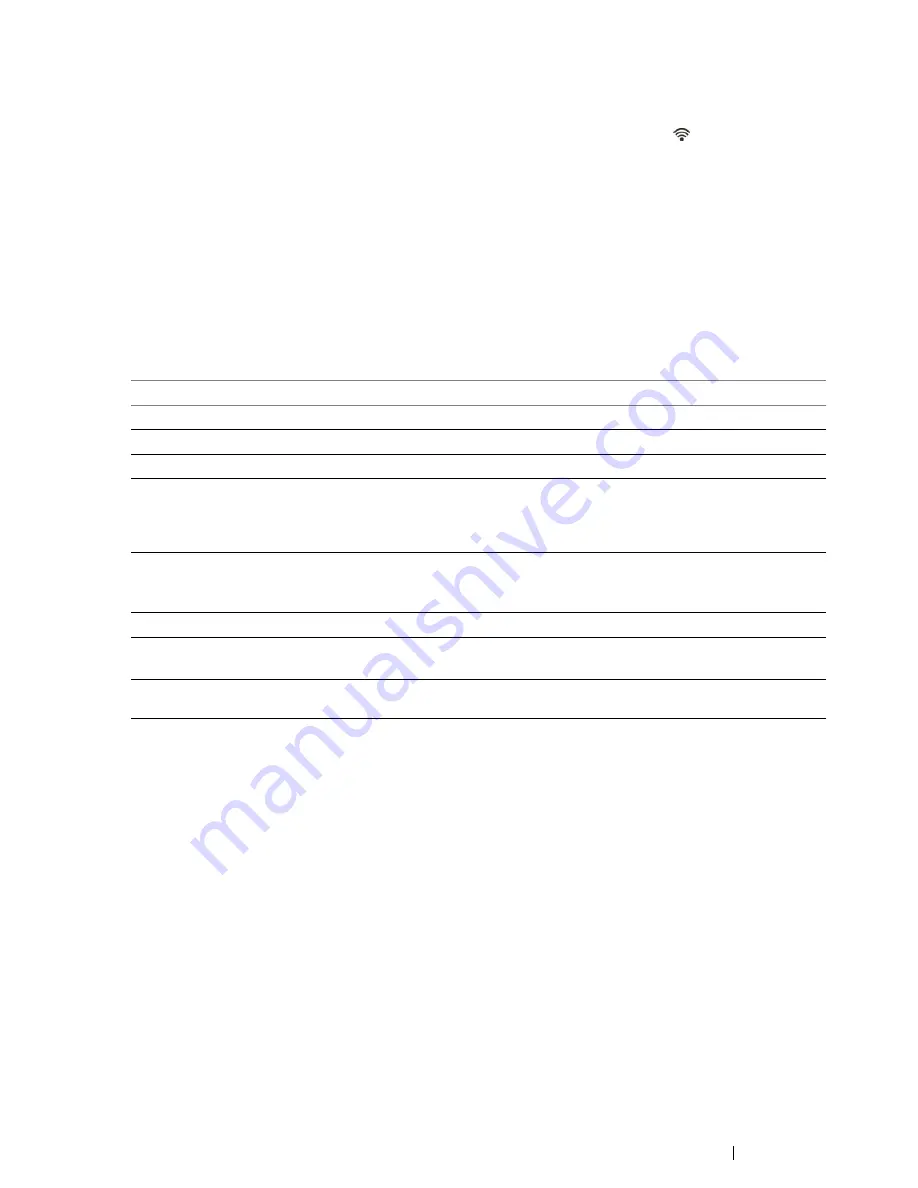
Printer Connection and Software Installation
73
Wireless Connection (DocuPrint CM215 fw Only)
This section describes how to connect the printer to a computer via wireless network.
Confirm that the Ethernet cable has been disconnected from the printer and the
(
Wi-Fi
) LED is
blinking before configuring the wireless connection.
IMPORTANT:
•
The Wireless LAN feature is not available in all locations. Please check with your local Fuji Xerox
representative for availability of wireless in your location.
•
If you are using a method other than WPS to configure your wireless network settings, be sure to get the SSID
and security information from a system administrator before starting the setup procedure.
•
Be sure to configure necessary settings on the wireless LAN access point (Registrar) or router before starting
the printer setup. For information on the access point or router settings, refer to the manual supplied with the
product.
The specifications of wireless setting function are described below:
Item
Specification
Connectivity
Wireless
Connectivity Standard
IEEE 802.11b/802.11g/802.11n compliant
Bandwidth
2.4 GHz
Data Transfer Rate
IEEE 802.11b mode: 11, 5.5, 2, 1 Mbps
IEEE 802.11g mode: 54, 48, 36, 24, 18, 12, 9, 6 Mbps
IEEE 802.11n mode: 65 Mbps
Security
64 (40-bit key)/128 (104-bit key) WEP, WPA-PSK (TKIP, AES),
WPA2-PSK (AES) (IEEE 802.1x attestation function of WPA 1x non-
corresponds), Mixed Mode PSK
Certifications
Wi-Fi, WPA2.0 (Personal)
Wi-Fi Protected Setup
®
(WPS)
*
Push Button Configuration (PBC), Personal Identification Number
(PIN)
*: WPS 2.0 compliant. WPS 2.0 works on access points with the following encryption types: Mixed Mode
PSK, WPA-PSK-AES, WPA2-PSK-AES, WPA-PSK-TKIP, Open (No Security)
Summary of Contents for DocuPrint CM215 series
Page 1: ...1 DocuPrint CM215 Series User Guide ...
Page 4: ...4 Preface ...
Page 12: ...12 Contents ...
Page 32: ...32 Product Features ...
Page 42: ...42 Specifications ...
Page 160: ...160 Printing Basics ...
Page 188: ...188 Copying ...
Page 294: ...294 Faxing DocuPrint CM215 f CM215 fw Only ...
Page 357: ...Troubleshooting 357 4 Lower the levers to their original position 5 Close the rear cover ...
Page 360: ...360 Troubleshooting 7 Lower the levers to their original position 8 Close the rear cover ...
Page 412: ...412 Troubleshooting ...
Page 444: ...444 Contacting Fuji Xerox ...
Page 449: ...Index 449 Wireless Status 300 WPS 303 ...
Page 450: ...450 Index ...
Page 451: ......
















































