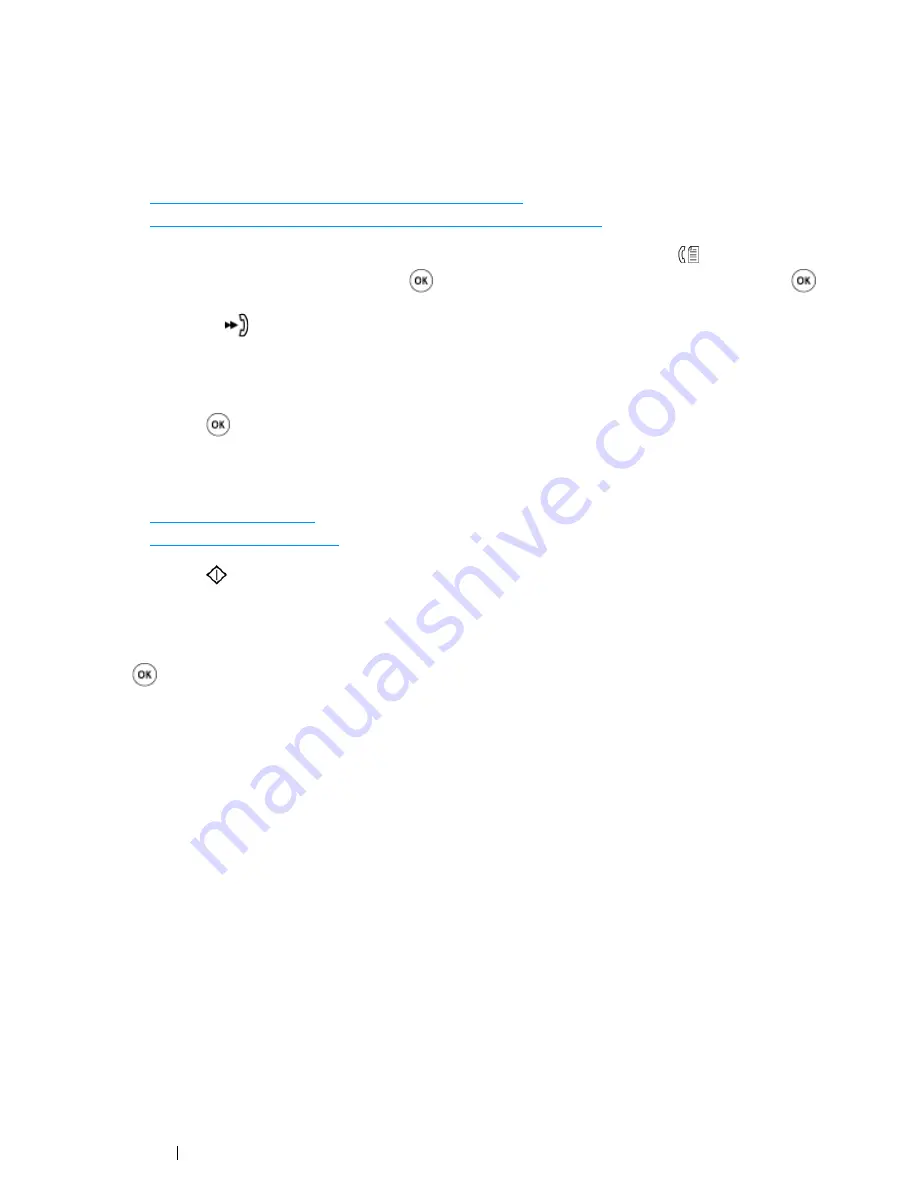
274
Faxing (DocuPrint CM215 f/CM215 fw Only)
Sending a Fax Using a Speed Dial
1
Load the document(s) facing up with top edge in first into the
ADF
or place a single document
facing down on the
document glass
and close the
document cover
.
See also:
• "Loading an Original Document on the ADF" on page 244
• "Loading an Original Document on the Document Glass" on page 245
2
To enter the speed dial number, do either of the following after pressing the
(
Fax
) button:
•
Select
Fax to
, and then press the
button. Select
Speed Dial
, and then press the
button.
•
Press the
(
Speed Dial
) button.
3
Enter the speed dial number between 01 and 99 using the
numeric keypad
.
The corresponding entry's name briefly appears on the
LCD panel
.
4
Press the
button.
5
Adjust the document resolution to suit your fax needs.
See also:
• "Resolution" on page 246
• "Lighter/Darker" on page 248
6
Press the
(
Start
) button.
7
The document scans to the memory.
When you are using the
document glass
, the display prompts you for another page. Select
Yes
to add more documents or to select
No
to begin sending the fax immediately, and then press the
button.
8
The fax number stored in the speed dial location is automatically dialed. The document is sent
when the remote fax machine answers.
NOTE:
•
Using the asterisk (*) in the first digit, you can send a document to multiple locations. For example, if you enter
0*, you can send a document to the locations registered between 01 and 09.
Summary of Contents for DocuPrint CM215 series
Page 1: ...1 DocuPrint CM215 Series User Guide ...
Page 4: ...4 Preface ...
Page 12: ...12 Contents ...
Page 32: ...32 Product Features ...
Page 42: ...42 Specifications ...
Page 160: ...160 Printing Basics ...
Page 188: ...188 Copying ...
Page 294: ...294 Faxing DocuPrint CM215 f CM215 fw Only ...
Page 357: ...Troubleshooting 357 4 Lower the levers to their original position 5 Close the rear cover ...
Page 360: ...360 Troubleshooting 7 Lower the levers to their original position 8 Close the rear cover ...
Page 412: ...412 Troubleshooting ...
Page 444: ...444 Contacting Fuji Xerox ...
Page 449: ...Index 449 Wireless Status 300 WPS 303 ...
Page 450: ...450 Index ...
Page 451: ......






























