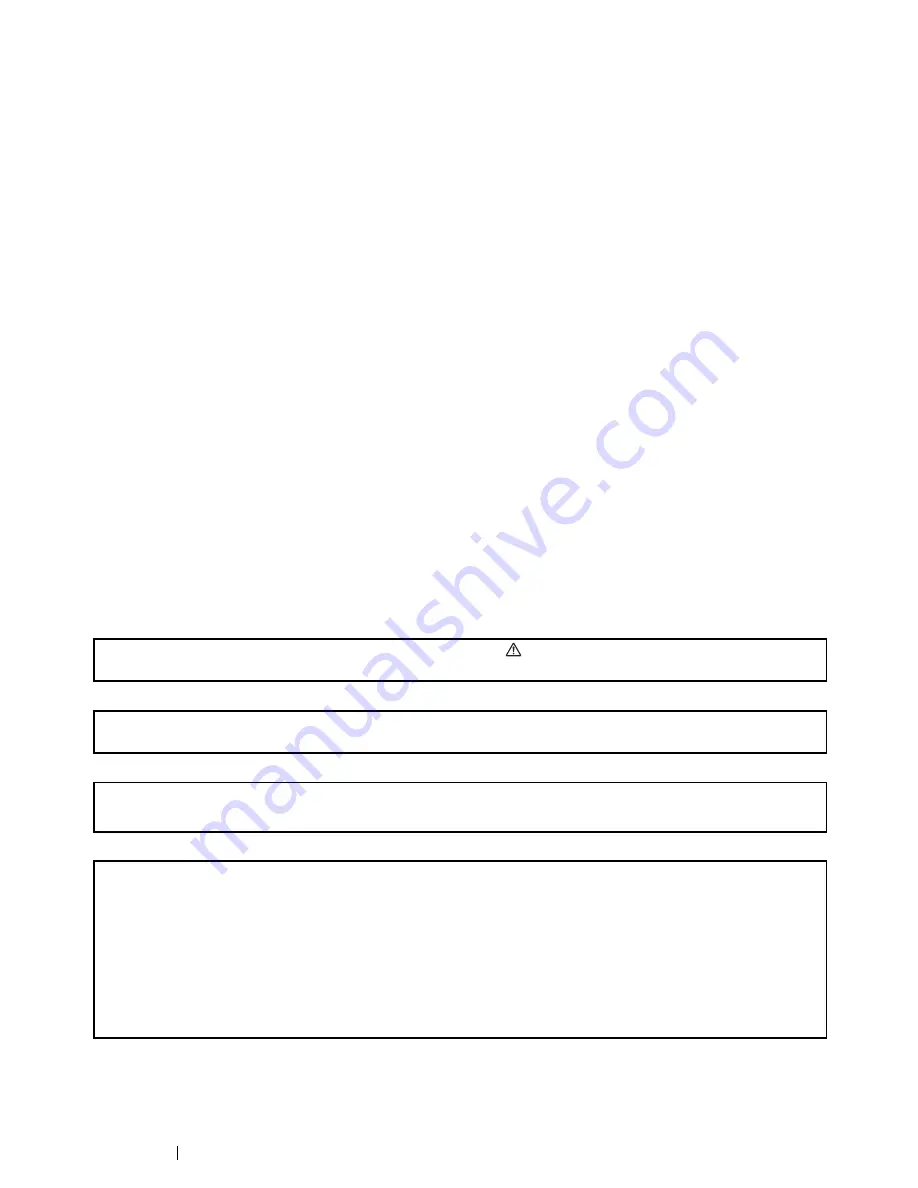
2
Apple, Bonjour, ColorSync, Macintosh, and Mac OS are trademarks of Apple Inc.
Microsoft, Windows Vista, Windows, and Windows Server are trademarks of Microsoft Corporation in
the United States and/or other countries.
Wi-Fi is a registered trademark of the Wi-Fi Alliance. Wi-Fi Protected Setup, WPA, and WPA2 are
trademarks of the Wi-Fi Alliance.
All product/brand names are trademarks or registered trademarks of the respective holders.
Microsoft product screen shot(s) reprinted with permission from Microsoft Corporation.
XEROX, the sphere of connectivity design, and DocuPrint are trademarks or registered trademarks of
Xerox Corporation in the U.S. or Fuji Xerox Co., Ltd.
DocuWorks is a trademark of Fuji Xerox Co., Ltd.
In this manual, safety instructions are preceded by the symbol
. Always read and follow the instructions
before performing the required procedures.
Fuji Xerox is not responsible for any breakdown of machines due to infection of computer virus or computer
hacking.
WARNING:
This equipment will be inoperable when mains power fails.
IMPORTANT:
1. This manual is copyrighted with all rights reserved. Under the copyright laws, this manual may not be copied
or modified in whole or part, without the written consent of the publisher.
2. Parts of this manual are subject to change without prior notice.
3. We welcome any comments on ambiguities, errors, omissions, or missing pages.
4. Never attempt any procedure on the machine that is not specifically described in this manual. Unauthorized
operation can cause faults or accidents. Fuji Xerox is not liable for any problems resulting from unauthorized
operation of the equipment.
Summary of Contents for DocuPrint CM215 series
Page 1: ...1 DocuPrint CM215 Series User Guide ...
Page 4: ...4 Preface ...
Page 12: ...12 Contents ...
Page 32: ...32 Product Features ...
Page 42: ...42 Specifications ...
Page 160: ...160 Printing Basics ...
Page 188: ...188 Copying ...
Page 294: ...294 Faxing DocuPrint CM215 f CM215 fw Only ...
Page 357: ...Troubleshooting 357 4 Lower the levers to their original position 5 Close the rear cover ...
Page 360: ...360 Troubleshooting 7 Lower the levers to their original position 8 Close the rear cover ...
Page 412: ...412 Troubleshooting ...
Page 444: ...444 Contacting Fuji Xerox ...
Page 449: ...Index 449 Wireless Status 300 WPS 303 ...
Page 450: ...450 Index ...
Page 451: ......



































