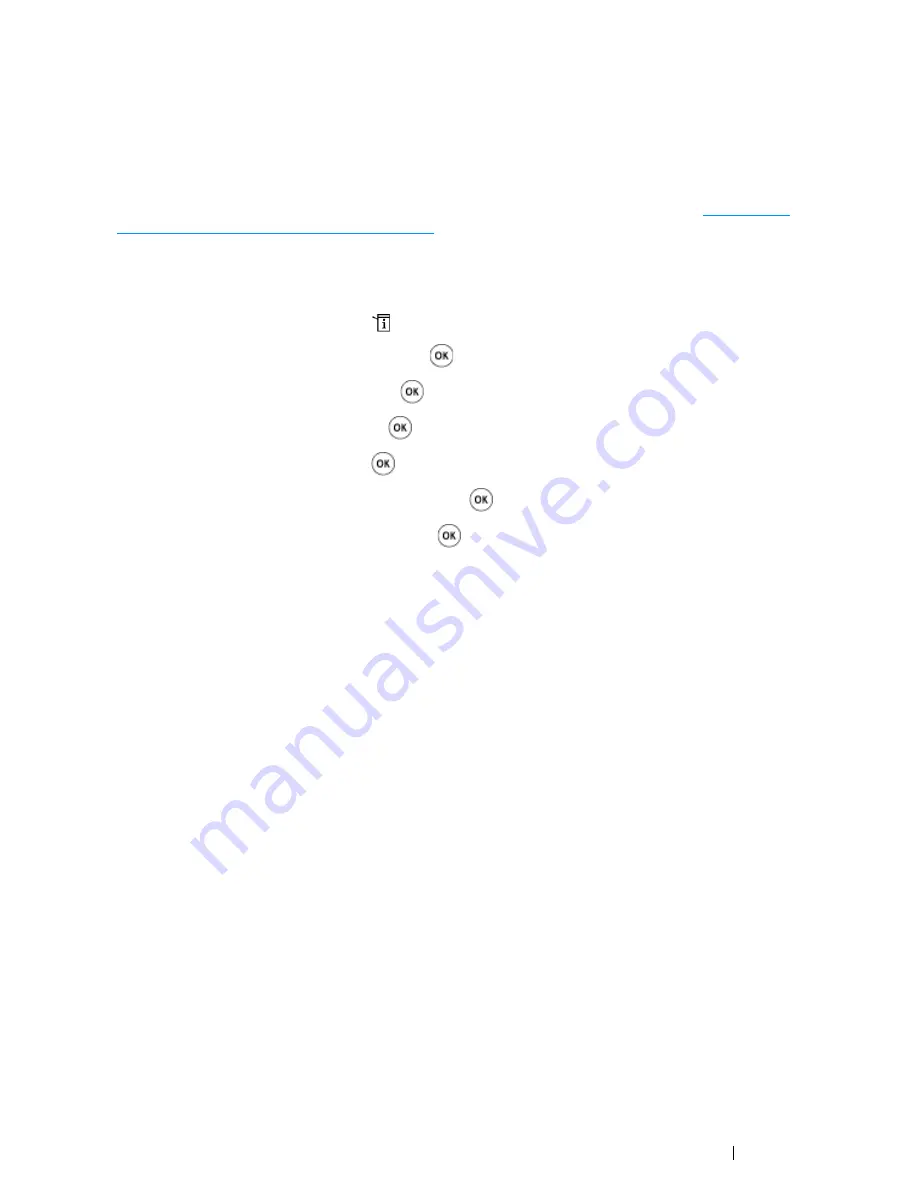
Printer Connection and Software Installation
81
Dynamic Methods of Setting the Printer’s IP Address
The DHCP and AutoIP protocols are available for dynamically setting the printer’s IP address. They
are enabled by default in your printer.
You can turn on/off both protocols using the
operator panel
or the
CentreWare Internet Services
.
NOTE:
•
You can print a report that includes the printer’s IP address. For more information, refer to
"Printing and
Checking the System Settings Page" on page 85
.
Using the
Operator Panel
1
On the
operator panel
, press the
(
System
) button.
2
Select
Admin Menu
, and then press the
button.
3
Select
Network
, and then press the
button.
4
Select
TCP/IP
, and then press the
button.
5
Select
IPv4
, and then press the
button.
6
Select
Get IP Address
, and then press the
button.
7
Select
DHCP/AutoIP
, and then press the
button.
Using the
CentreWare Internet Services
1
Launch your web browser.
2
Enter the IP address of the printer in the address bar, and then press the
Enter
key.
3
Select
Properties
.
4
Select
TCP/IP
from the
Protocol Settings
folder on the left navigation panel.
5
In the
IP Address Mode
field under
IPv4
, select the
DHCP / Autonet
option.
6
Click the
Apply
button.
Summary of Contents for DocuPrint CM215 series
Page 1: ...1 DocuPrint CM215 Series User Guide ...
Page 4: ...4 Preface ...
Page 12: ...12 Contents ...
Page 32: ...32 Product Features ...
Page 42: ...42 Specifications ...
Page 160: ...160 Printing Basics ...
Page 188: ...188 Copying ...
Page 294: ...294 Faxing DocuPrint CM215 f CM215 fw Only ...
Page 357: ...Troubleshooting 357 4 Lower the levers to their original position 5 Close the rear cover ...
Page 360: ...360 Troubleshooting 7 Lower the levers to their original position 8 Close the rear cover ...
Page 412: ...412 Troubleshooting ...
Page 444: ...444 Contacting Fuji Xerox ...
Page 449: ...Index 449 Wireless Status 300 WPS 303 ...
Page 450: ...450 Index ...
Page 451: ......






























