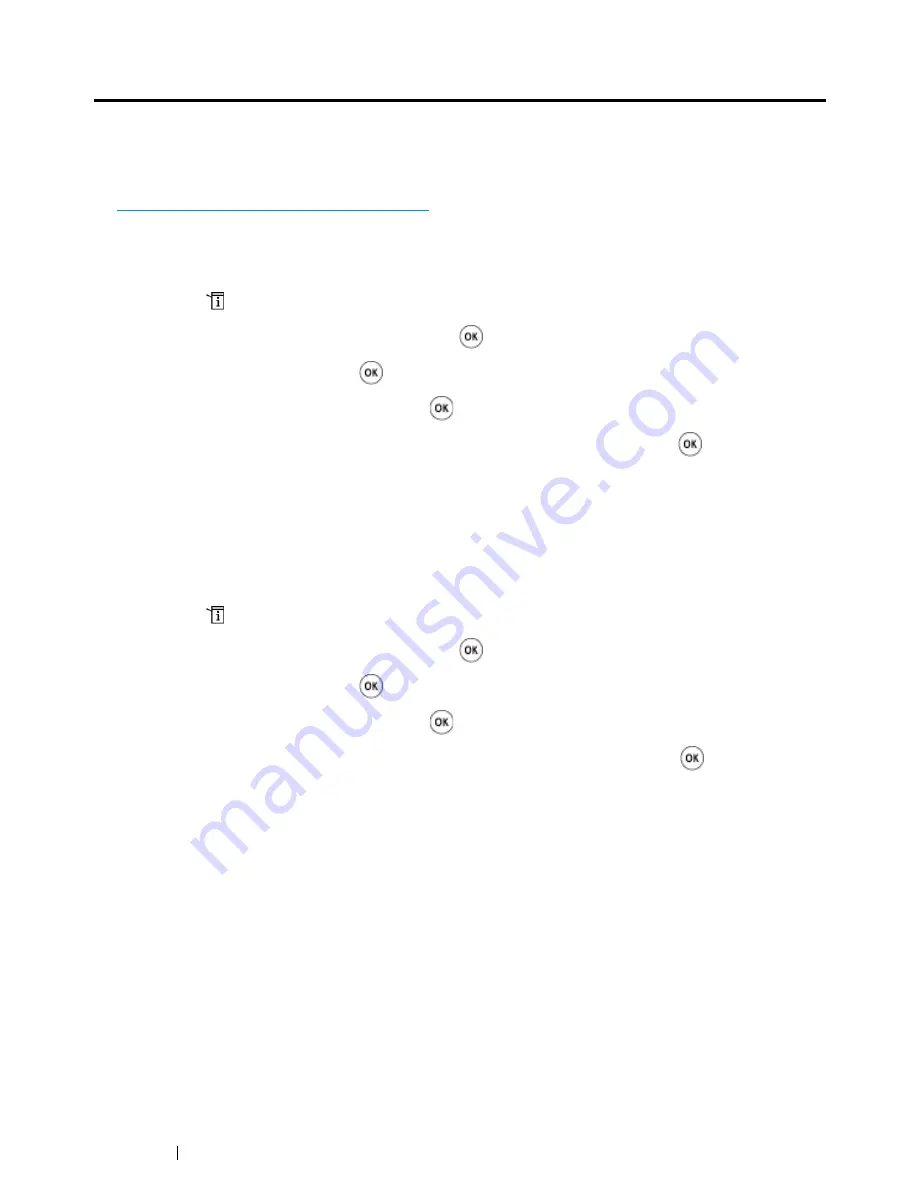
142
Printing Basics
Setting Paper Sizes and Types
When loading print media, set the paper size and type on the
operator panel
before printing.
This section describes how to set the paper size and type on the
operator panel
.
See also:
• "Understanding the Printer Menus" on page 296
Setting Paper Sizes
1
Press the
(
System
) button.
2
Select
Tray Settings
, and then press the
button.
3
Select
MPF
, and then press the
button.
4
Select
Paper Size
, and then press the
button.
5
Select the correct paper size for the print media loaded, and then press the
button.
Setting Paper Types
IMPORTANT:
•
Paper type settings must match those of the actual print media loaded in the tray. Otherwise, print-quality
problems can occur.
1
Press the
(
System
) button.
2
Select
Tray Settings
, and then press the
button.
3
Select
MPF
, and then press the
button.
4
Select
Paper Type
, and then press the
button.
5
Select the correct paper type for the print media loaded, and then press the
button.
Summary of Contents for DocuPrint CM215 series
Page 1: ...1 DocuPrint CM215 Series User Guide ...
Page 4: ...4 Preface ...
Page 12: ...12 Contents ...
Page 32: ...32 Product Features ...
Page 42: ...42 Specifications ...
Page 160: ...160 Printing Basics ...
Page 188: ...188 Copying ...
Page 294: ...294 Faxing DocuPrint CM215 f CM215 fw Only ...
Page 357: ...Troubleshooting 357 4 Lower the levers to their original position 5 Close the rear cover ...
Page 360: ...360 Troubleshooting 7 Lower the levers to their original position 8 Close the rear cover ...
Page 412: ...412 Troubleshooting ...
Page 444: ...444 Contacting Fuji Xerox ...
Page 449: ...Index 449 Wireless Status 300 WPS 303 ...
Page 450: ...450 Index ...
Page 451: ......






























