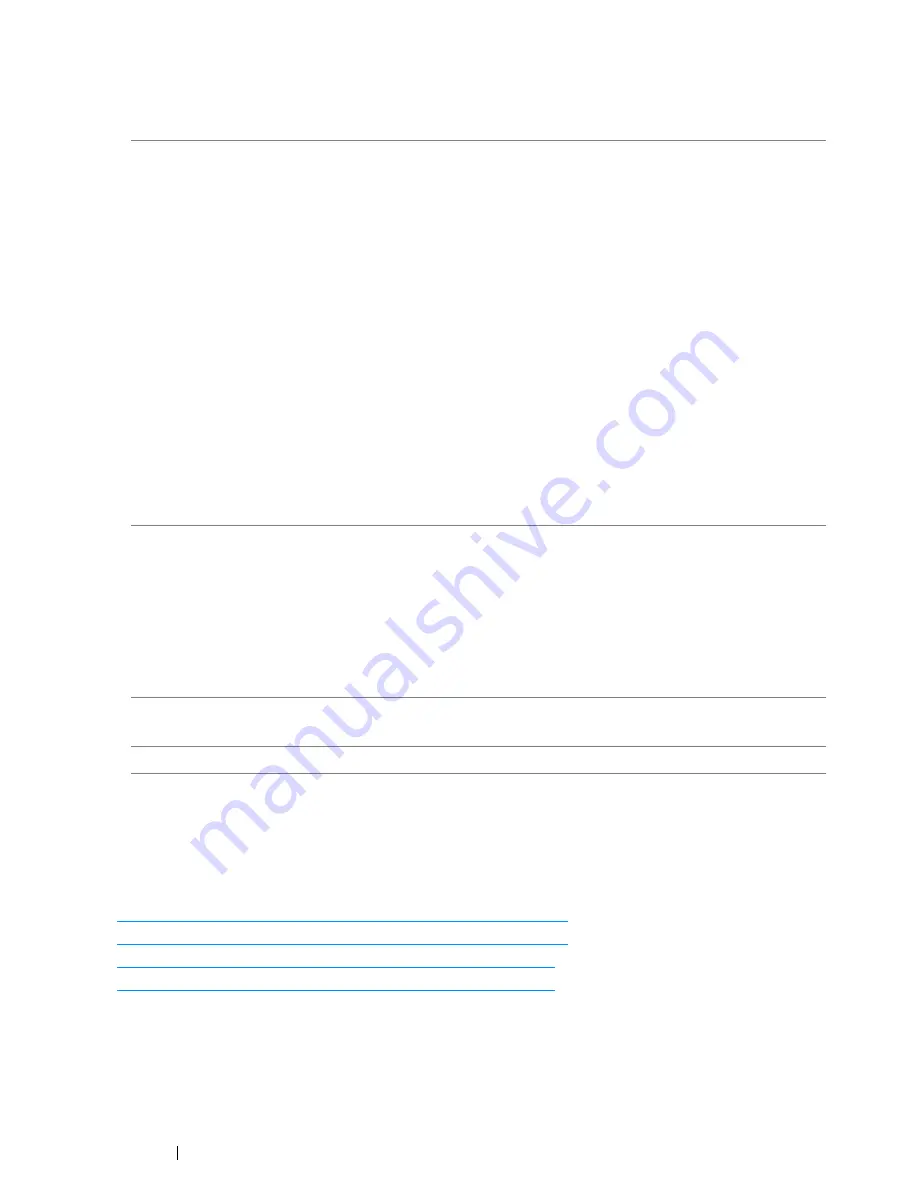
120
Printing Basics
Usable Print Media
The types of print media that can be used on this printer are as follows:
NOTE:
•
SEF and LEF indicate the paper feed direction; SEF stands for short-edge feed. LEF stands for long-
edge feed.
•
Use only laser print media. Do not use ink jet paper in this printer.
See also:
• "Loading Print Media in the Multipurpose Feeder (MPF)" on page 123
• "Loading Print Media in the Priority Sheet Inserter (PSI)" on page 131
• "Loading Envelope in the Multipurpose Feeder (MPF)" on page 128
• "Loading Envelope in the Priority Sheet Inserter (PSI)" on page 133
Printing on print media that differs from the paper size or paper type selected on the print driver may
lead to paper jams. To make sure that printing is correctly done, select the correct paper size and
paper type.
Paper Size
A4
SEF (210
×
297 mm)
B5
SEF (182
×
257 mm)
A5
SEF (148
×
210 mm)
Letter
SEF (8.5
×
11 inches)
Legal
SEF (8.5
×
14 inches)
Folio
SEF (8.5
×
13 inches)
Executive
SEF (7.25
×
10.5 inches)
C5
SEF (162
×
229 mm)
Monarch
SEF (3.875
×
7.5 inches)
Monarch
LEF (7.5
×
3.875 inches)
*
Com 10
SEF (4.125
×
9.5 inches)
DL
SEF (110
×
220 mm)
DL
LEF (220
×
110 mm)
*
Custom size:
Width: 76.2–215.9 mm (3–8.5 inches)
Length: 127–355.6 mm (5 –14 inches)
Paper Type
Plain
(60 -90 gsm)
Bond
(91 -105 gsm)
Lightweight Cardstock
(106 -163 gsm)
Lightweight Glossy Cardstock
(106 -163 gsm)
Envelope
Labels
Recycled
(60 -105 gsm)
Loading Capacity
Multipurpose Feeder
(
MPF
): 150 sheets of standard paper
Priority Sheet Inserter
(
PSI
): 10 sheets of standard paper
*
:
Monarch
and
DL
can be supported by LEF with their flap open.
Summary of Contents for DocuPrint CM215 series
Page 1: ...1 DocuPrint CM215 Series User Guide ...
Page 4: ...4 Preface ...
Page 12: ...12 Contents ...
Page 32: ...32 Product Features ...
Page 42: ...42 Specifications ...
Page 160: ...160 Printing Basics ...
Page 188: ...188 Copying ...
Page 294: ...294 Faxing DocuPrint CM215 f CM215 fw Only ...
Page 357: ...Troubleshooting 357 4 Lower the levers to their original position 5 Close the rear cover ...
Page 360: ...360 Troubleshooting 7 Lower the levers to their original position 8 Close the rear cover ...
Page 412: ...412 Troubleshooting ...
Page 444: ...444 Contacting Fuji Xerox ...
Page 449: ...Index 449 Wireless Status 300 WPS 303 ...
Page 450: ...450 Index ...
Page 451: ......
















































