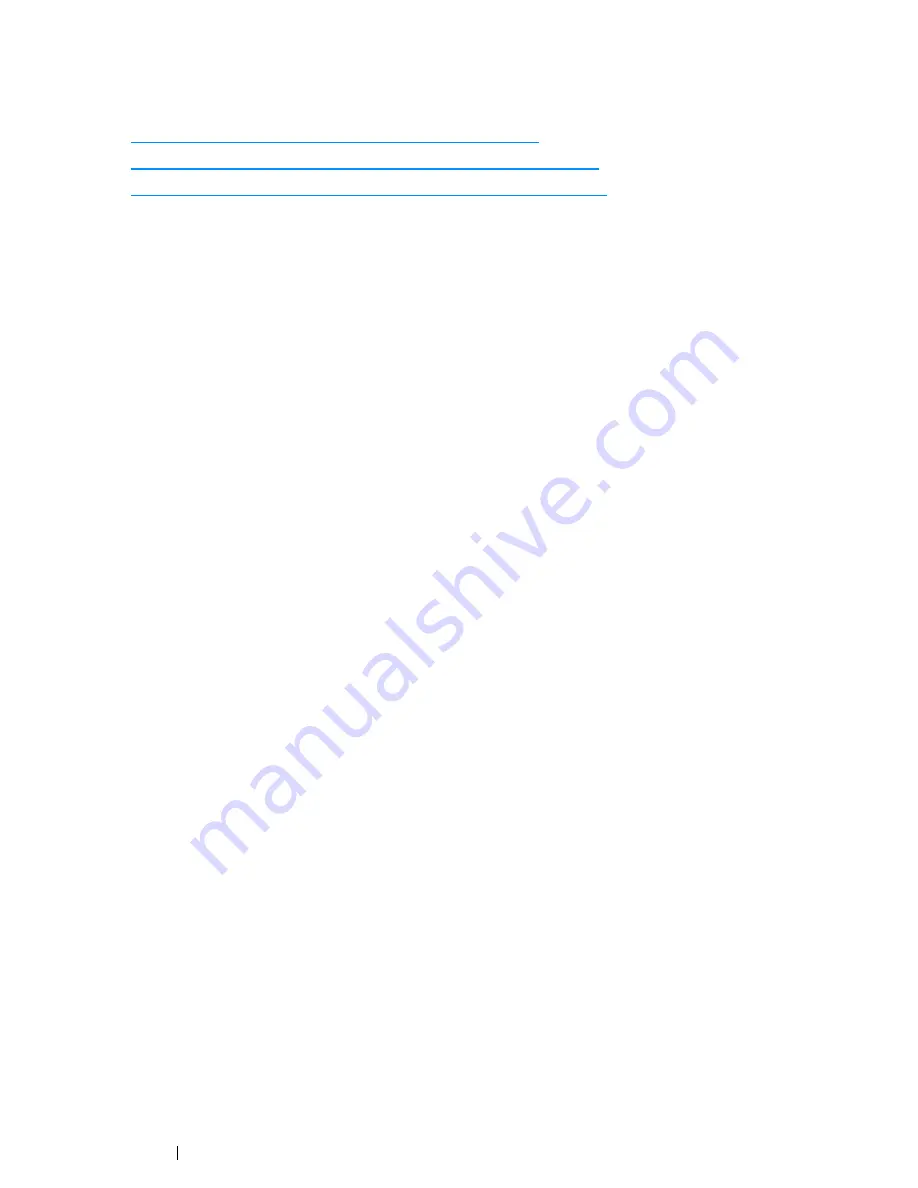
148
Printing Basics
Selecting Printing Options
This section includes:
• "Selecting Printing Preferences (Windows)" on page 148
• "Selecting Options for an Individual Job (Windows)" on page 149
• "Selecting Options for an Individual Job (Mac OS X)" on page 151
Selecting Printing Preferences (Windows)
Printing preferences control all of your print jobs, unless you override them specifically for a job. For
example, if you want to use duplex printing for most jobs, set this option in printing preferences.
To select printing preferences:
1
For Windows XP, click
start
→
Printers and Faxes
.
For Windows Server 2003, click
Start
→
Printers and Faxes
.
For Windows 7 and Windows Server 2008 R2, click
Start
→
Devices and Printers
.
For Windows Vista and Windows Server 2008, click
Start
→
Control Panel
→
Hardware and
Sound
→
Printers
.
For Windows 8, on the
Desktop
screen, place the mouse pointer in the upper right corner of the
screen and move the mouse down, and then select
Settings
. Click
Control Panel
→
Hardware
and Sound
→
Devices and Printers
.
For Windows Server 2012, on the
Desktop
screen, place the mouse pointer in the upper right
corner of the screen and move the mouse down, and then select
Settings
. Click
Control Panel
→
Hardware
→
Devices and Printers
.
A list of available printers appears.
2
Right-click the icon for your printer, and then select
Printing Preferences
.
The printer’s
Printing Preferences
screen appears.
3
Make selections on the driver tabs, and then click
OK
to save your selections.
NOTE:
•
For more information about Windows print driver options, click
Help
on the print driver tab to view the
Help
.
Summary of Contents for DocuPrint CM215 series
Page 1: ...1 DocuPrint CM215 Series User Guide ...
Page 4: ...4 Preface ...
Page 12: ...12 Contents ...
Page 32: ...32 Product Features ...
Page 42: ...42 Specifications ...
Page 160: ...160 Printing Basics ...
Page 188: ...188 Copying ...
Page 294: ...294 Faxing DocuPrint CM215 f CM215 fw Only ...
Page 357: ...Troubleshooting 357 4 Lower the levers to their original position 5 Close the rear cover ...
Page 360: ...360 Troubleshooting 7 Lower the levers to their original position 8 Close the rear cover ...
Page 412: ...412 Troubleshooting ...
Page 444: ...444 Contacting Fuji Xerox ...
Page 449: ...Index 449 Wireless Status 300 WPS 303 ...
Page 450: ...450 Index ...
Page 451: ......






























