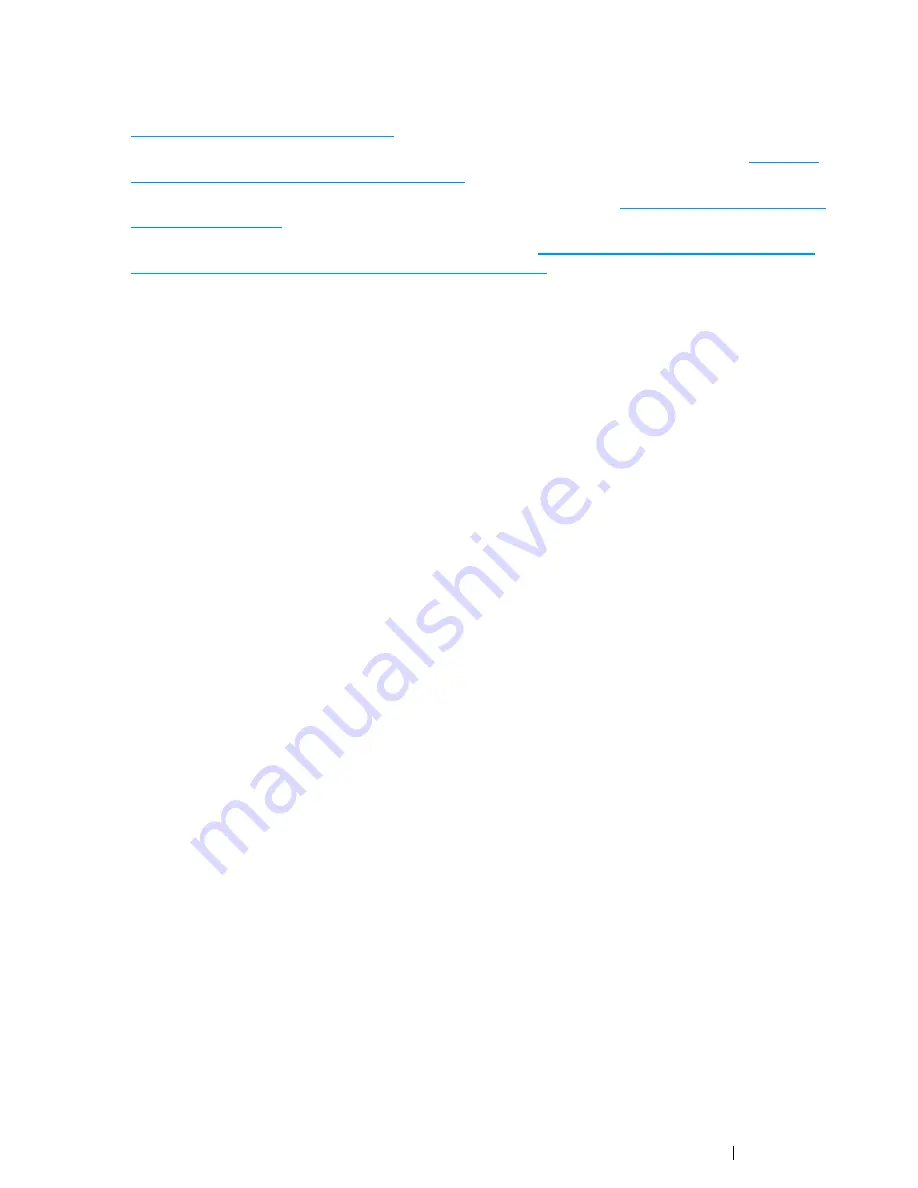
Scanning
191
Scanning - From Printer
•
To scan and send the scanned data to a computer connected to a network via the WSD, see
"Scanning to the WSD" on page 197
.
•
To scan and send scanned data to a computer or server connected to a network, see
"Sending
the Scanned File to the Network" on page 225
.
•
To scan and save the scanned data onto a USB storage device, see
"Scanning to a USB Storage
Device" on page 226
.
•
To scan and send the scanned data through e-mail, see
"Sending an E-Mail With the Scanned
Image (DocuPrint CM215 f/CM215 fw Only)" on page 227
.
Scanning beyond these recommended resolutions may exceed the capabilities of the application. If
you require a resolution above those recommended in the table below, you should reduce the size of
the image by previewing (or pre-scanning) and cropping before scanning the image.
Summary of Contents for DocuPrint CM215 series
Page 1: ...1 DocuPrint CM215 Series User Guide ...
Page 4: ...4 Preface ...
Page 12: ...12 Contents ...
Page 32: ...32 Product Features ...
Page 42: ...42 Specifications ...
Page 160: ...160 Printing Basics ...
Page 188: ...188 Copying ...
Page 294: ...294 Faxing DocuPrint CM215 f CM215 fw Only ...
Page 357: ...Troubleshooting 357 4 Lower the levers to their original position 5 Close the rear cover ...
Page 360: ...360 Troubleshooting 7 Lower the levers to their original position 8 Close the rear cover ...
Page 412: ...412 Troubleshooting ...
Page 444: ...444 Contacting Fuji Xerox ...
Page 449: ...Index 449 Wireless Status 300 WPS 303 ...
Page 450: ...450 Index ...
Page 451: ......
















































