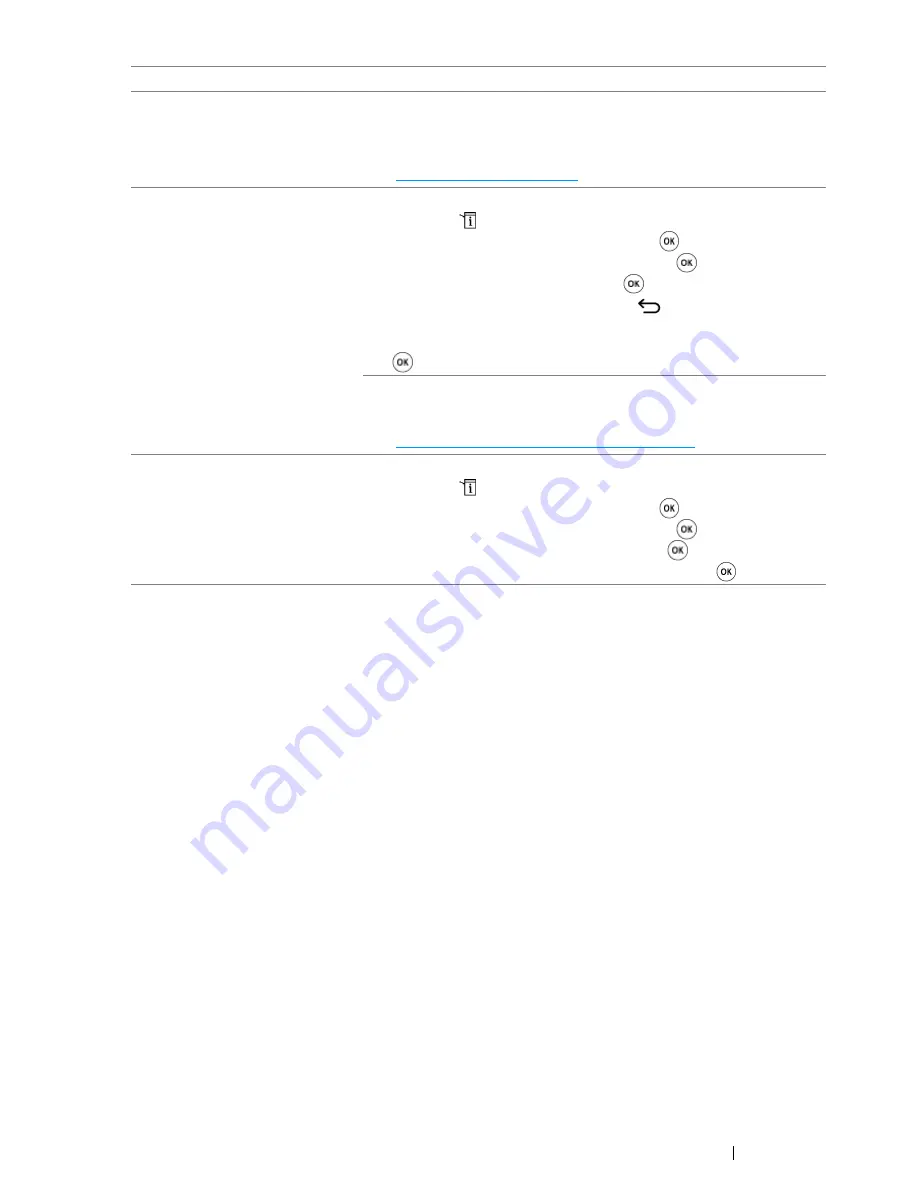
Troubleshooting
391
Blank areas appear at the bottom
of each page or on other pages,
with a small strip of text at the
top.
You may have chosen the wrong paper settings in the user option
setting. Correct the paper settings.
See also:
• "Tray Settings" on page 335
The printer will not send or
receive faxes.
Check if the region is set correctly.
1
Press the
(
System
) button.
2
Select
Admin Menu
, and then press the
button.
3
Select
Fax Settings
, and then press the
button.
4
Select
Region
, and then press the
button.
5
When the setting is correct, press the
(
Back
) button to return
to the previous screen.
To change the setting, select the correct region and then press the
button. Select
Yes
to reboot the printer.
Check that the phone line is connected properly.
See also:
• "Connecting the Telephone Line" on page 236
An error often occurs during a fax
transmission or reception.
Reduce the modem speed.
1
Press the
(
System
) button.
2
Select
Admin Menu
, and then press the
button.
3
Select
Fax Settings
, and then press the
button.
4
Select
Modem Speed
, and then press the
button.
5
Select the desired menu item, and then press the
button.
Problem
Action
Summary of Contents for DocuPrint CM215 series
Page 1: ...1 DocuPrint CM215 Series User Guide ...
Page 4: ...4 Preface ...
Page 12: ...12 Contents ...
Page 32: ...32 Product Features ...
Page 42: ...42 Specifications ...
Page 160: ...160 Printing Basics ...
Page 188: ...188 Copying ...
Page 294: ...294 Faxing DocuPrint CM215 f CM215 fw Only ...
Page 357: ...Troubleshooting 357 4 Lower the levers to their original position 5 Close the rear cover ...
Page 360: ...360 Troubleshooting 7 Lower the levers to their original position 8 Close the rear cover ...
Page 412: ...412 Troubleshooting ...
Page 444: ...444 Contacting Fuji Xerox ...
Page 449: ...Index 449 Wireless Status 300 WPS 303 ...
Page 450: ...450 Index ...
Page 451: ......






























