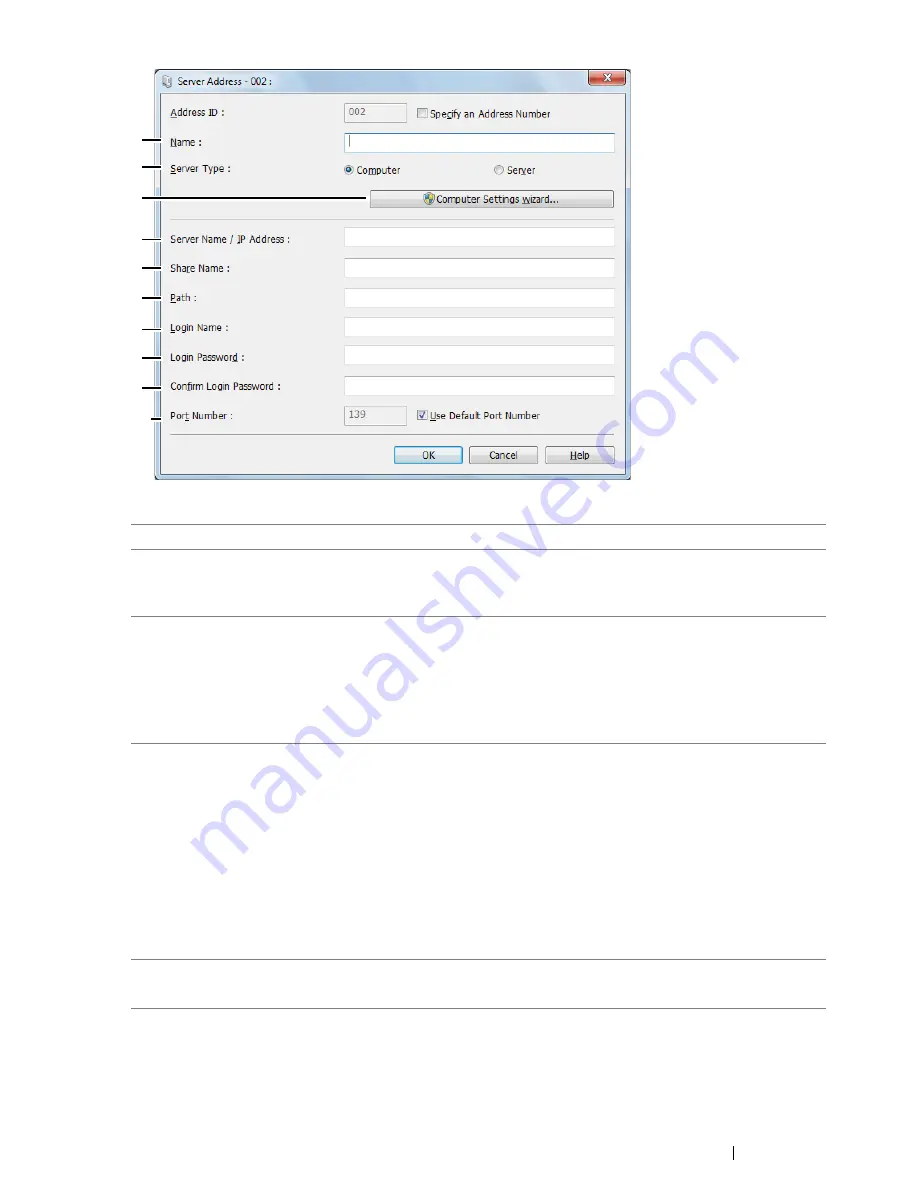
Scanning
223
To fill in the fields, enter the information as follows:
1
Name
Enter a friendly name that you want it to appear on the
Address Book
.
2
Server Type
Select
Computer
if you store the document in a shared folder of your
computer.
Select
Server
if you use a FTP server.
3
Computer Settings
wizard
For
Computer
only.
Clicking this button opens the wizard screen which guides you
through several steps.
When you complete the steps in the wizard, the settings for
Server
Address
are automatically configured. For details, click the
Help
button.
4
Server Name / IP
Address
Enter a server name or IP address of your computer or the FTP
server that you have shared out.
The following are examples:
•
For
Computer
:
Server name: myhost
IP address: 192.168.1.100
•
For
Server
:
Server name: myhost.example.com
(myhost: host name, example.com: domain name)
IP address: 192.168.1.100
5
Share Name
For
Computer
only.
Enter the name of the shared folder on the recipient computer.
3
9
10
8
7
6
5
4
2
1
Summary of Contents for DocuPrint CM215 series
Page 1: ...1 DocuPrint CM215 Series User Guide ...
Page 4: ...4 Preface ...
Page 12: ...12 Contents ...
Page 32: ...32 Product Features ...
Page 42: ...42 Specifications ...
Page 160: ...160 Printing Basics ...
Page 188: ...188 Copying ...
Page 294: ...294 Faxing DocuPrint CM215 f CM215 fw Only ...
Page 357: ...Troubleshooting 357 4 Lower the levers to their original position 5 Close the rear cover ...
Page 360: ...360 Troubleshooting 7 Lower the levers to their original position 8 Close the rear cover ...
Page 412: ...412 Troubleshooting ...
Page 444: ...444 Contacting Fuji Xerox ...
Page 449: ...Index 449 Wireless Status 300 WPS 303 ...
Page 450: ...450 Index ...
Page 451: ......






























