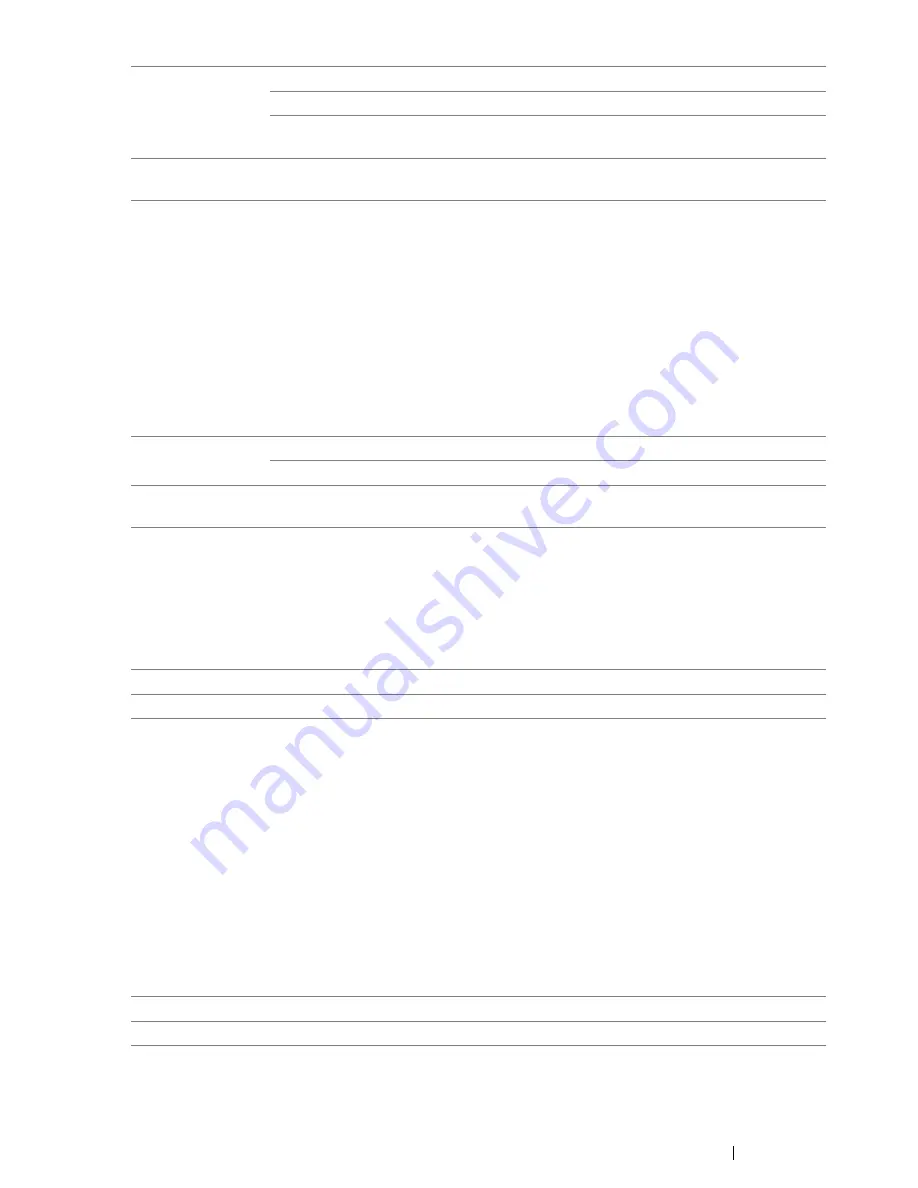
Using the Operator Panel Menus and Keypad
323
•
Secure Receive
(DocuPrint CM215 f/CM215 fw Only)
Purpose:
To specify whether to require a password to print incoming faxes, and to set or change the password.
When
Secure Receive Set
is set to
Enable
, the printer stores incoming faxes and prints them
when the correct password is entered on the
operator panel
.
NOTE:
•
You can access to the items under
Secure Receive
only when
Panel Lock Set
is set to
Enable
.
Values:
• Software Download
Purpose:
To specify whether to allow downloading firmware updates.
Values:
Scan to E-Mail
(DocuPrint CM215 f/CM215 fw Only)
Use the
Scan to E-Mail
menu to edit the transmission source.
NOTE:
•
Asterisk (*) is the factory default setting.
• Edit From Field
Purpose:
To enable or disable editing of the transmission source.
Values:
USB-Print
Off
*
Enables the print from USB memory device.
On
Disables the print from USB memory device.
On (Password)
Enables the print from USB memory device, but requires a
password.
Change
Password
0000
*
–9999
Sets or changes the password required to use the
Copy
,
FAX
,
Scan
,
USB-Print
services.
Secure Receive
Set
Disable
*
Does not require a password to print incoming faxes.
Enable
Requires a password to print incoming faxes.
Change
Password
0000
*
–9999
Sets or changes the password required to print incoming
faxes.
Disable
Disables downloading of firmware updates.
Enable
*
Enables downloading of firmware updates.
Disable
Disables editing of the transmission source.
Enable
*
Enables editing of the transmission source.
Summary of Contents for DocuPrint CM215 series
Page 1: ...1 DocuPrint CM215 Series User Guide ...
Page 4: ...4 Preface ...
Page 12: ...12 Contents ...
Page 32: ...32 Product Features ...
Page 42: ...42 Specifications ...
Page 160: ...160 Printing Basics ...
Page 188: ...188 Copying ...
Page 294: ...294 Faxing DocuPrint CM215 f CM215 fw Only ...
Page 357: ...Troubleshooting 357 4 Lower the levers to their original position 5 Close the rear cover ...
Page 360: ...360 Troubleshooting 7 Lower the levers to their original position 8 Close the rear cover ...
Page 412: ...412 Troubleshooting ...
Page 444: ...444 Contacting Fuji Xerox ...
Page 449: ...Index 449 Wireless Status 300 WPS 303 ...
Page 450: ...450 Index ...
Page 451: ......






























