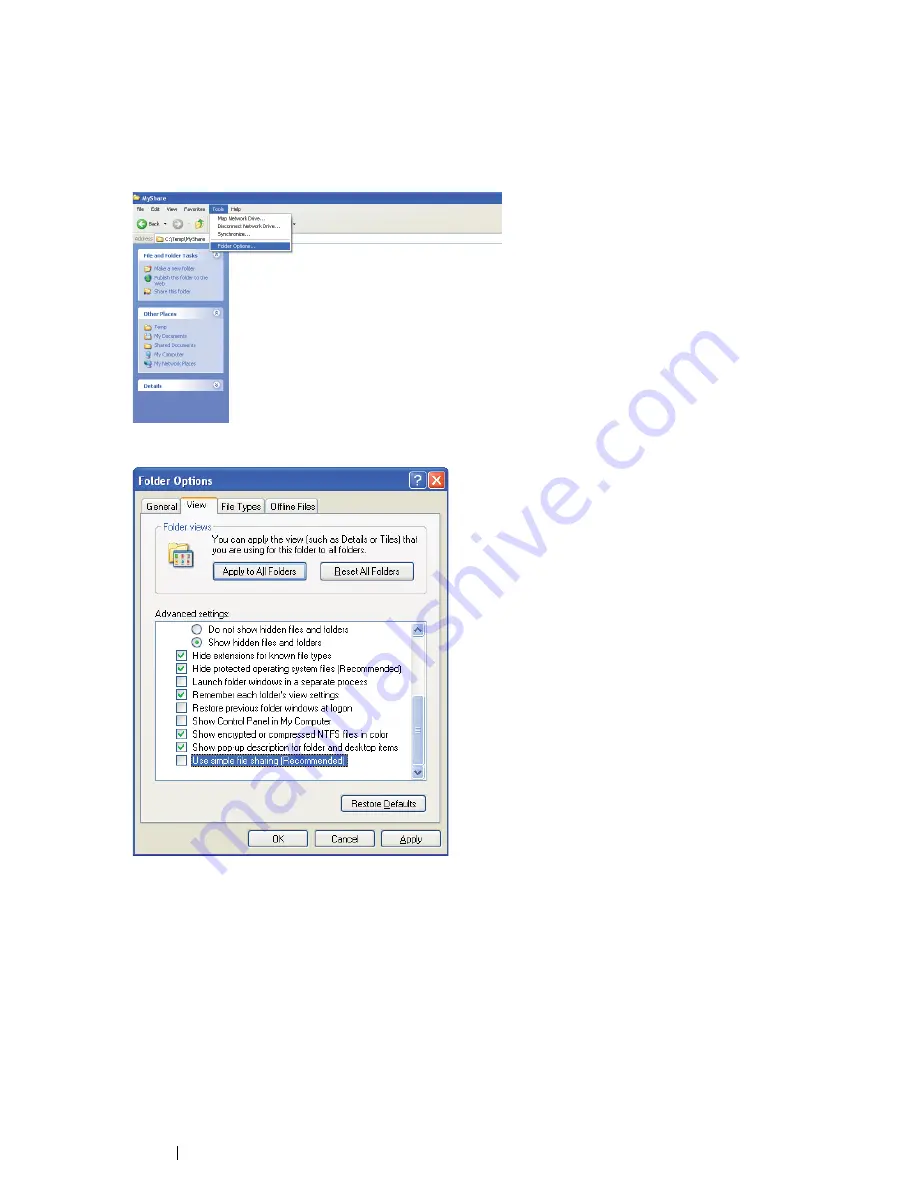
206
Scanning
• For Windows XP Professional Edition:
1
Create a folder in the desired directory on your computer (Example of folder name,
MyShare
)
and double-click the folder.
2
Select
Folder Options
from
Tools
.
3
Click
View
tab, and then deselect the
Use simple file sharing (Recommended)
check box.
4
Click
OK
, and then close the window.
5
Right-click the folder, and then select
Properties
.
6
Select the
Sharing
tab, and then select
Share this folder
.
Summary of Contents for DocuPrint CM215 series
Page 1: ...1 DocuPrint CM215 Series User Guide ...
Page 4: ...4 Preface ...
Page 12: ...12 Contents ...
Page 32: ...32 Product Features ...
Page 42: ...42 Specifications ...
Page 160: ...160 Printing Basics ...
Page 188: ...188 Copying ...
Page 294: ...294 Faxing DocuPrint CM215 f CM215 fw Only ...
Page 357: ...Troubleshooting 357 4 Lower the levers to their original position 5 Close the rear cover ...
Page 360: ...360 Troubleshooting 7 Lower the levers to their original position 8 Close the rear cover ...
Page 412: ...412 Troubleshooting ...
Page 444: ...444 Contacting Fuji Xerox ...
Page 449: ...Index 449 Wireless Status 300 WPS 303 ...
Page 450: ...450 Index ...
Page 451: ......






























