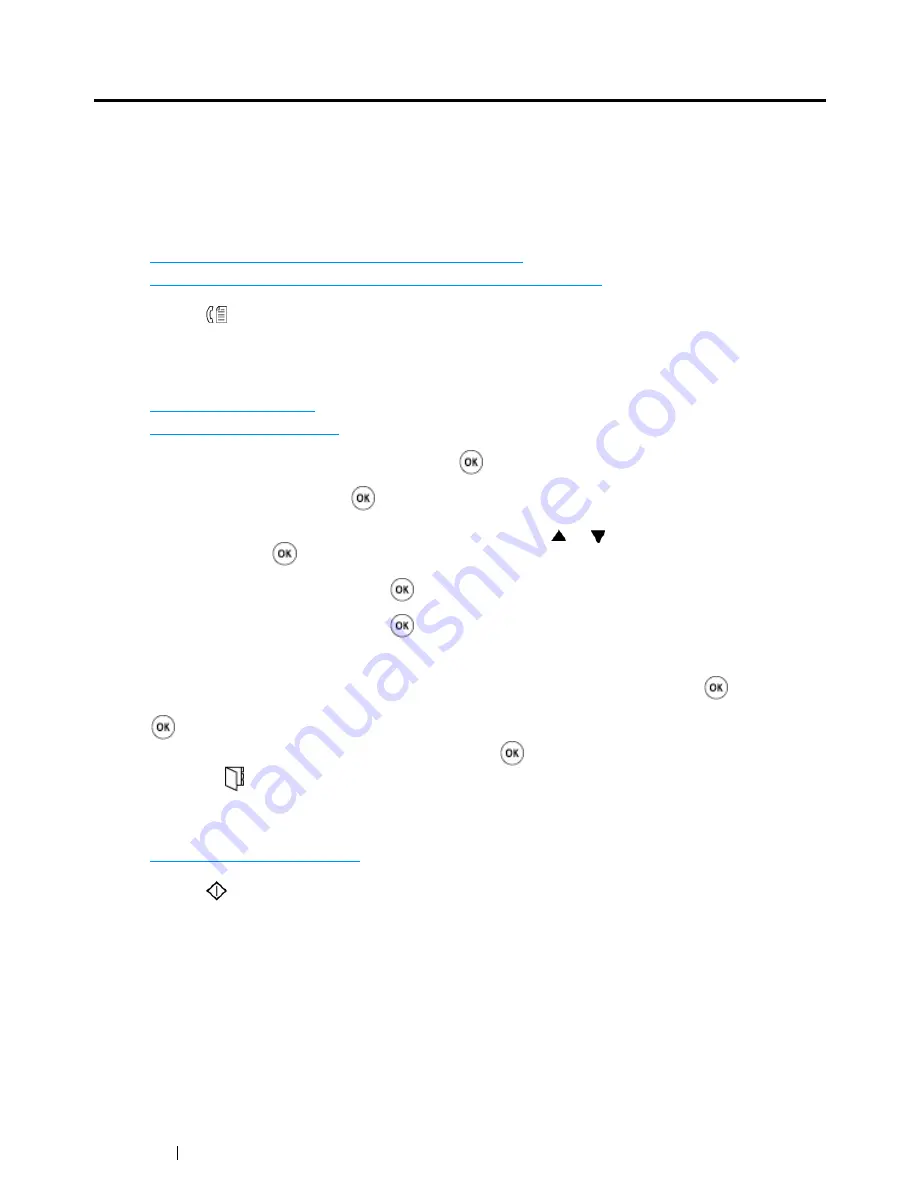
254
Faxing (DocuPrint CM215 f/CM215 fw Only)
Sending a Delayed Fax
The
Delayed Start
mode can be used to save scanned documents for transmission at a specified time
to take advantage of lower long distance rates.
1
Load the document(s) facing up with top edge in first into the
ADF
or place a single document
facing down on the
document glass
and close the
document cover
.
See also:
• "Loading an Original Document on the ADF" on page 244
• "Loading an Original Document on the Document Glass" on page 245
2
Press the
(
Fax
) button.
3
Adjust the document resolution to suit your fax needs.
See also:
• "Resolution" on page 246
• "Lighter/Darker" on page 248
4
Select
Delayed Start
, and then press the
button.
5
Select
On
, and then press the
button.
6
Enter the start time using the
numeric keypad
or press the or button to select the start time,
and then press the
button.
7
Select
Fax to
, and then press the
button.
8
Select
Keypad
, and then press the
button.
9
Enter the fax number of the remote fax machine by one of the following way.
•
Select Fax to, and then press the button. Select Keypad, and then press the
button.
Enter the fax number of the remote fax machine using the
numeric keypad
, and then press the
button.
•
Press the One-touch button, and then press the
button.
•
Press the
(
Address Book
) button, select All Entries, Group Dial, or Search using the
button, and then press the button.
See also:
• "Automatic Dialing" on page 271
10
Press the
(
Start
) button.
Once the
Delayed Start
mode is activated, your printer stores all the documents to be faxed to its
memory and sends them at the specified time. After faxing in the
Delayed Start
mode is complete, the
data in the memory will be cleared.
Summary of Contents for DocuPrint CM215 series
Page 1: ...1 DocuPrint CM215 Series User Guide ...
Page 4: ...4 Preface ...
Page 12: ...12 Contents ...
Page 32: ...32 Product Features ...
Page 42: ...42 Specifications ...
Page 160: ...160 Printing Basics ...
Page 188: ...188 Copying ...
Page 294: ...294 Faxing DocuPrint CM215 f CM215 fw Only ...
Page 357: ...Troubleshooting 357 4 Lower the levers to their original position 5 Close the rear cover ...
Page 360: ...360 Troubleshooting 7 Lower the levers to their original position 8 Close the rear cover ...
Page 412: ...412 Troubleshooting ...
Page 444: ...444 Contacting Fuji Xerox ...
Page 449: ...Index 449 Wireless Status 300 WPS 303 ...
Page 450: ...450 Index ...
Page 451: ......






























