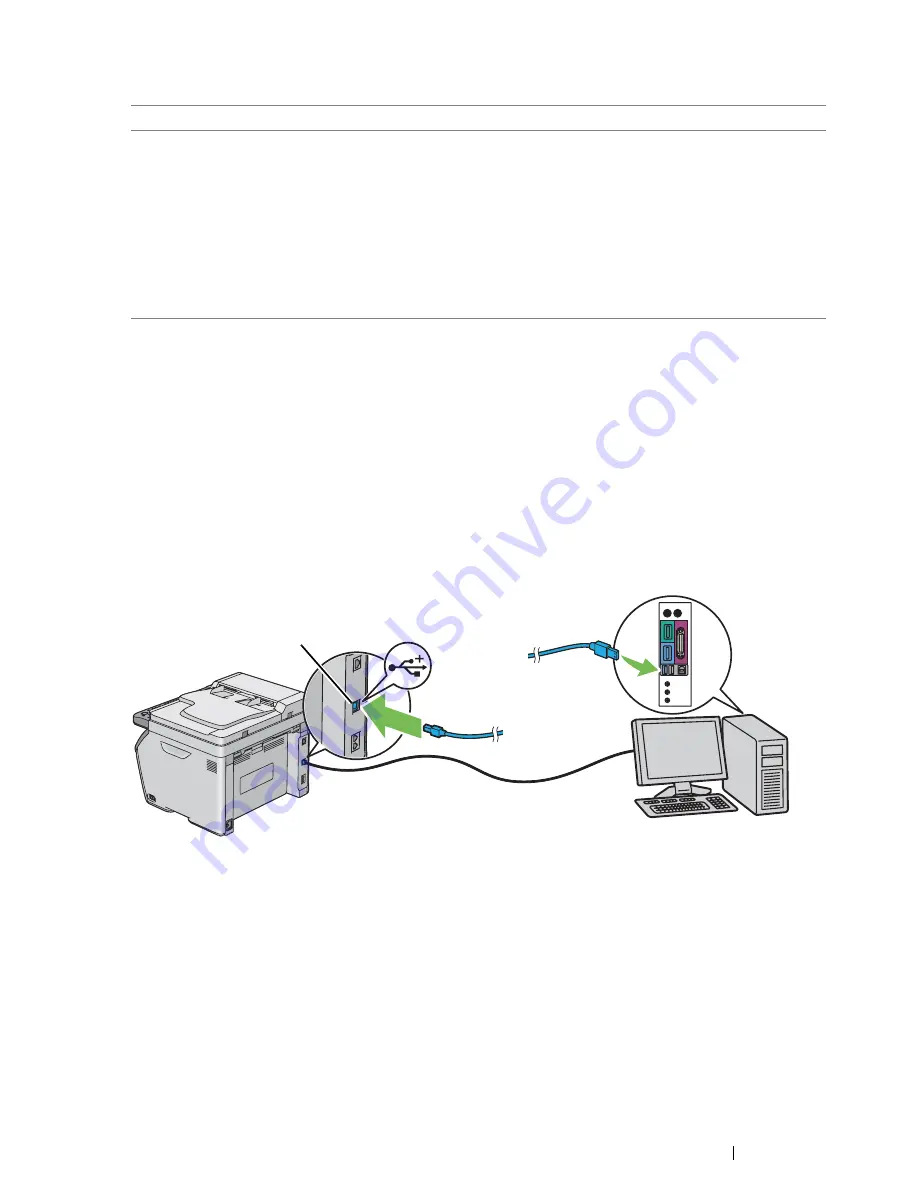
Printer Connection and Software Installation
71
• DocuPrint CM215 b
Connecting Printer to Your Computer
USB Connection
To connect the printer to a computer via USB:
1
Make sure that the printer is turned off and unplugged from the power source.
2
Connect the smaller USB connector into the
USB port
at the rear of the printer and the other end
of the cable into a USB port of the computer.
NOTE:
•
Do not connect the printer USB cable to the USB slot available on the keyboard.
Connection Type
Available Feature
USB
You can:
•
Instruct print jobs from a computer.
•
Scan and print an image into an application.
•
Scan and print an image to a folder on the computer.
•
Use the
Express Scan Manager
to handle scan jobs sent from the
printer to your computer.
•
Use the
Printer Setting Utility
to view, specify or diagnose the
system settings. (Windows only)
•
Use the
SimpleMonitor
to check the printer status. (Windows only)
USB port
Summary of Contents for DocuPrint CM215 series
Page 1: ...1 DocuPrint CM215 Series User Guide ...
Page 4: ...4 Preface ...
Page 12: ...12 Contents ...
Page 32: ...32 Product Features ...
Page 42: ...42 Specifications ...
Page 160: ...160 Printing Basics ...
Page 188: ...188 Copying ...
Page 294: ...294 Faxing DocuPrint CM215 f CM215 fw Only ...
Page 357: ...Troubleshooting 357 4 Lower the levers to their original position 5 Close the rear cover ...
Page 360: ...360 Troubleshooting 7 Lower the levers to their original position 8 Close the rear cover ...
Page 412: ...412 Troubleshooting ...
Page 444: ...444 Contacting Fuji Xerox ...
Page 449: ...Index 449 Wireless Status 300 WPS 303 ...
Page 450: ...450 Index ...
Page 451: ......






























